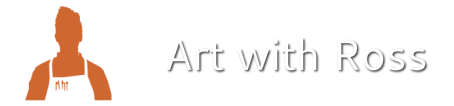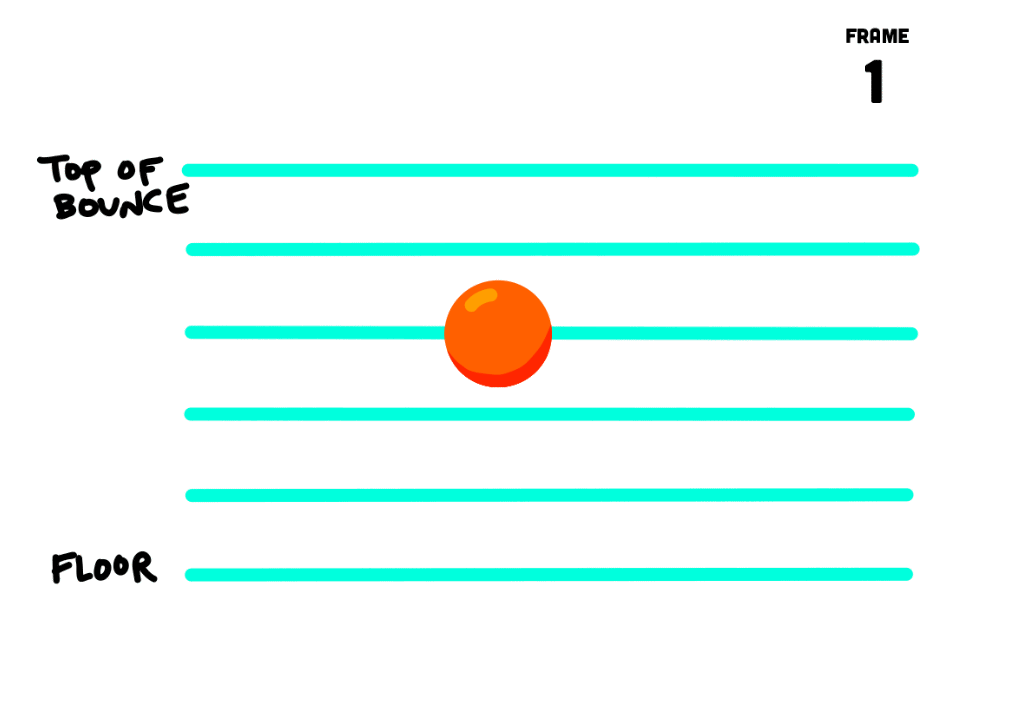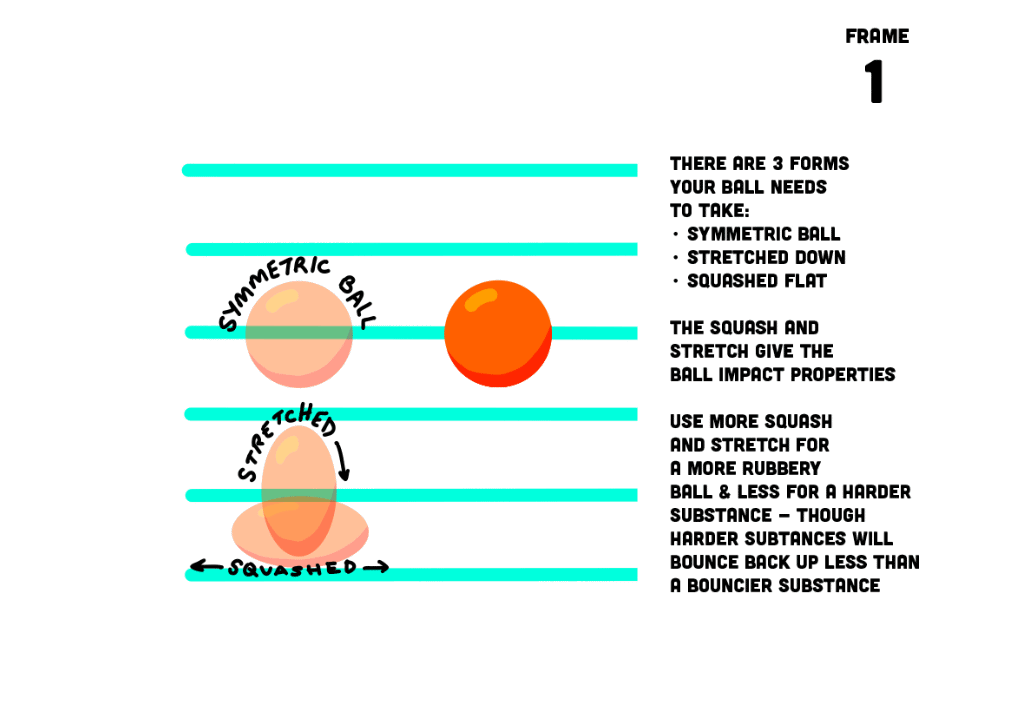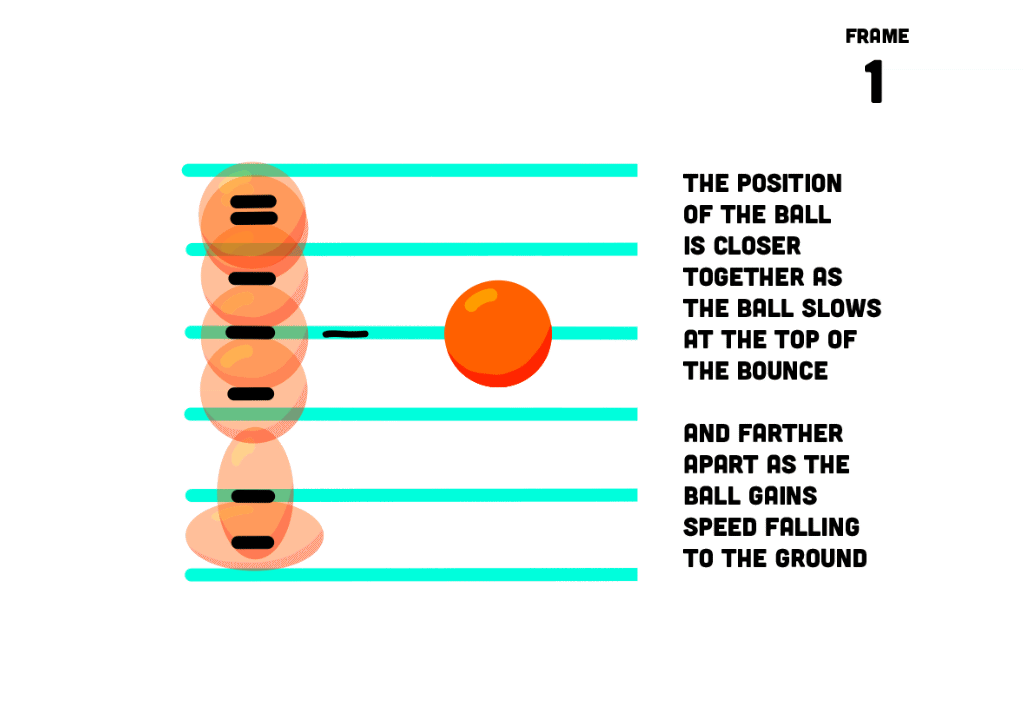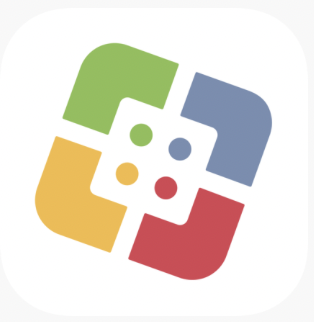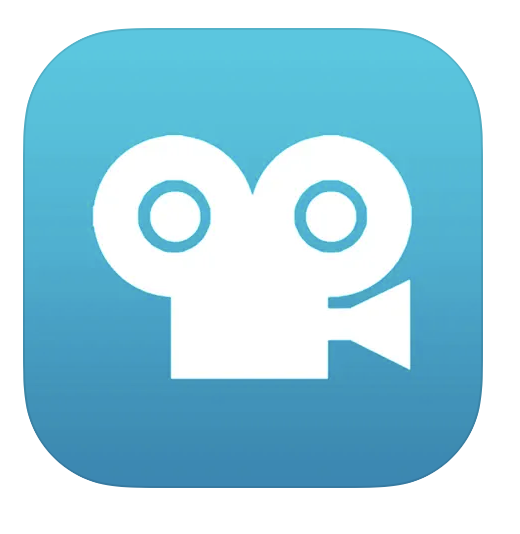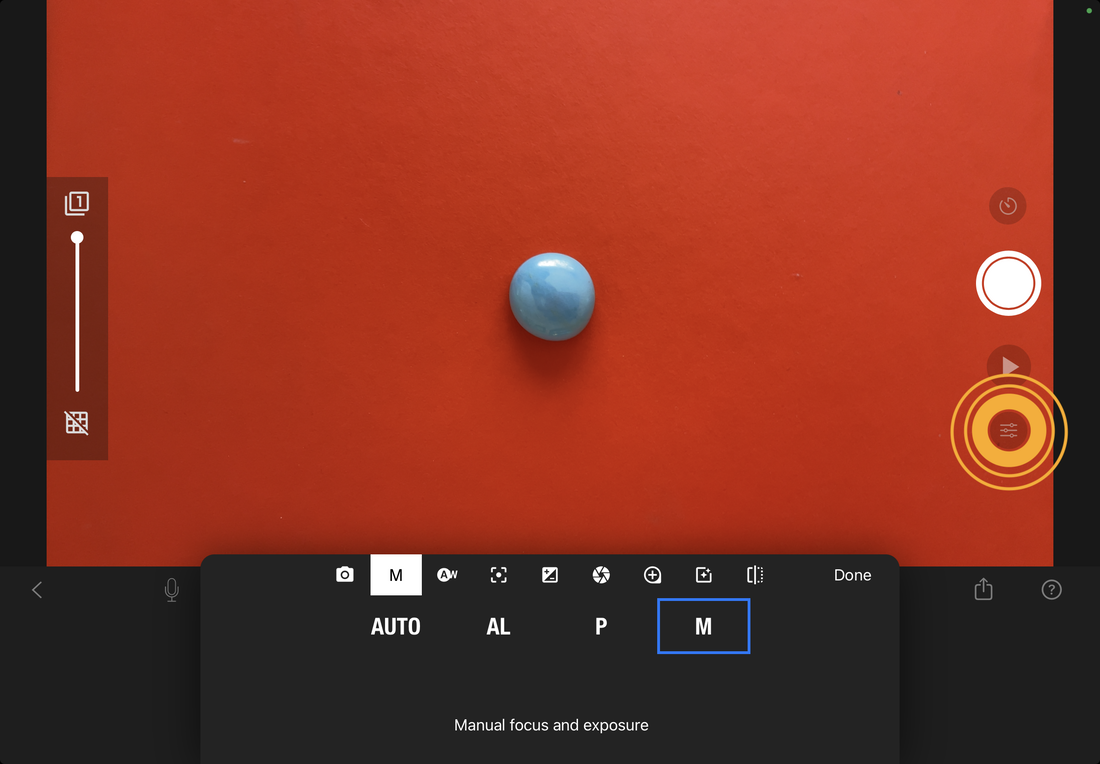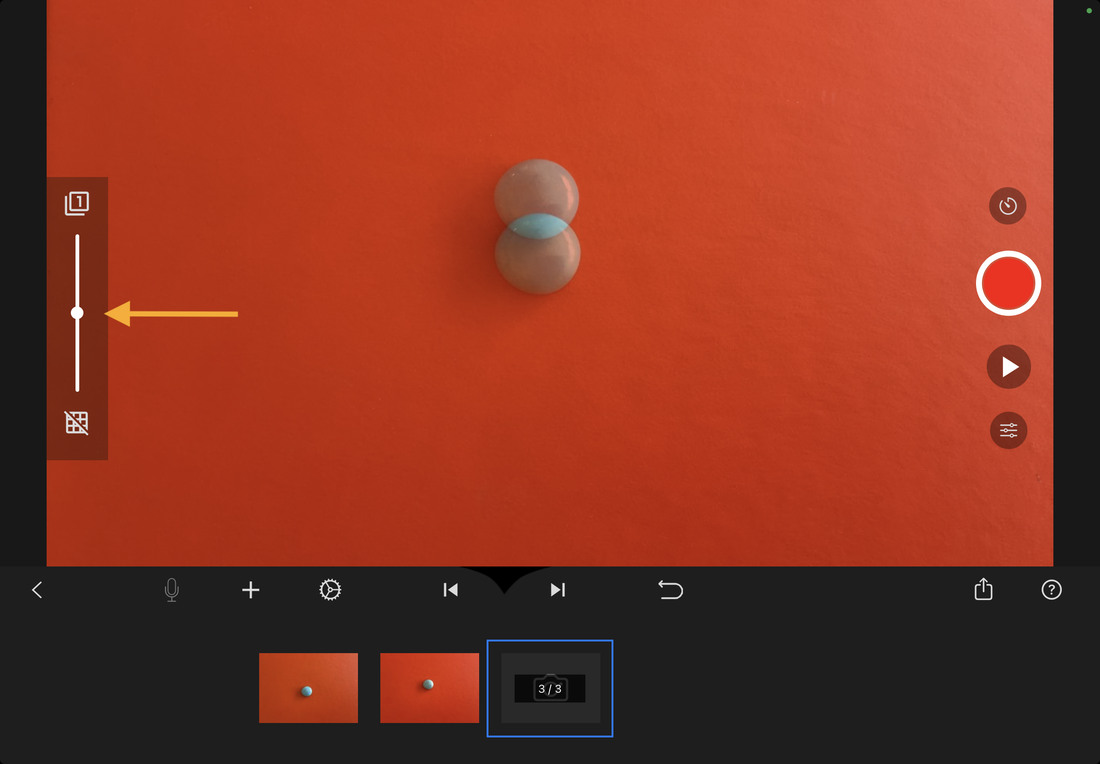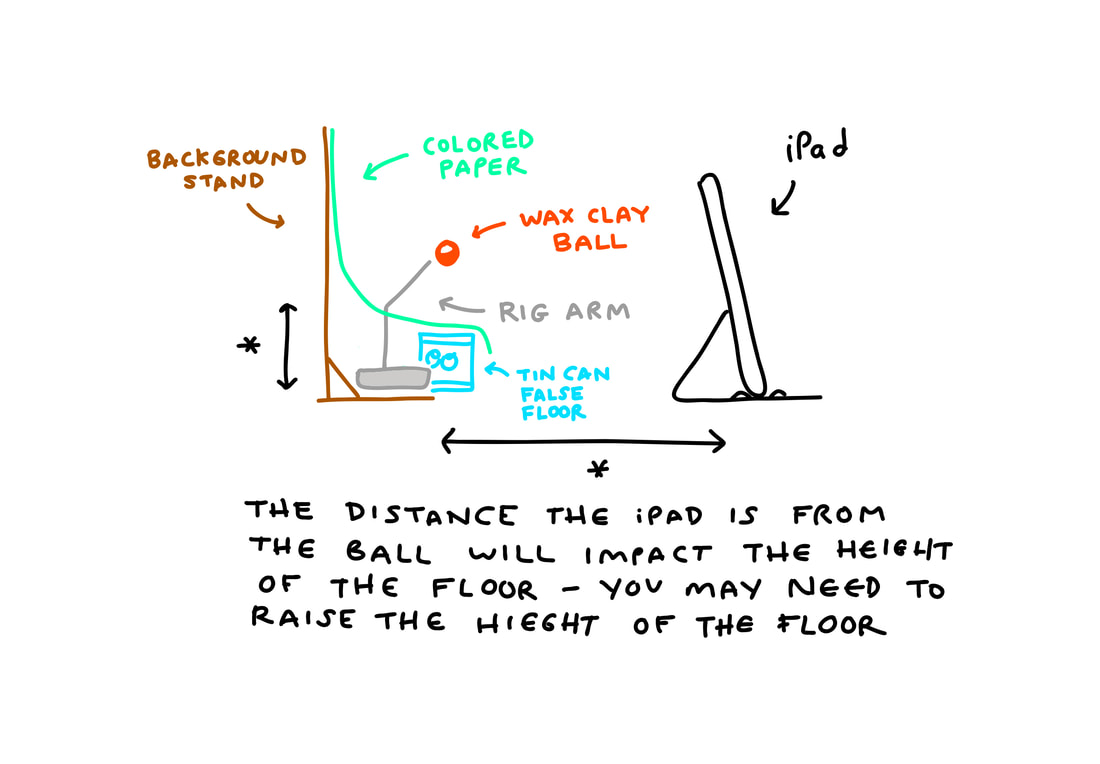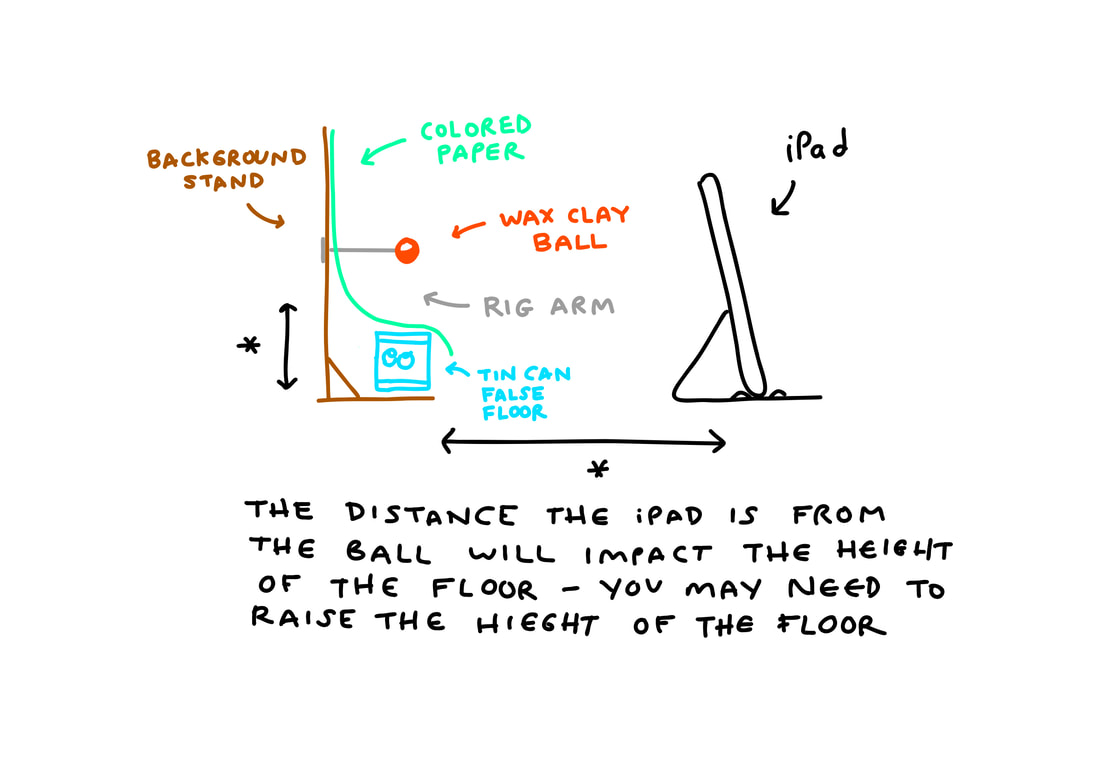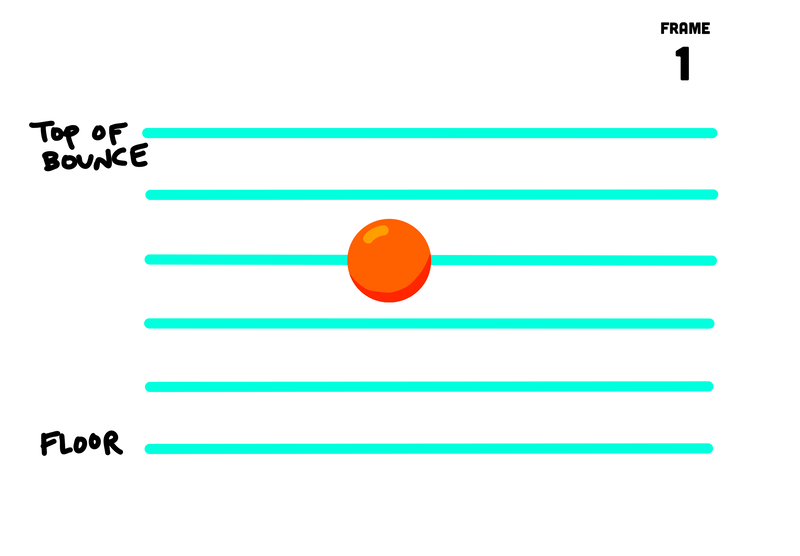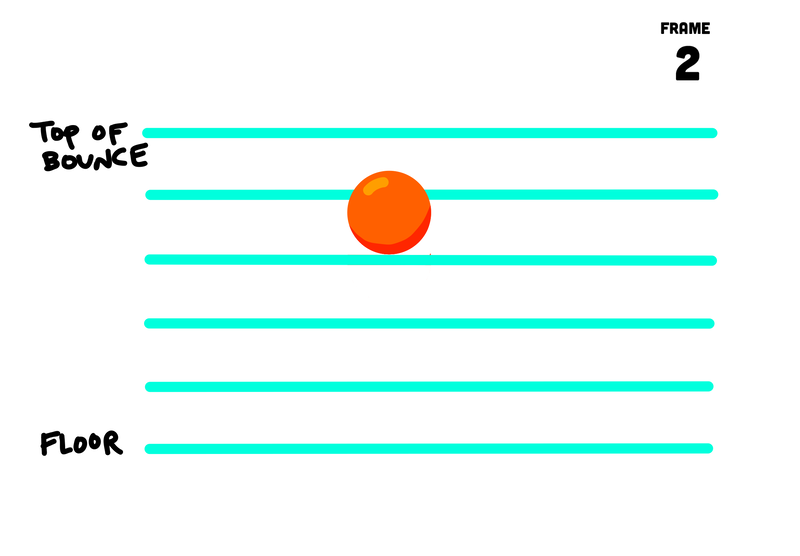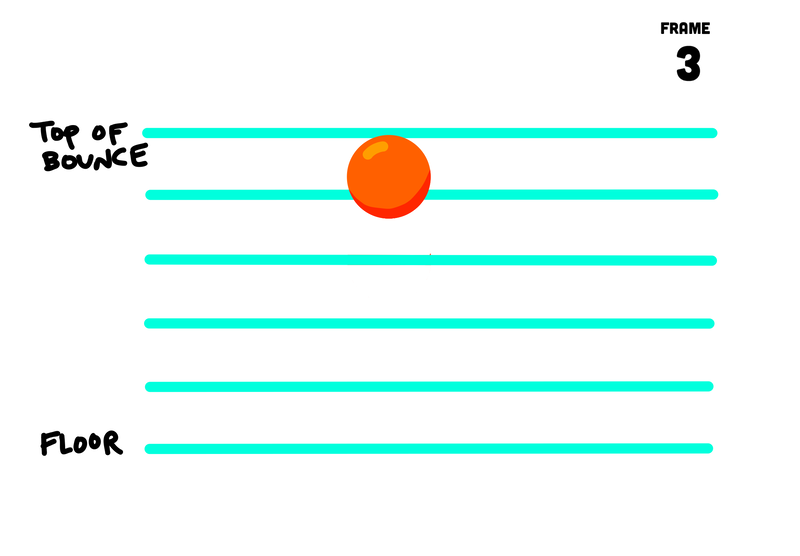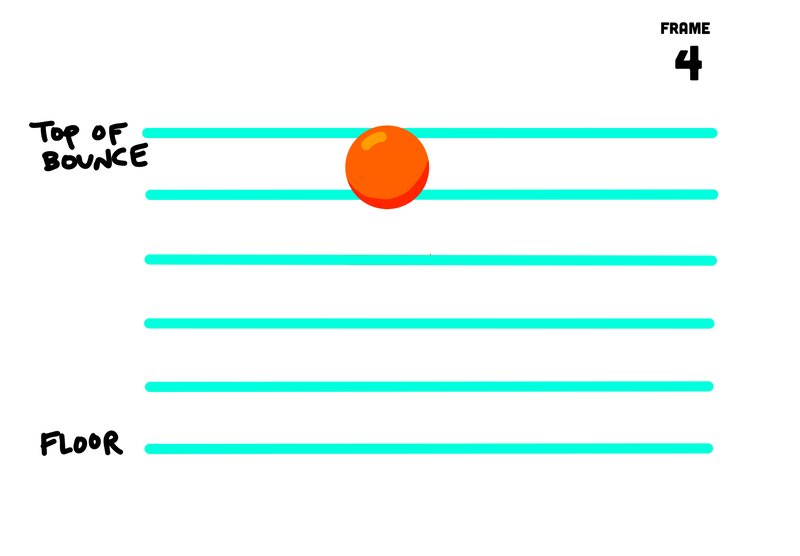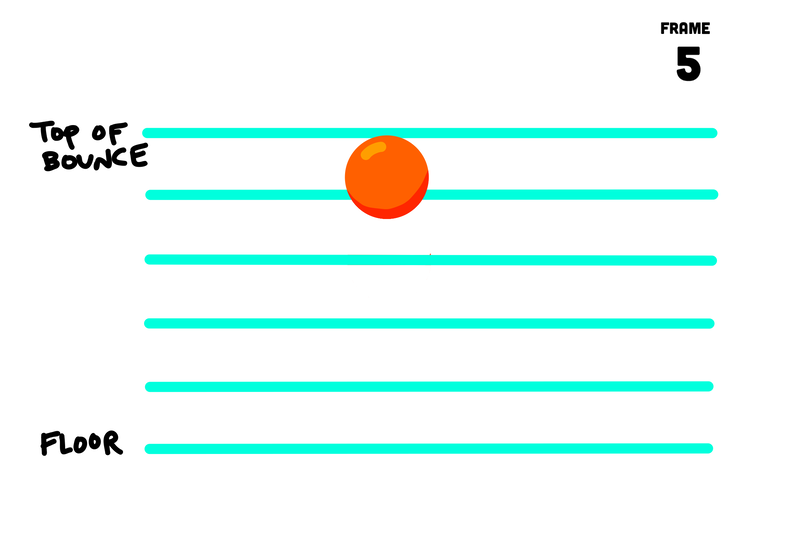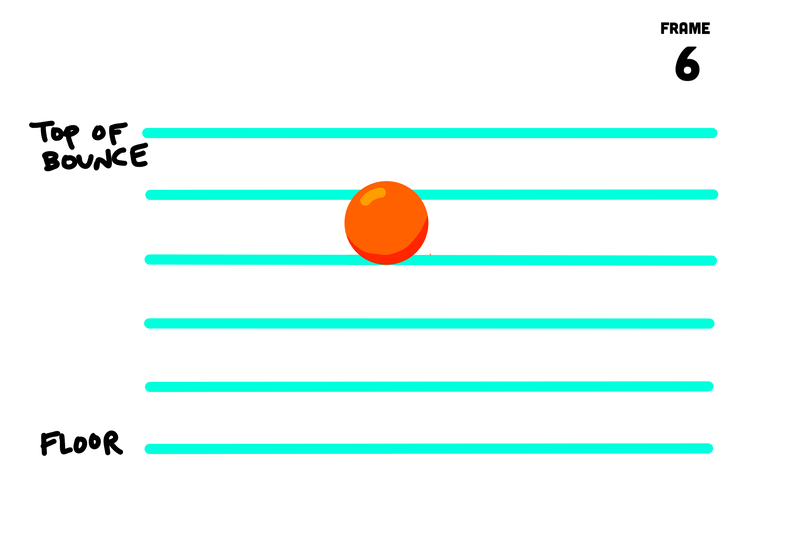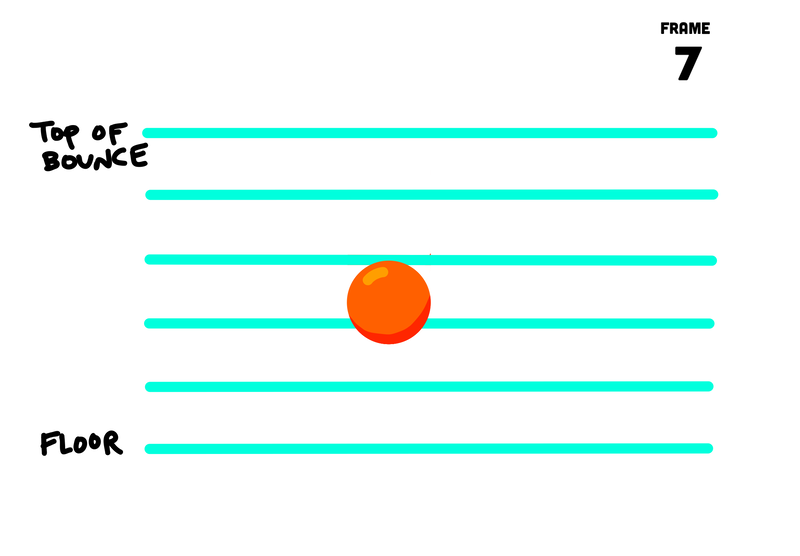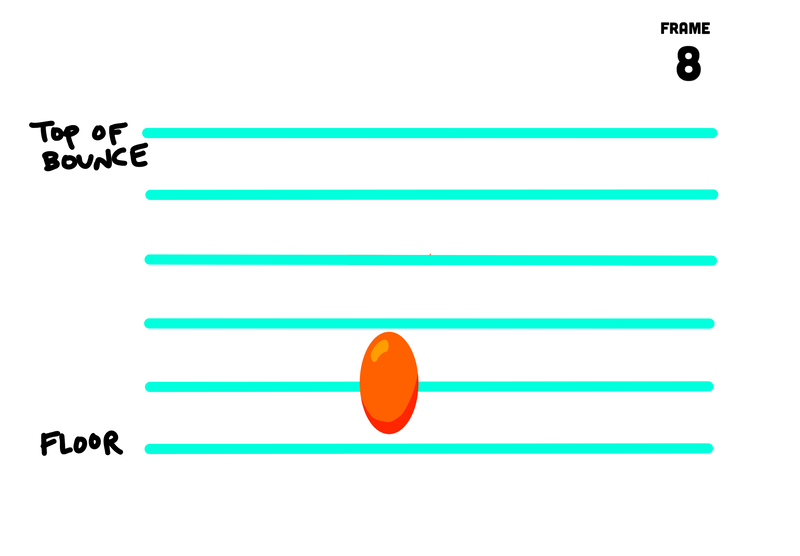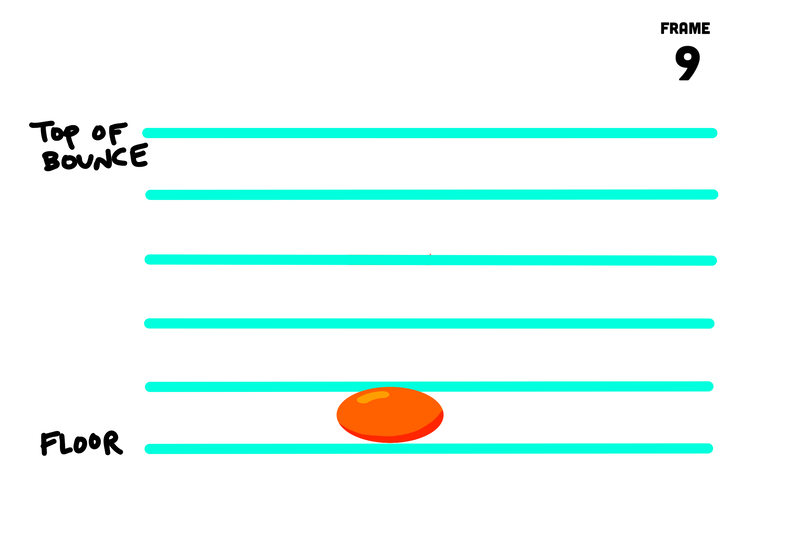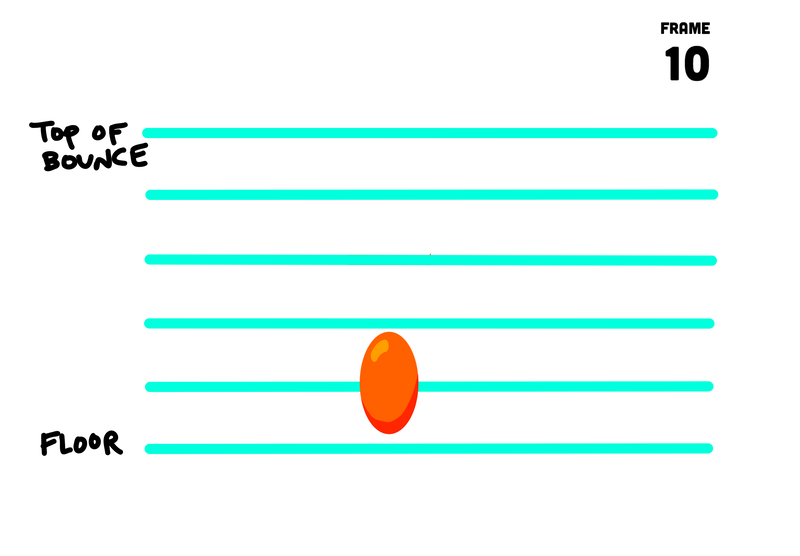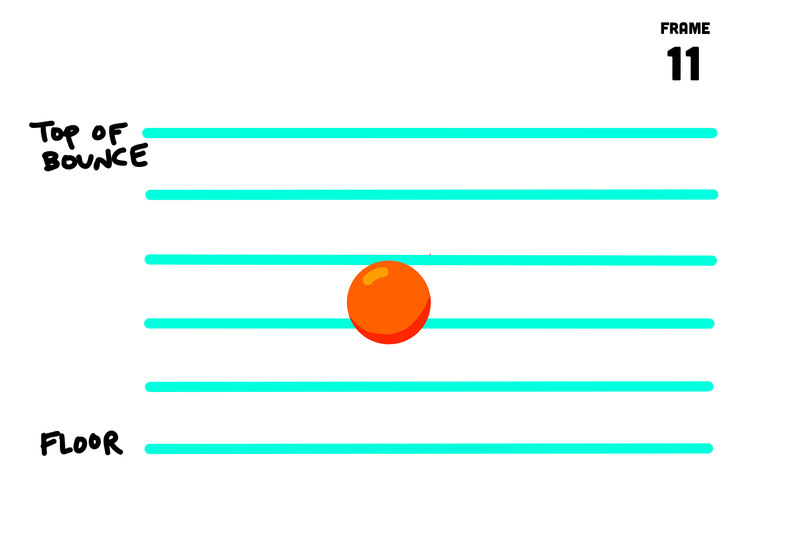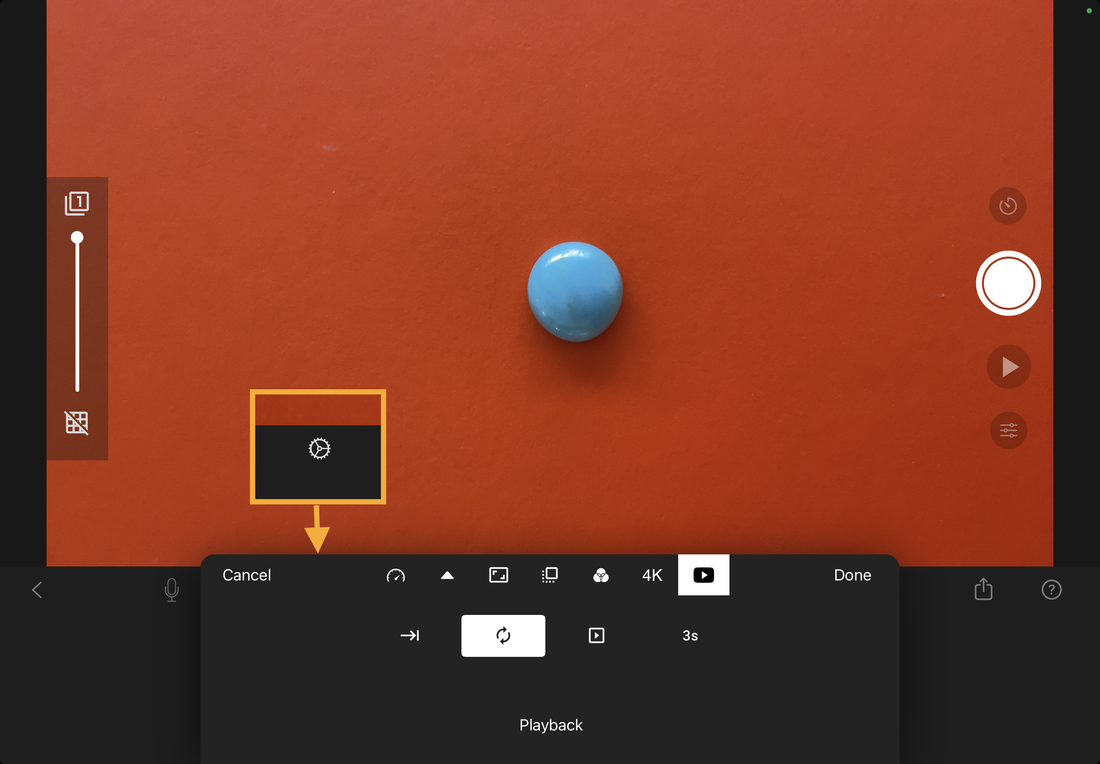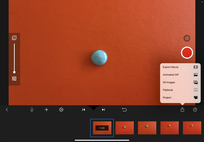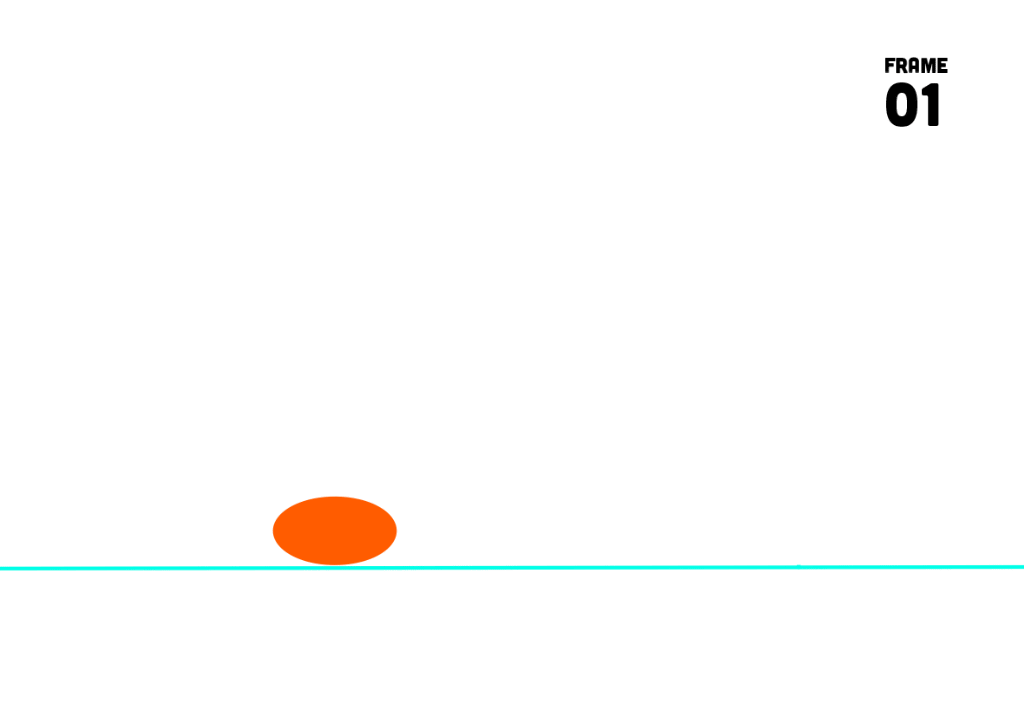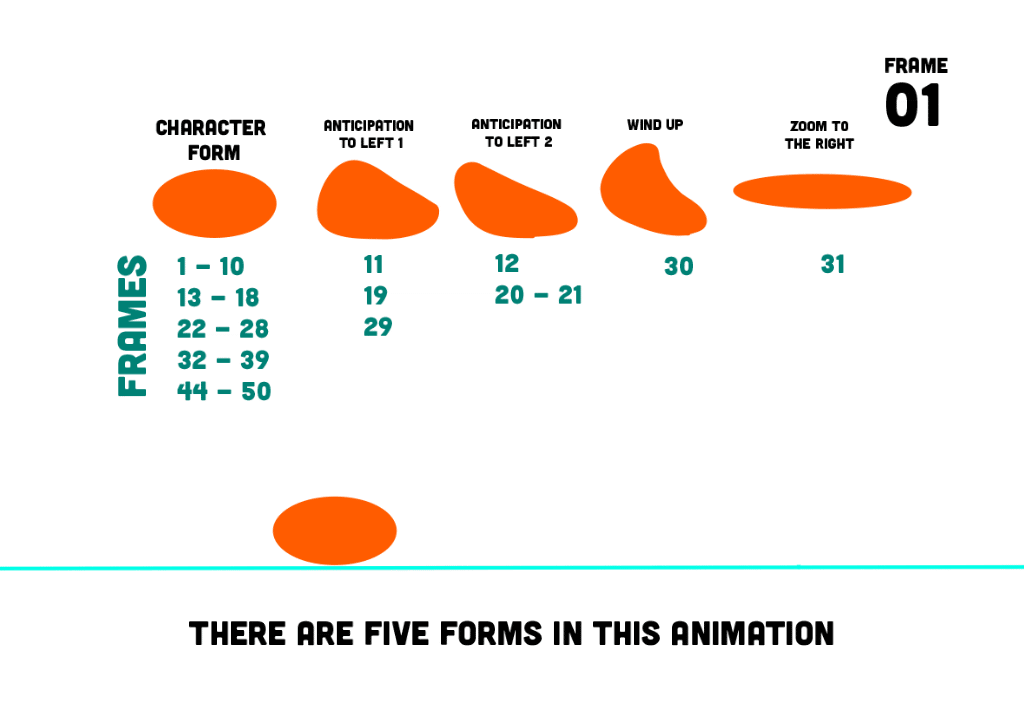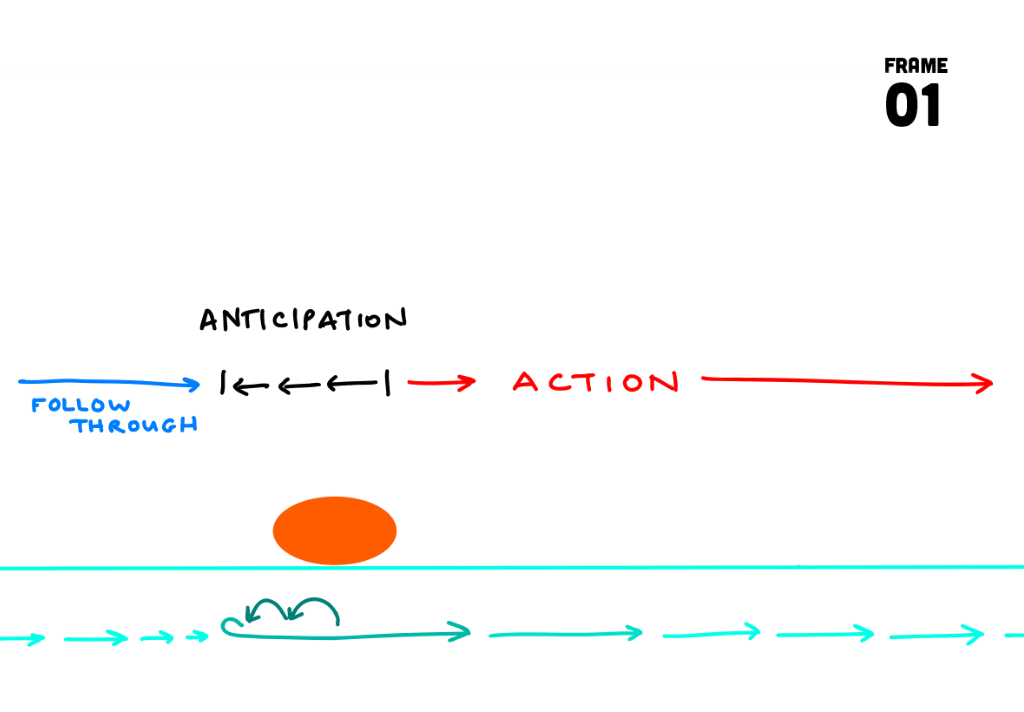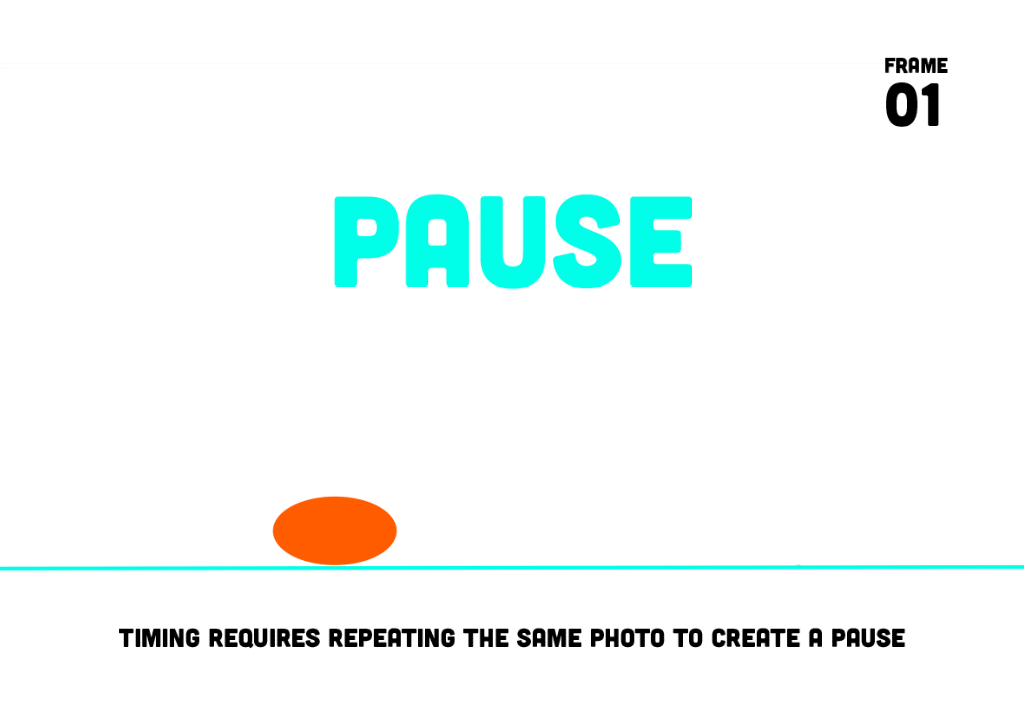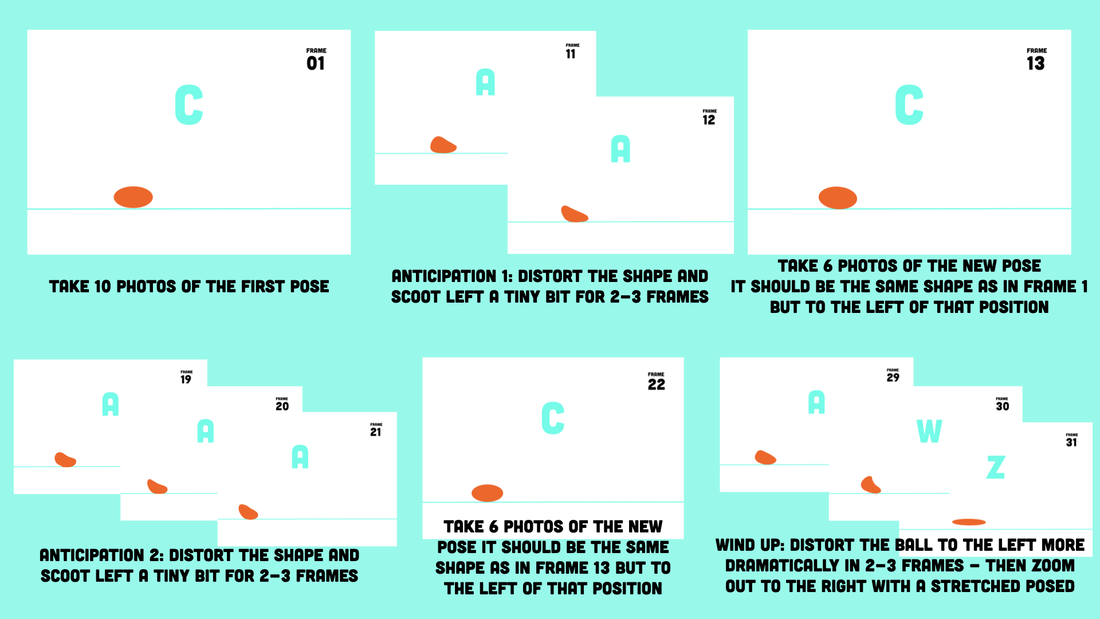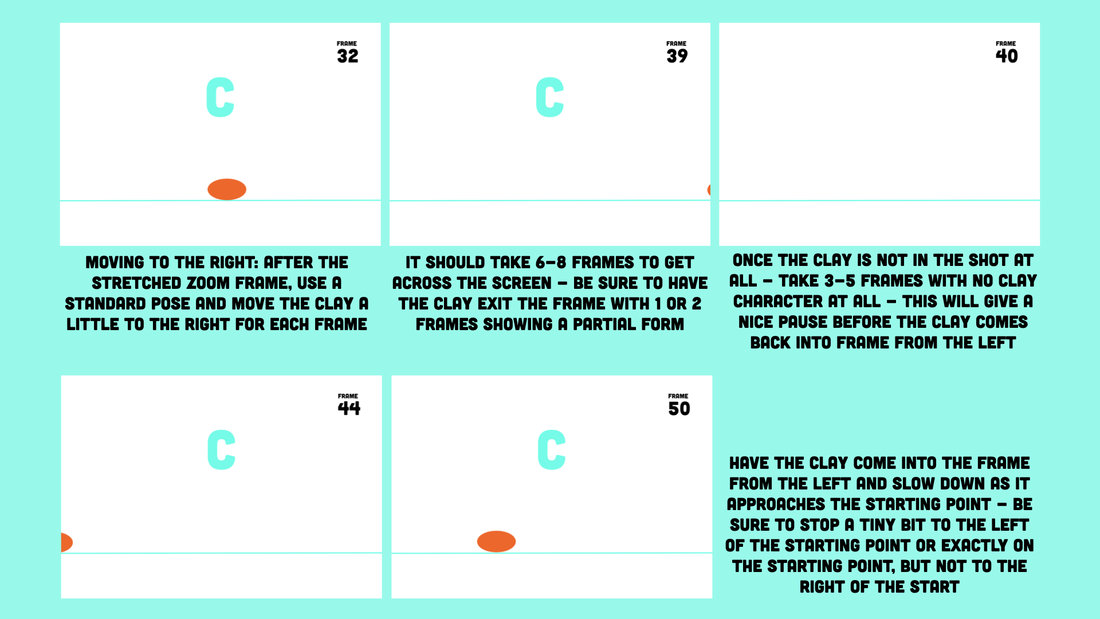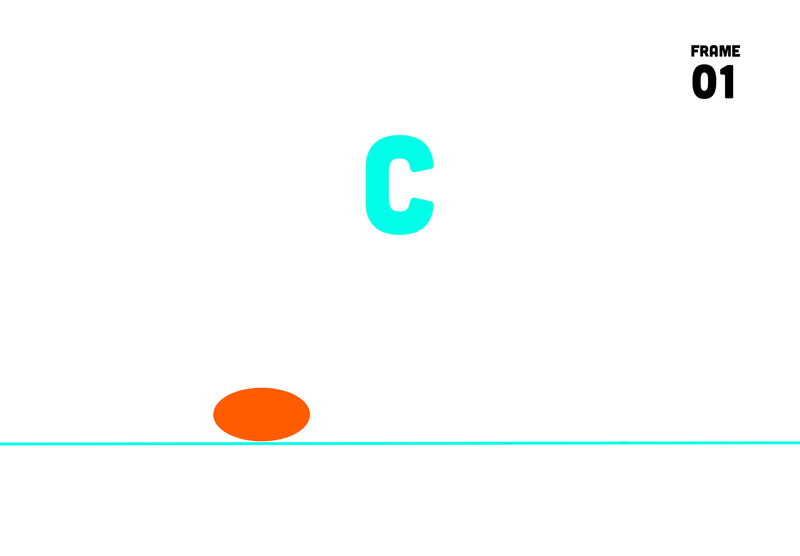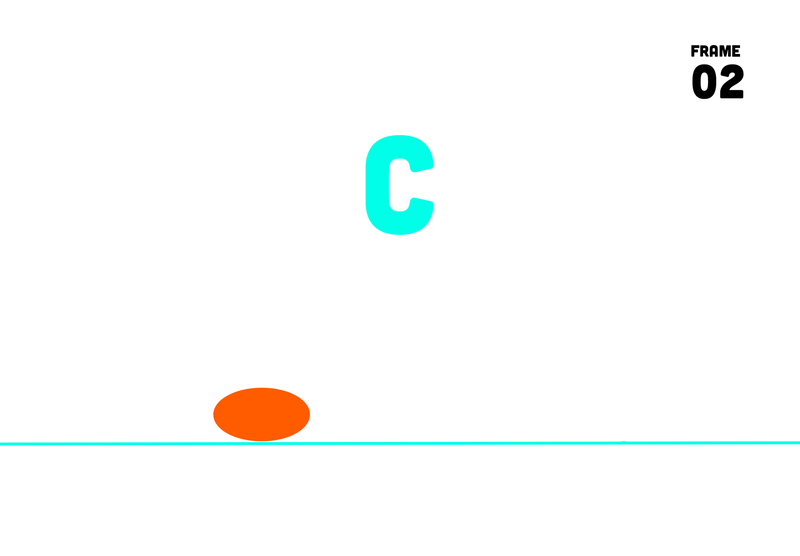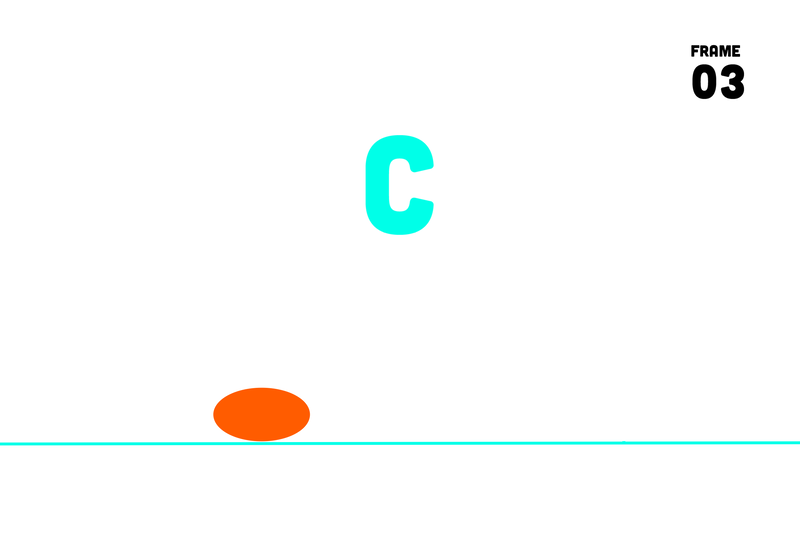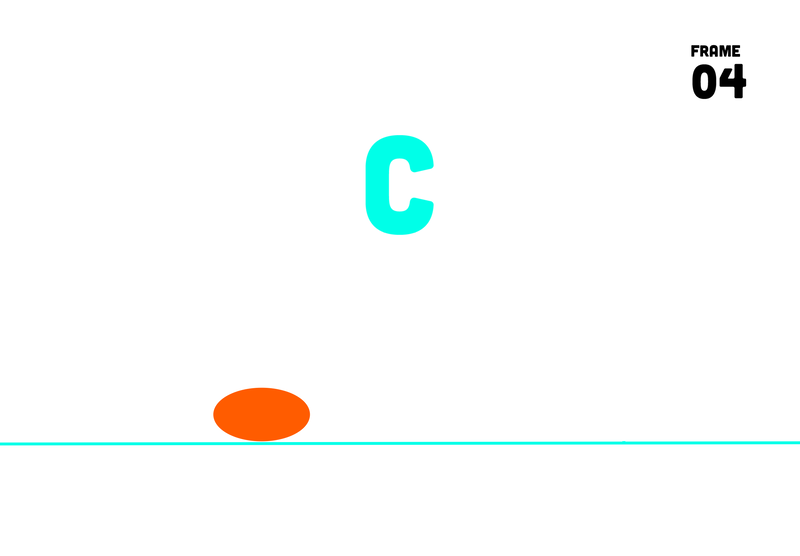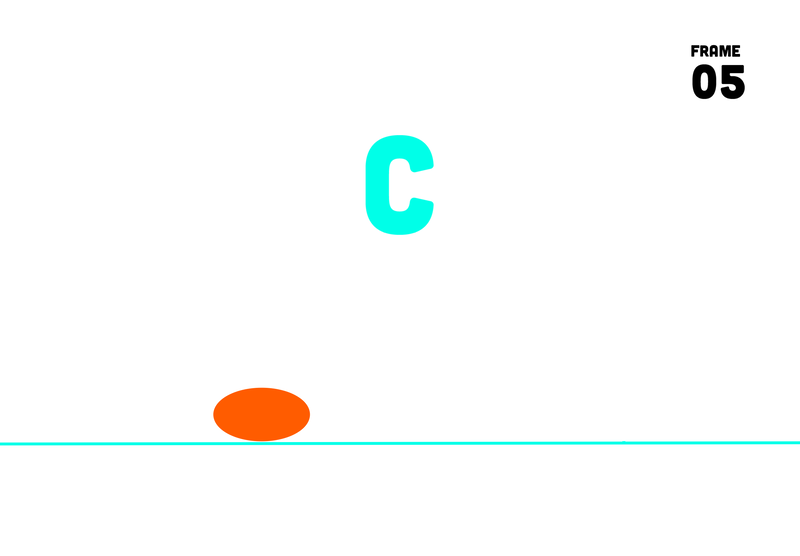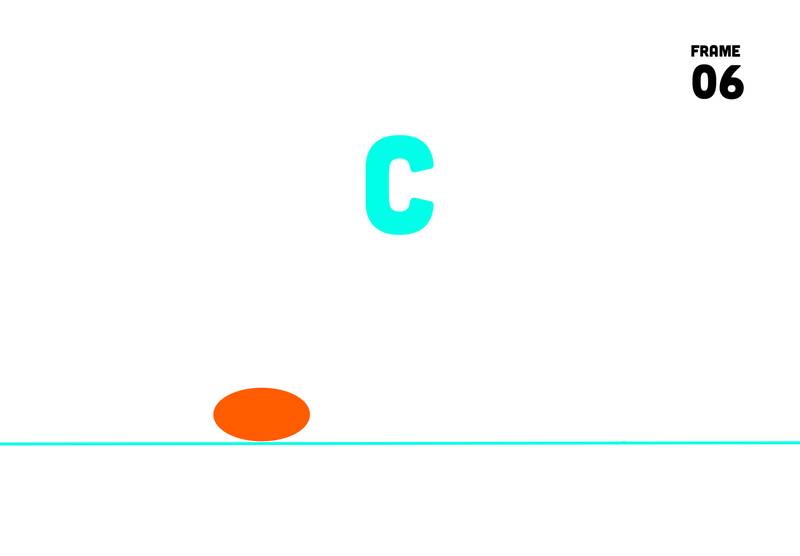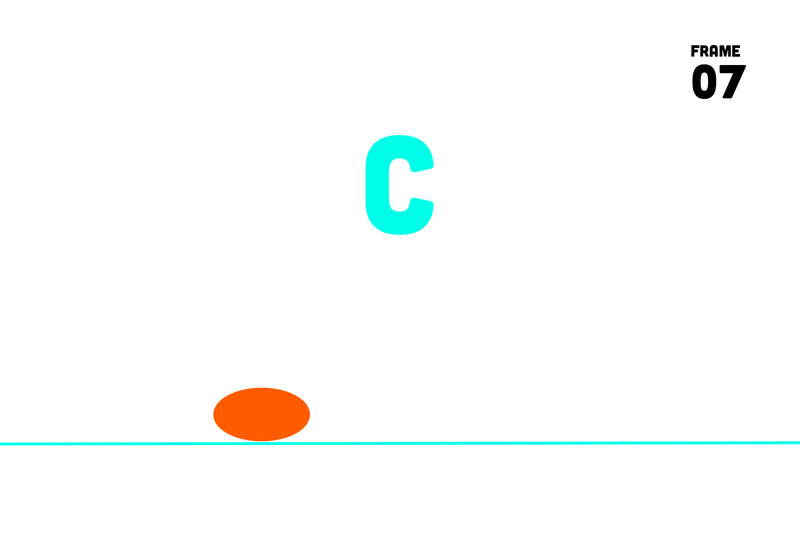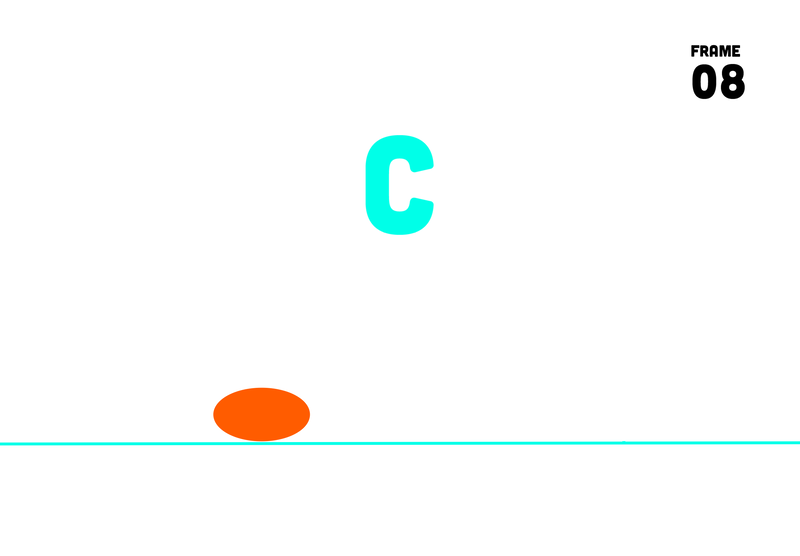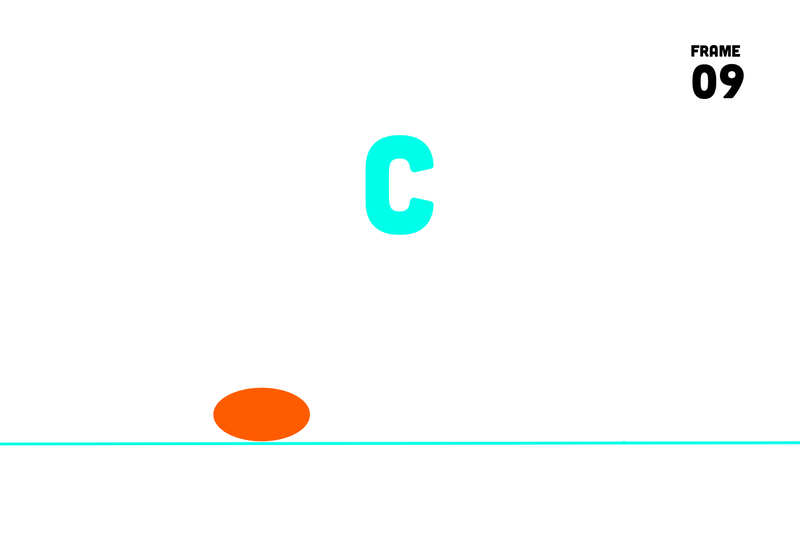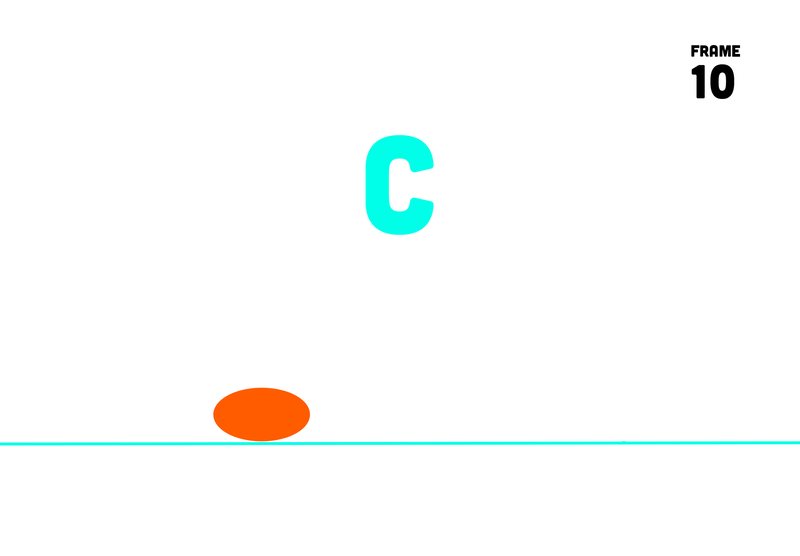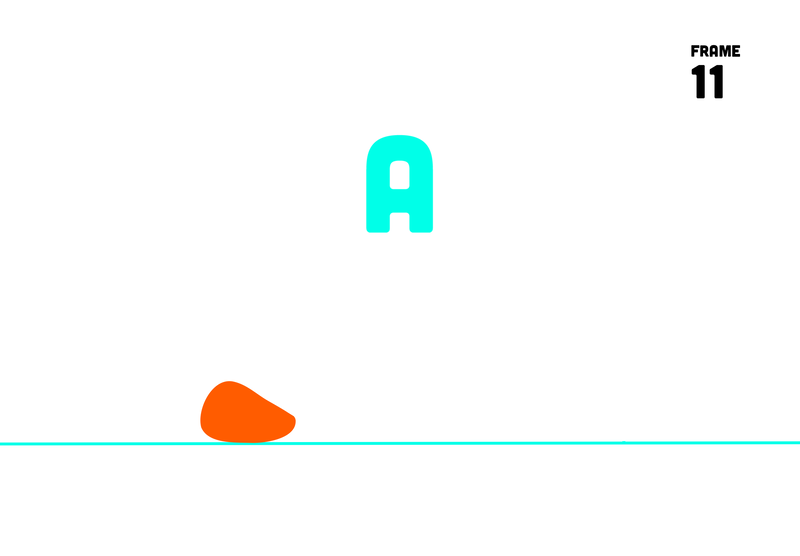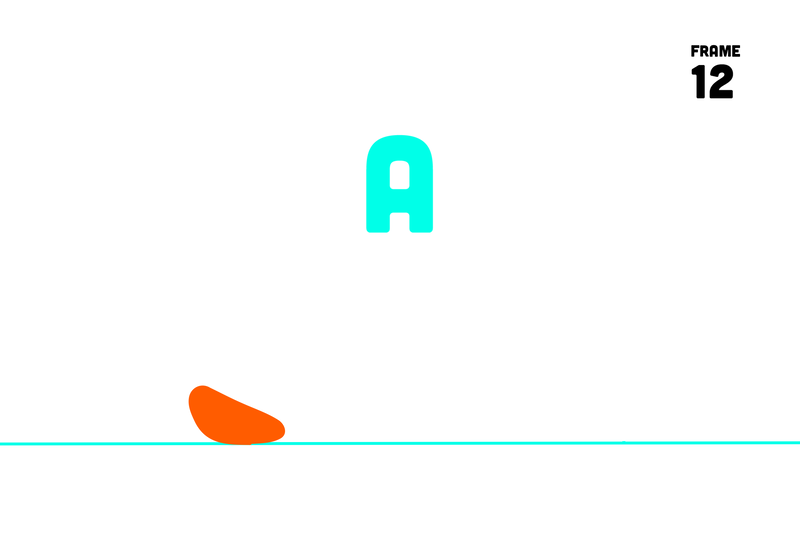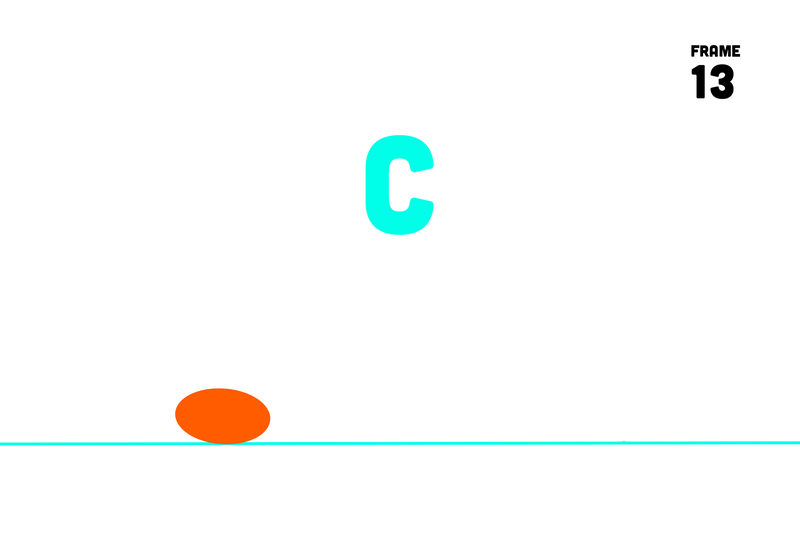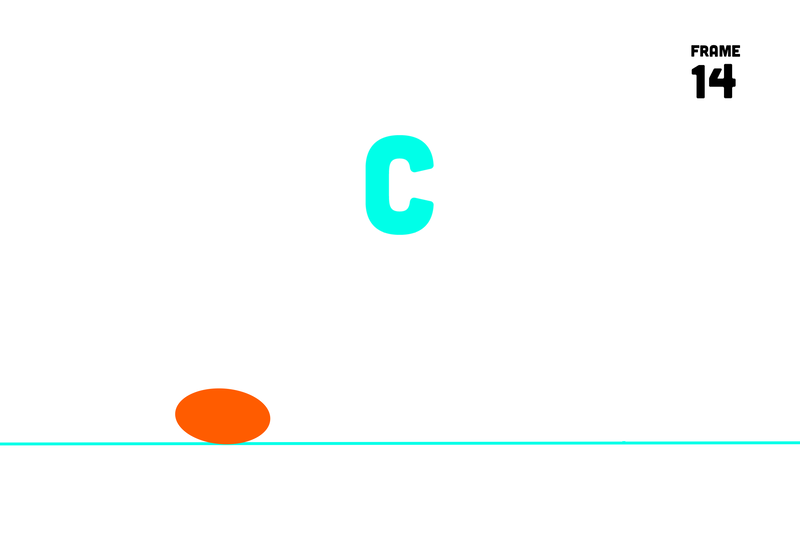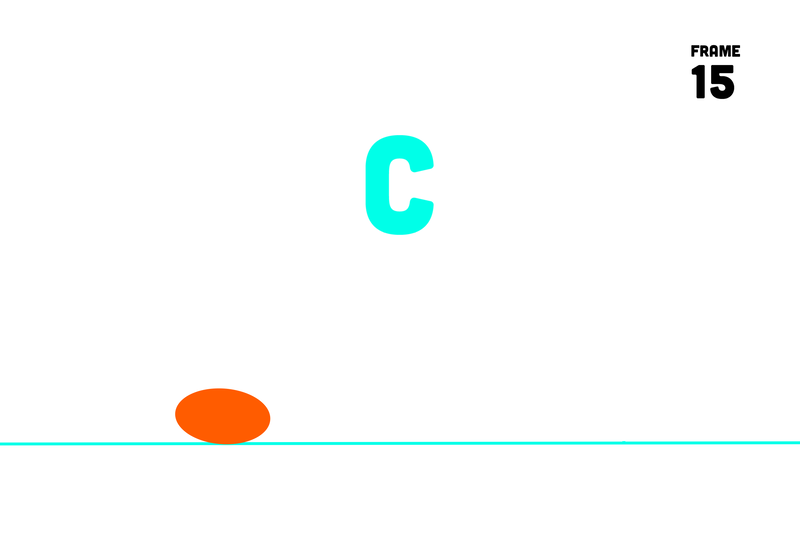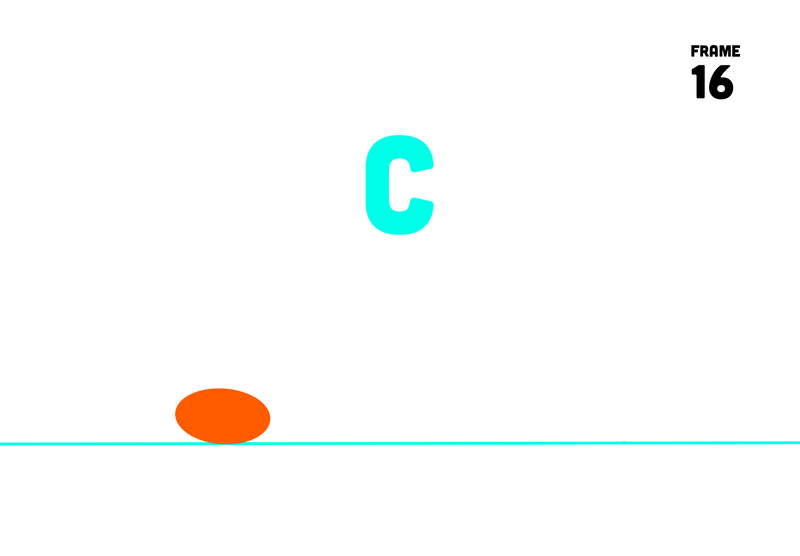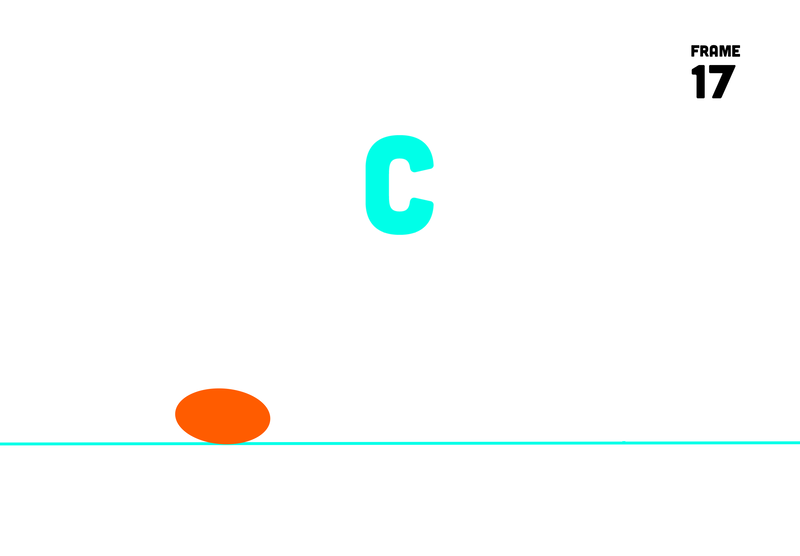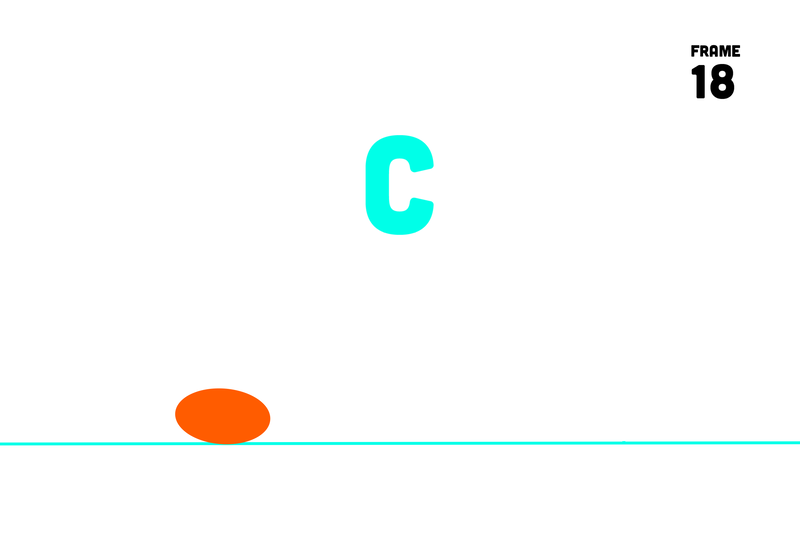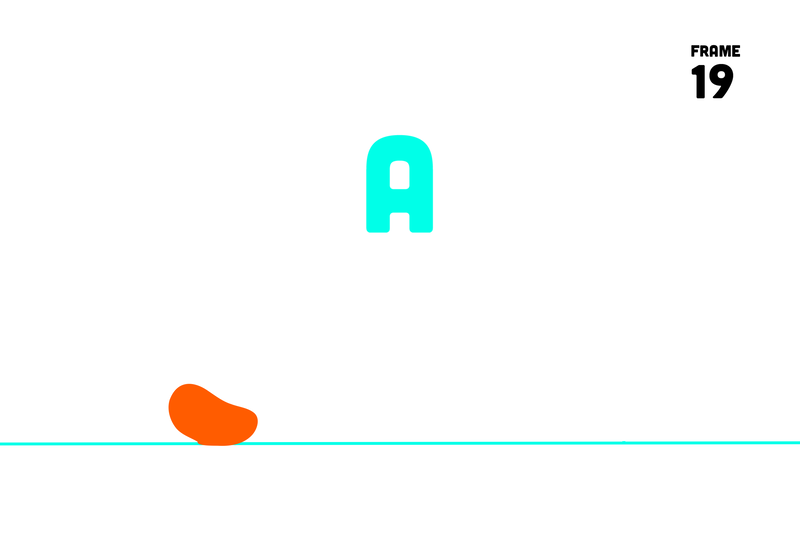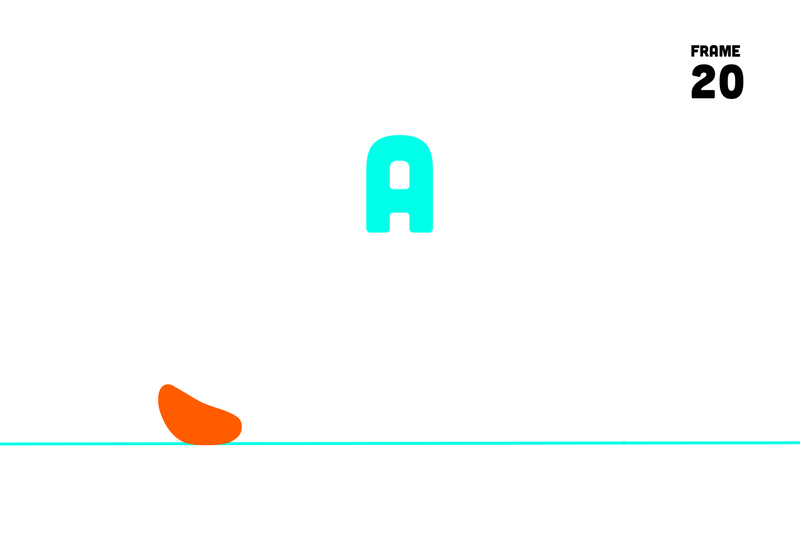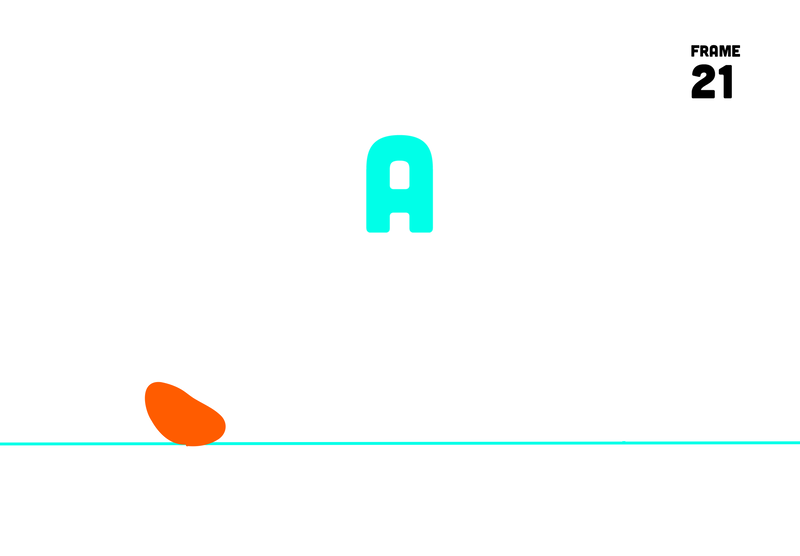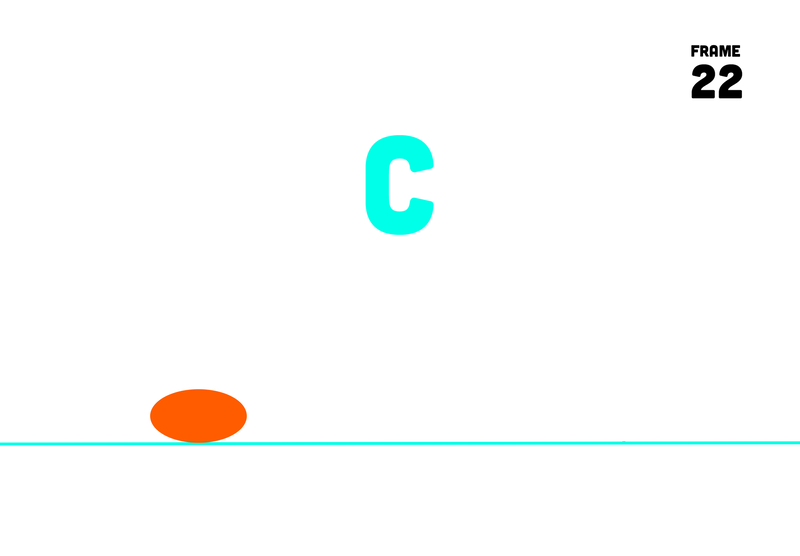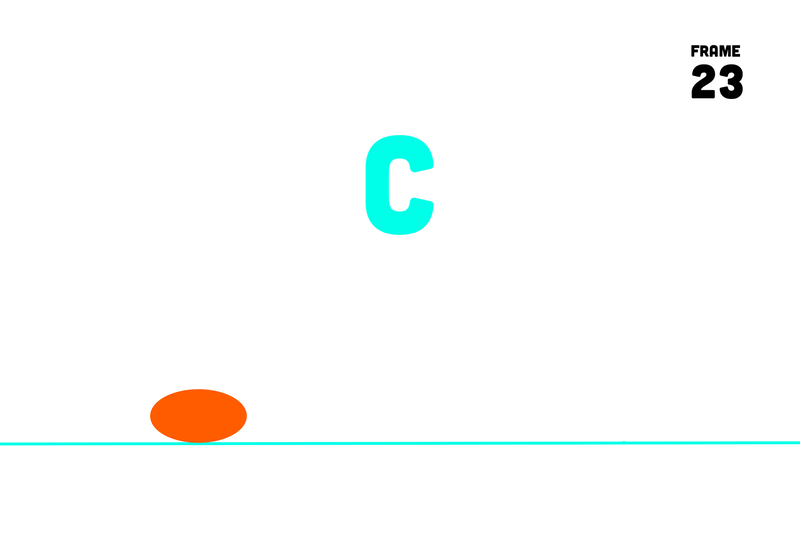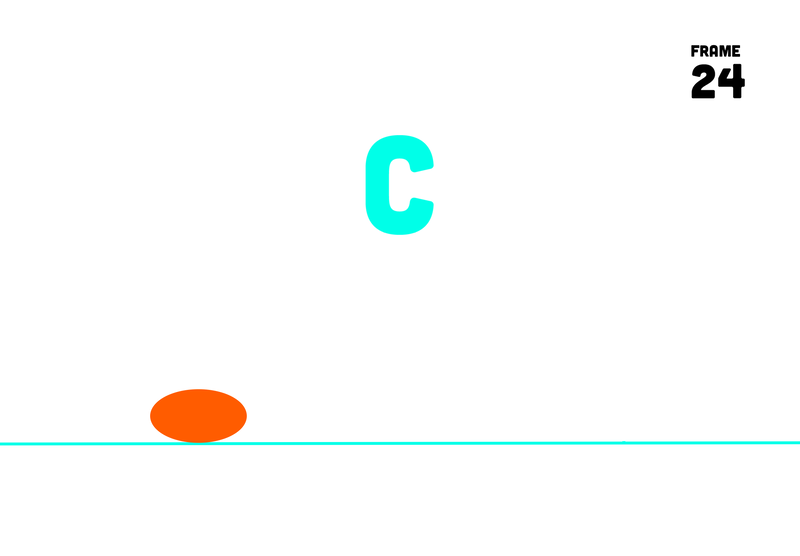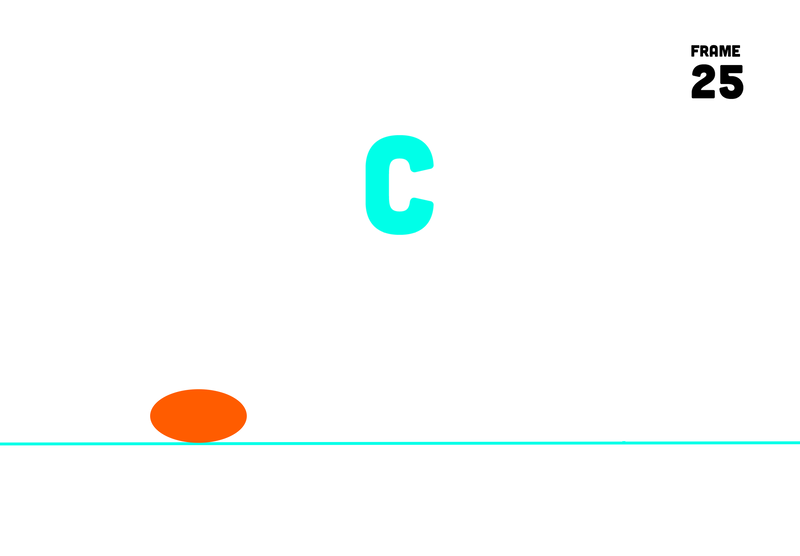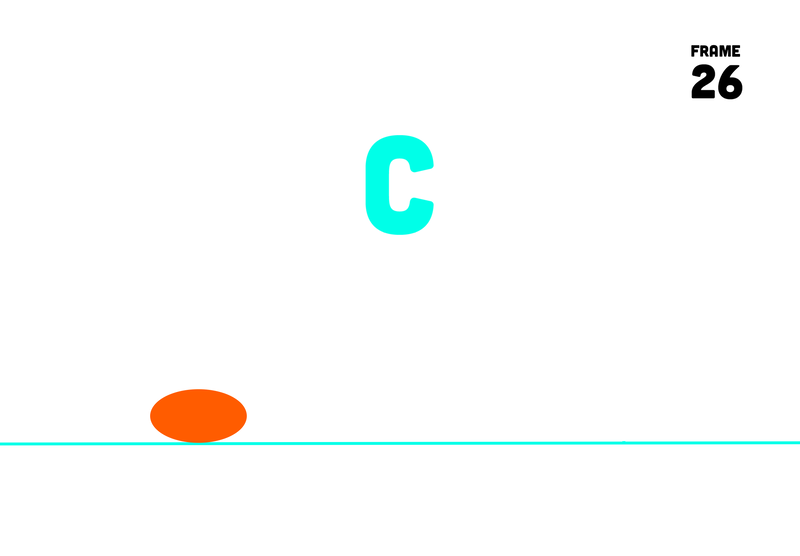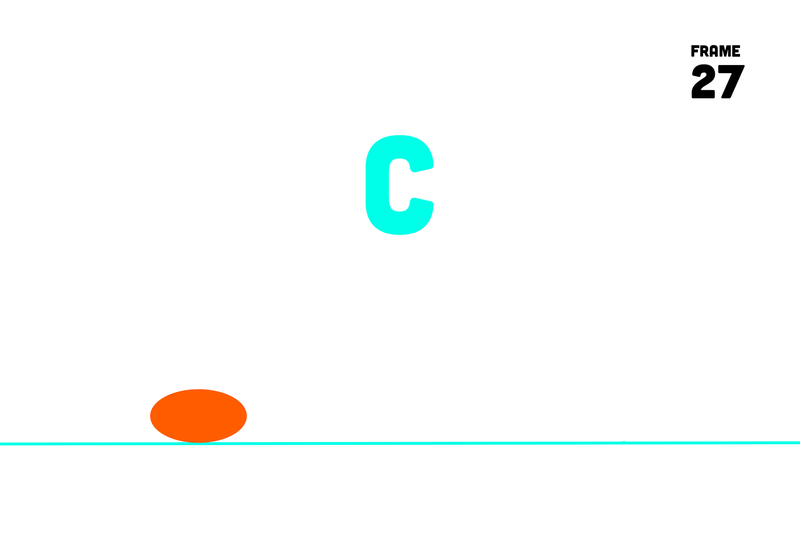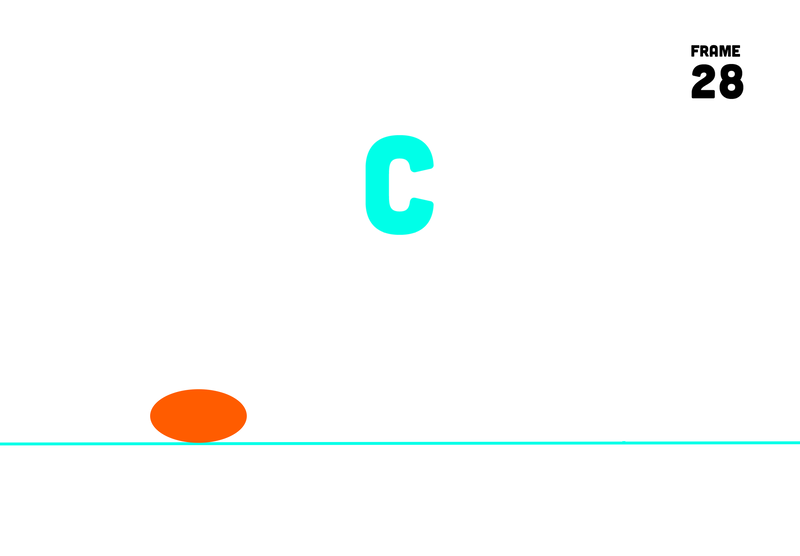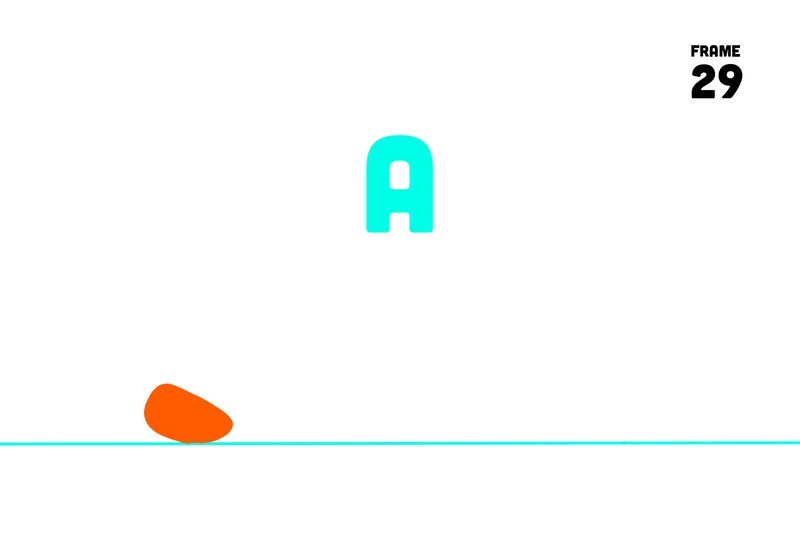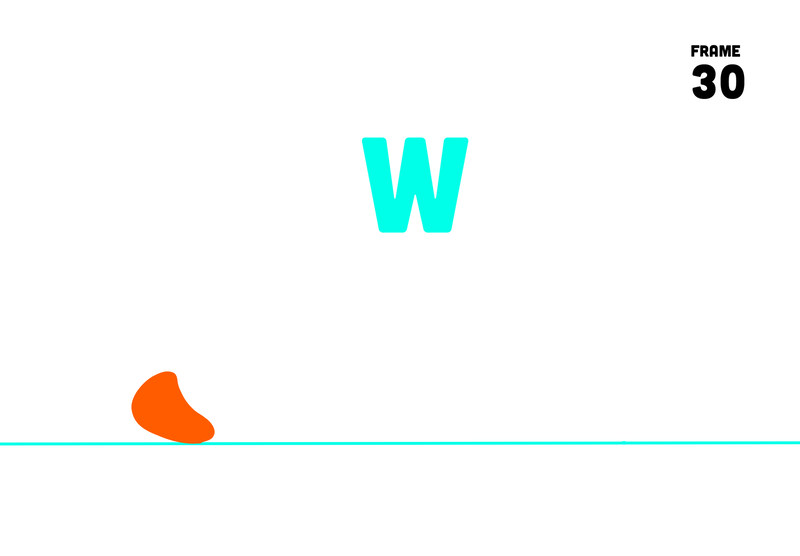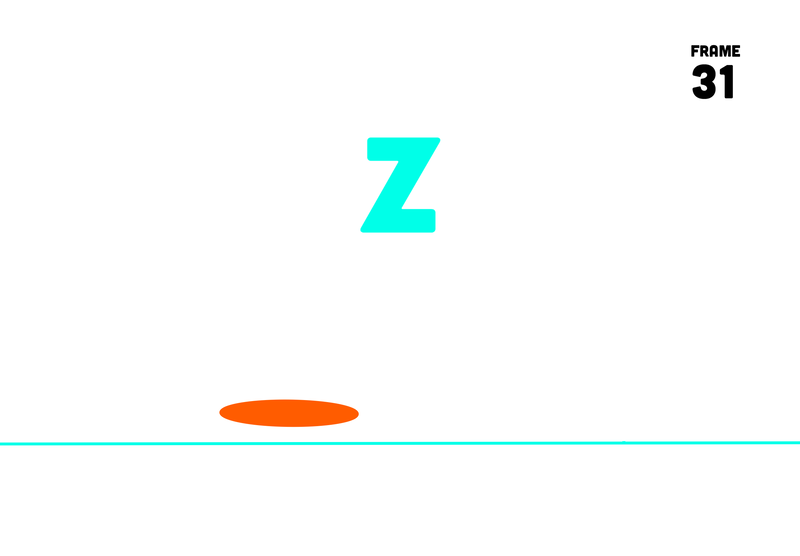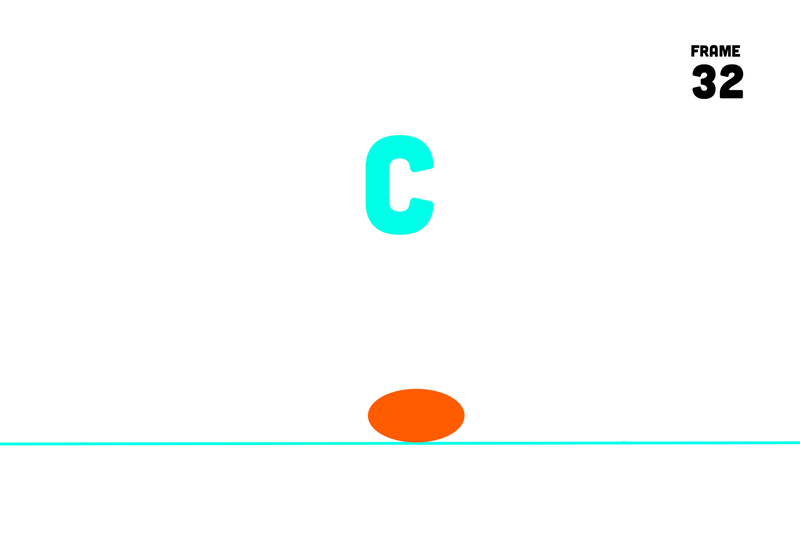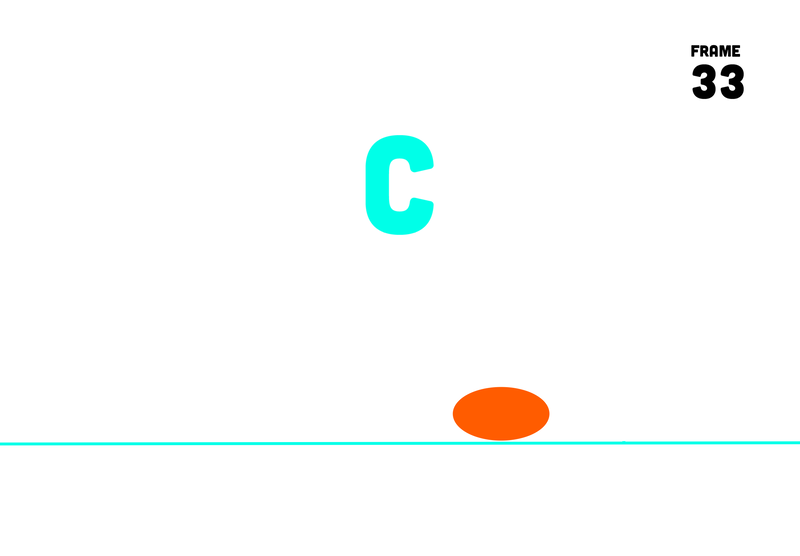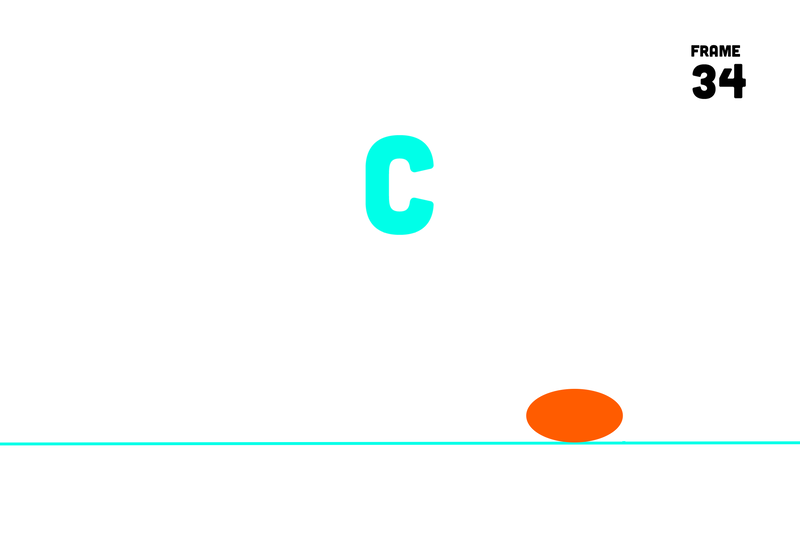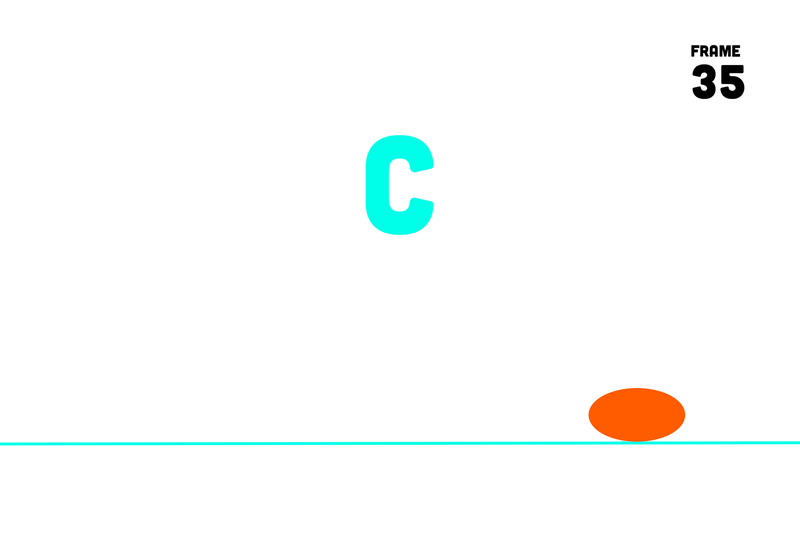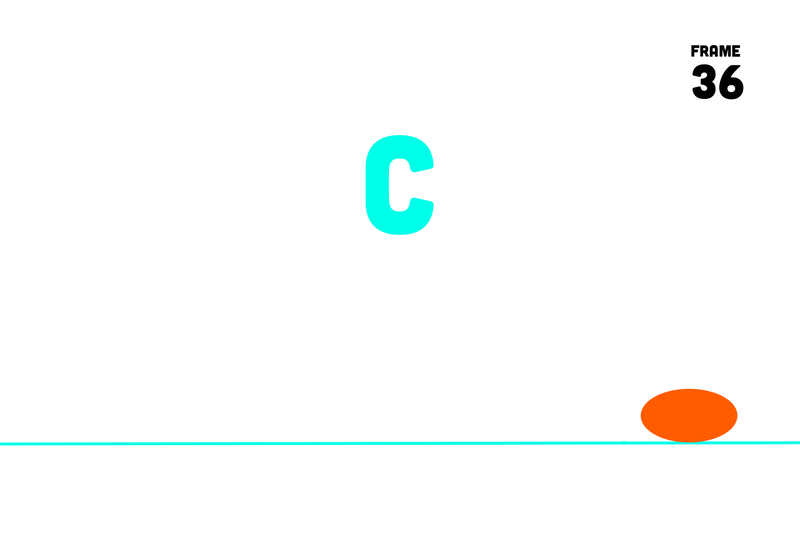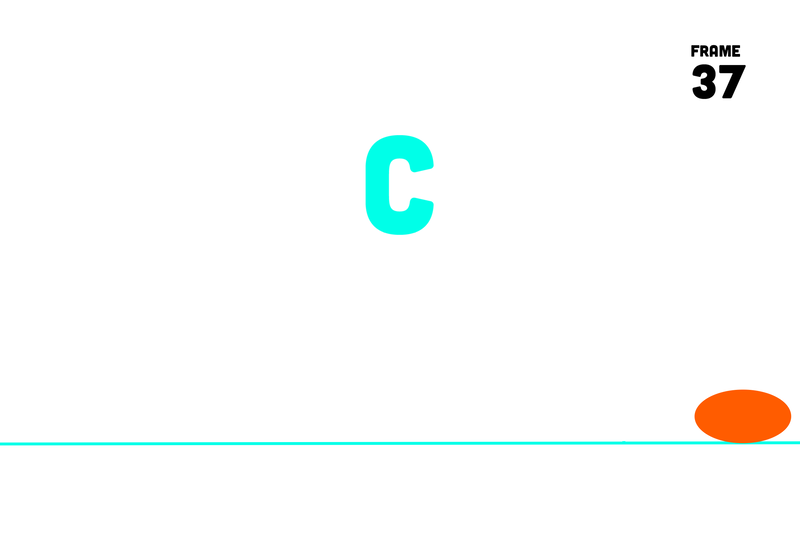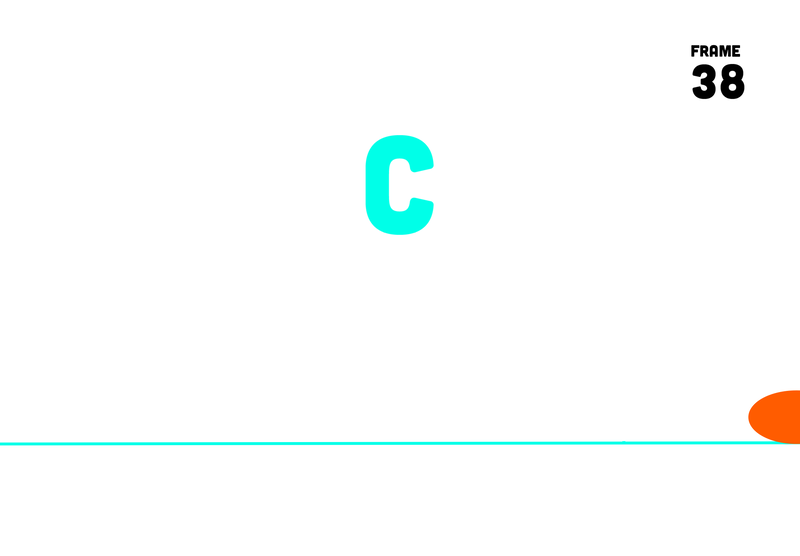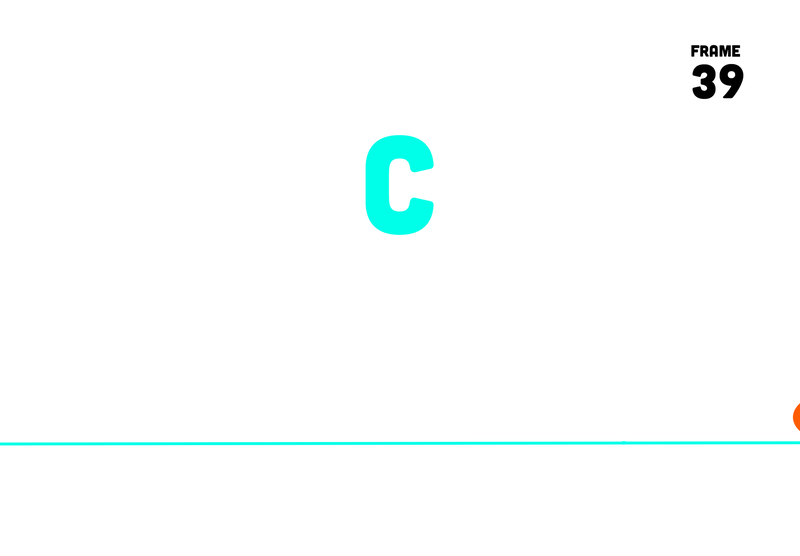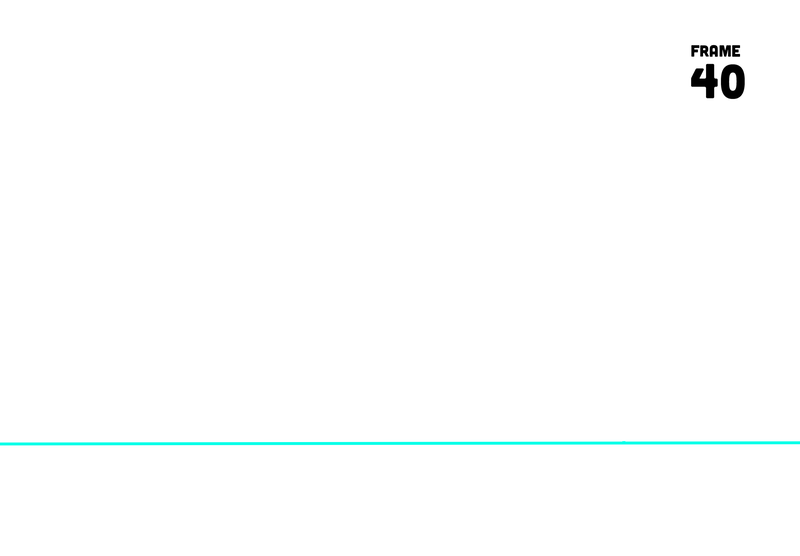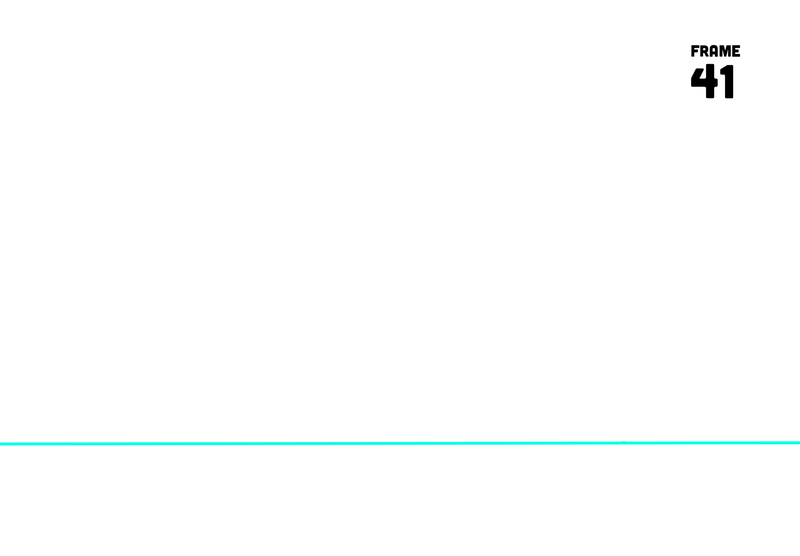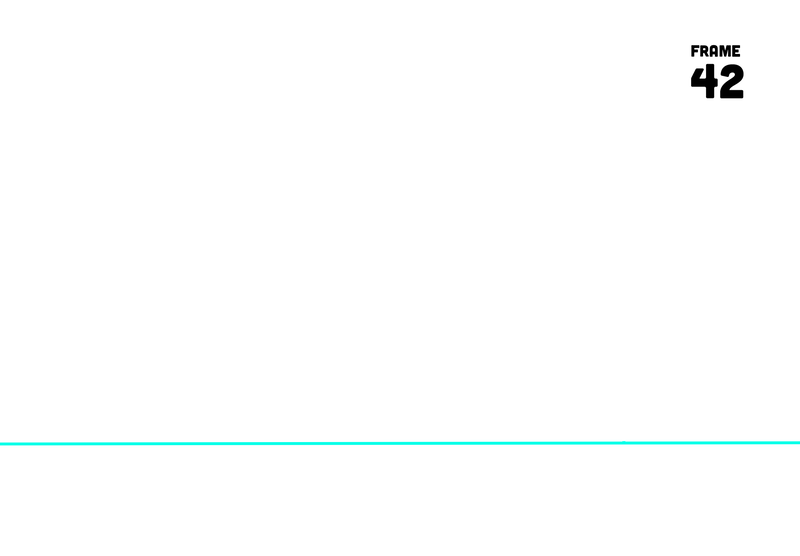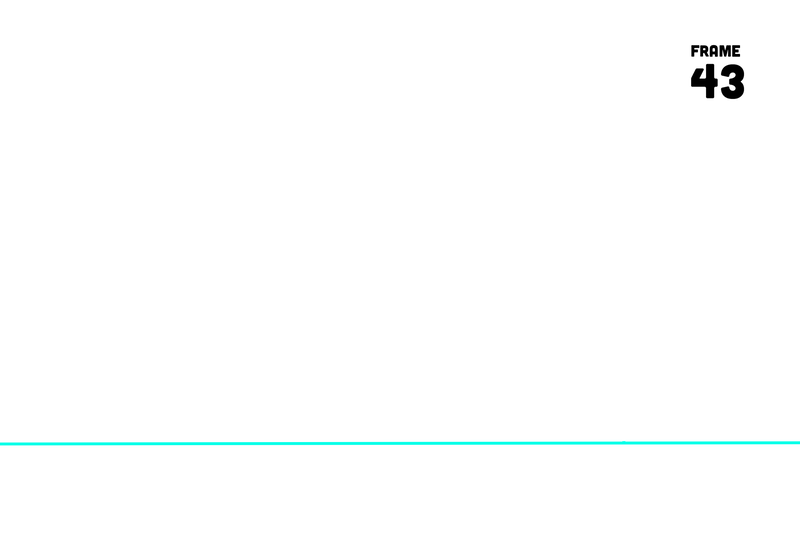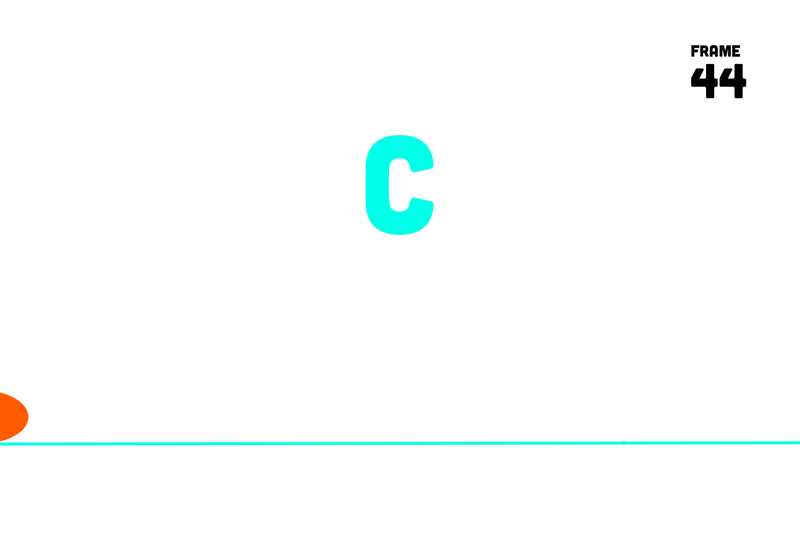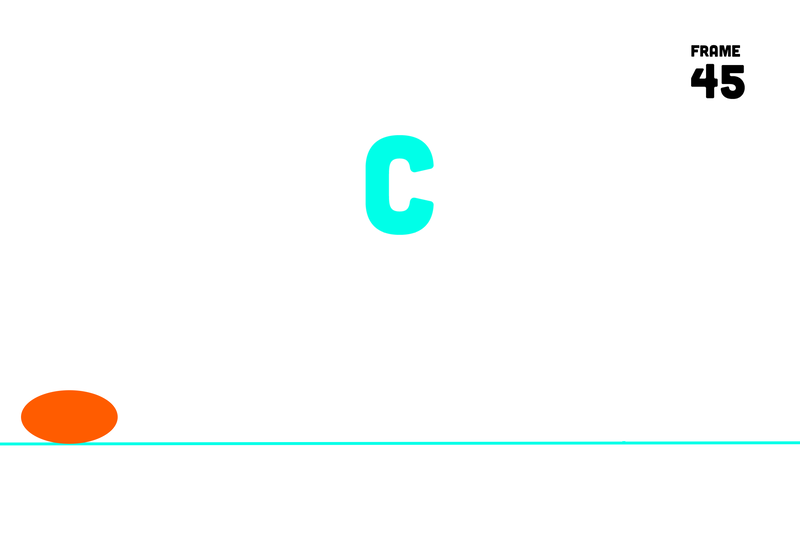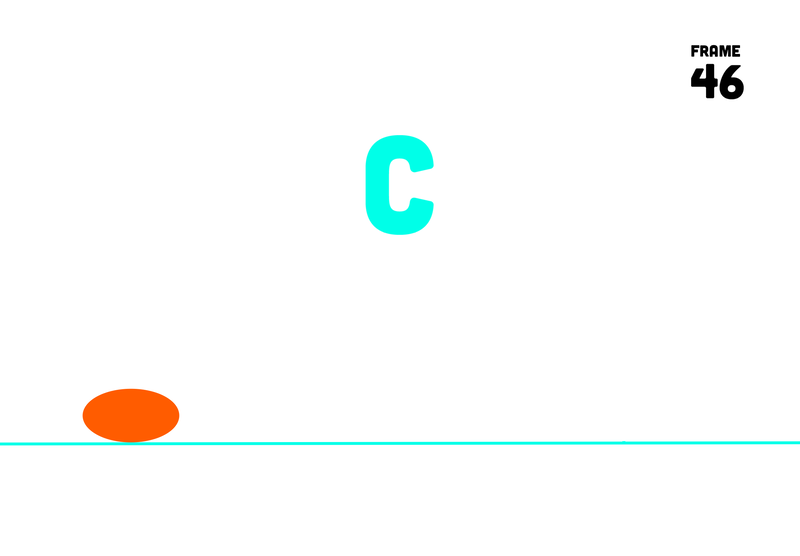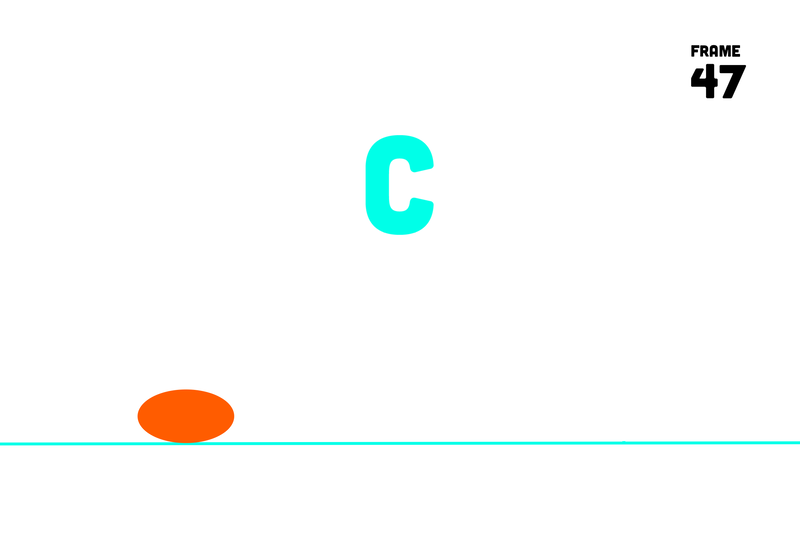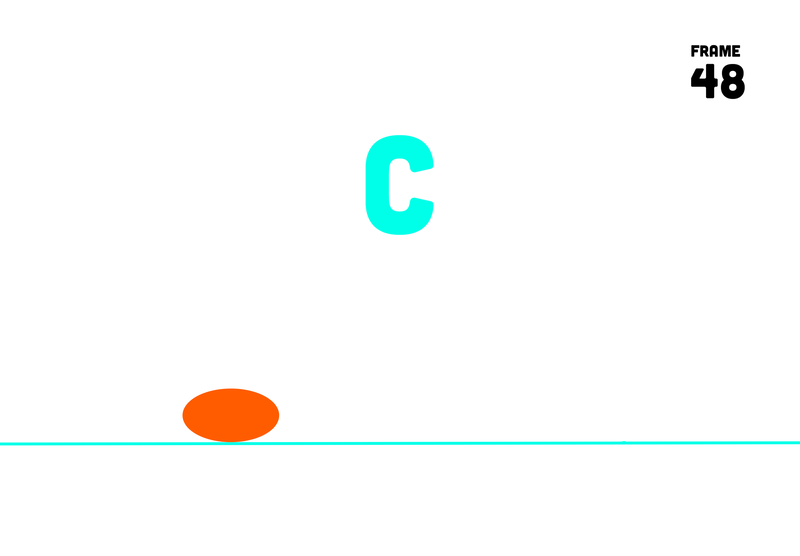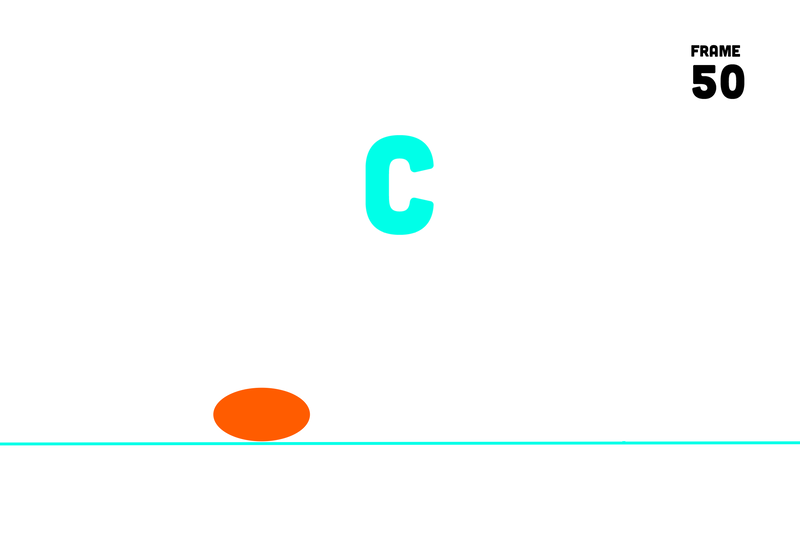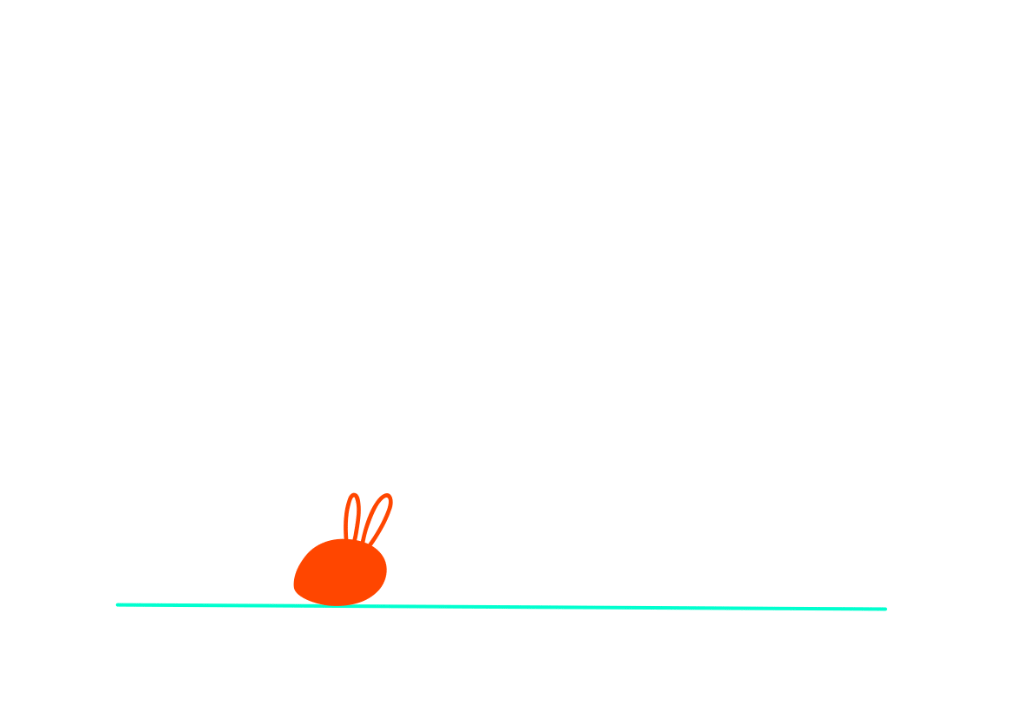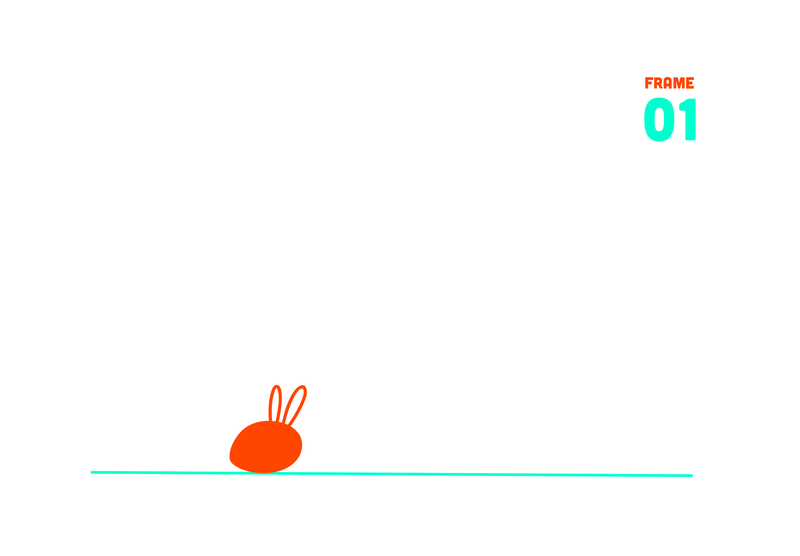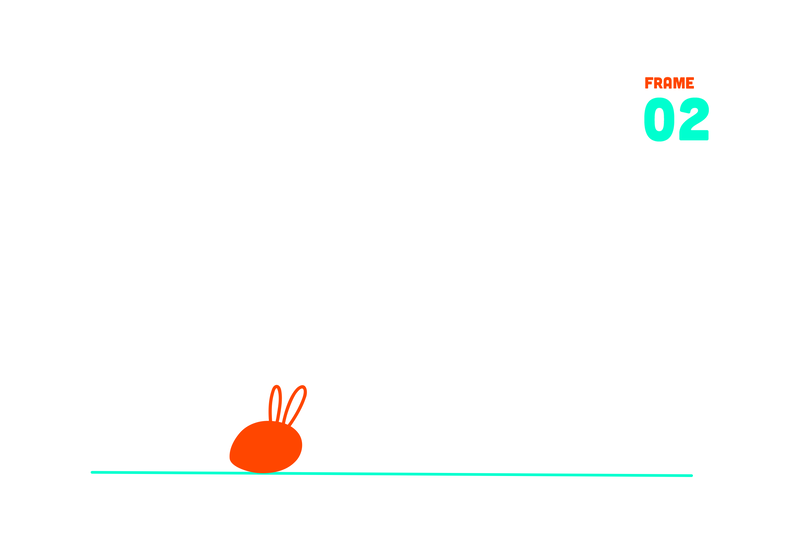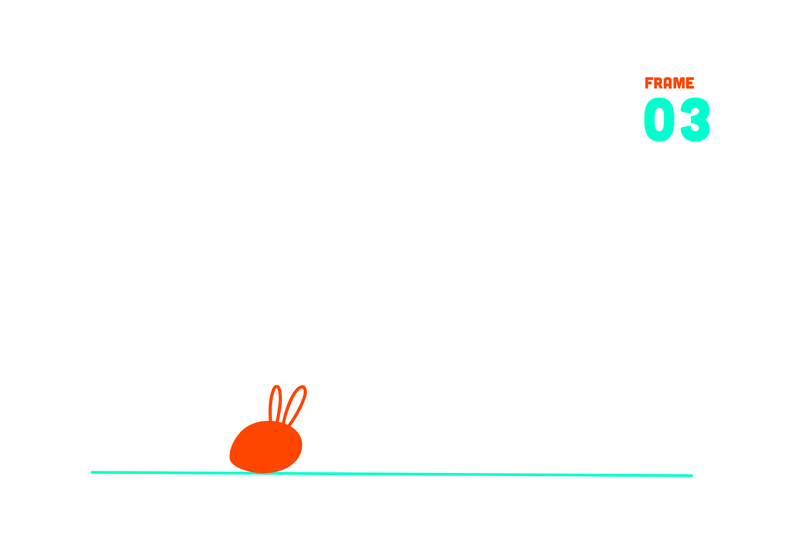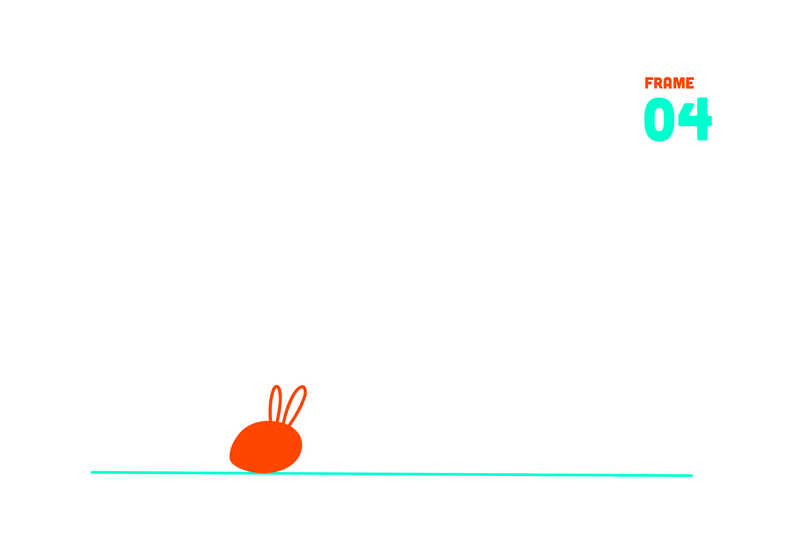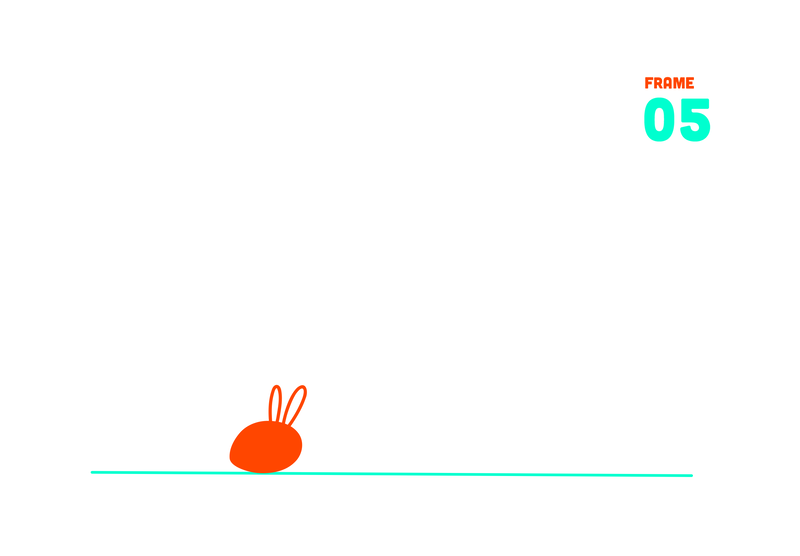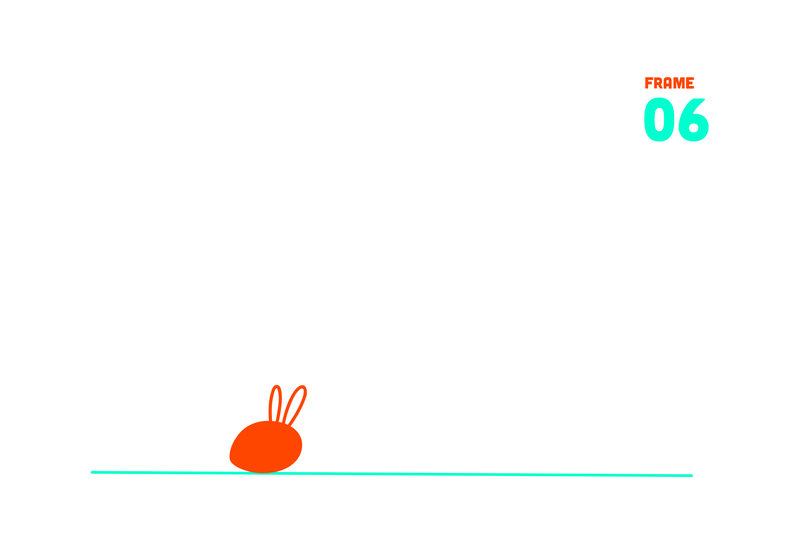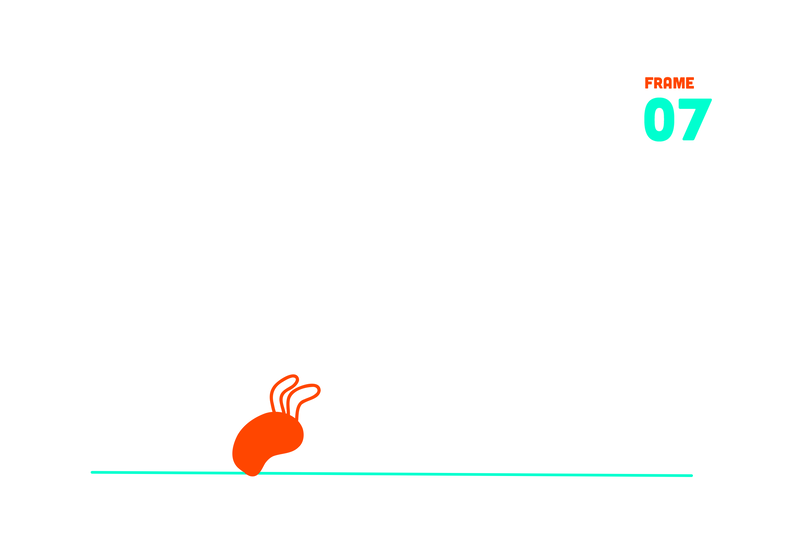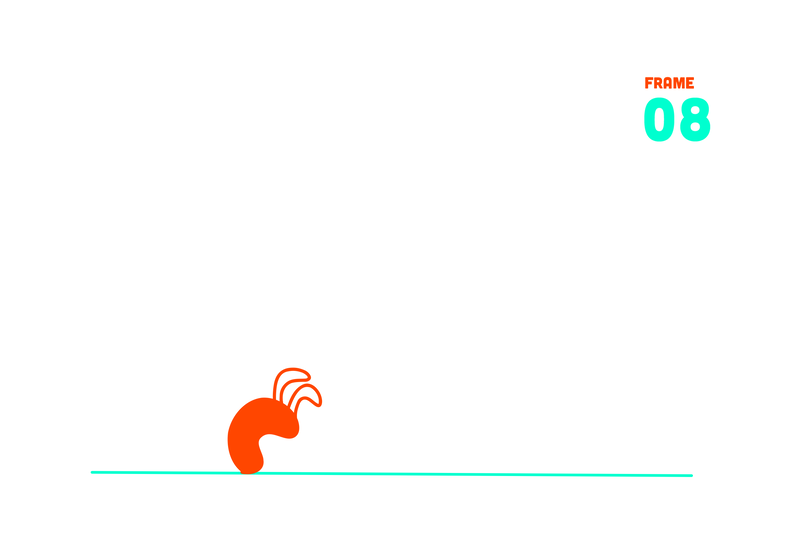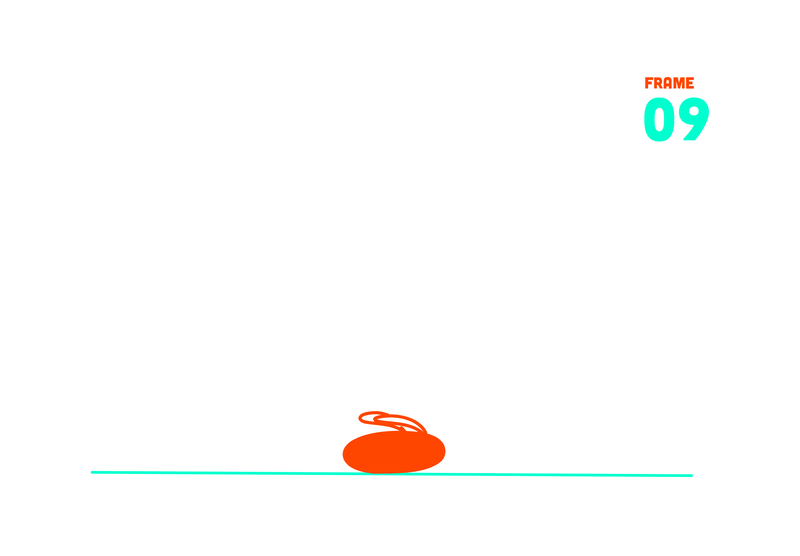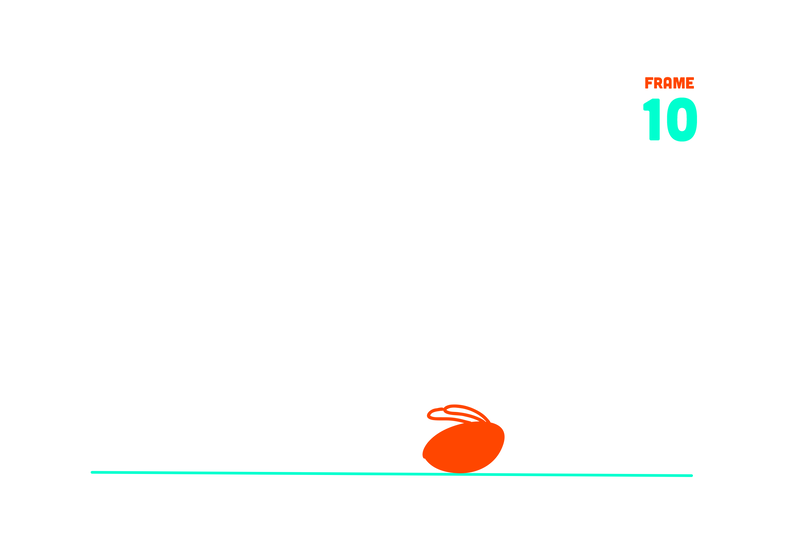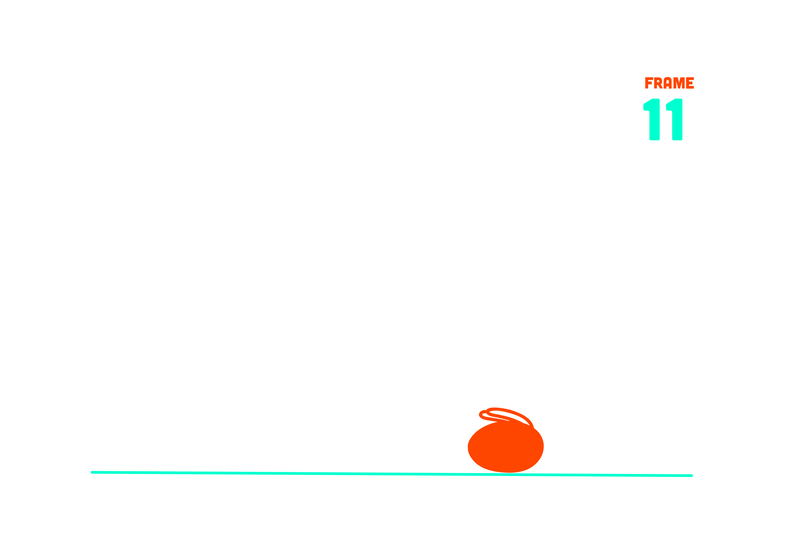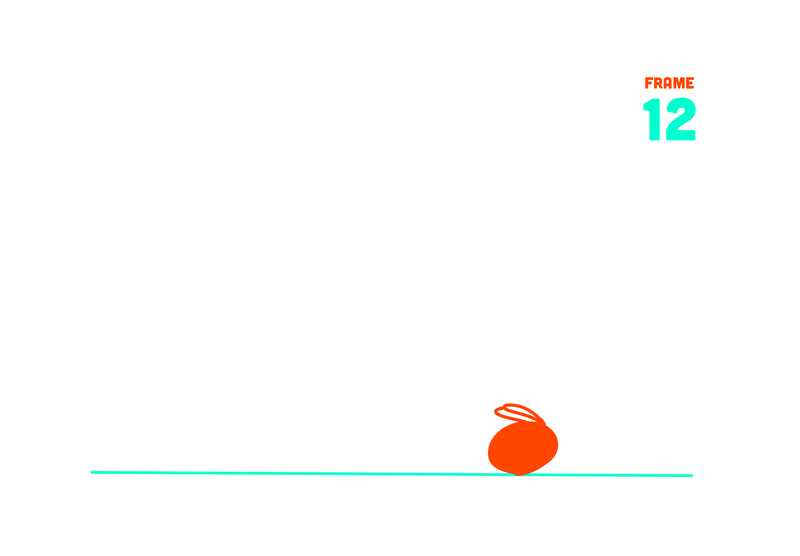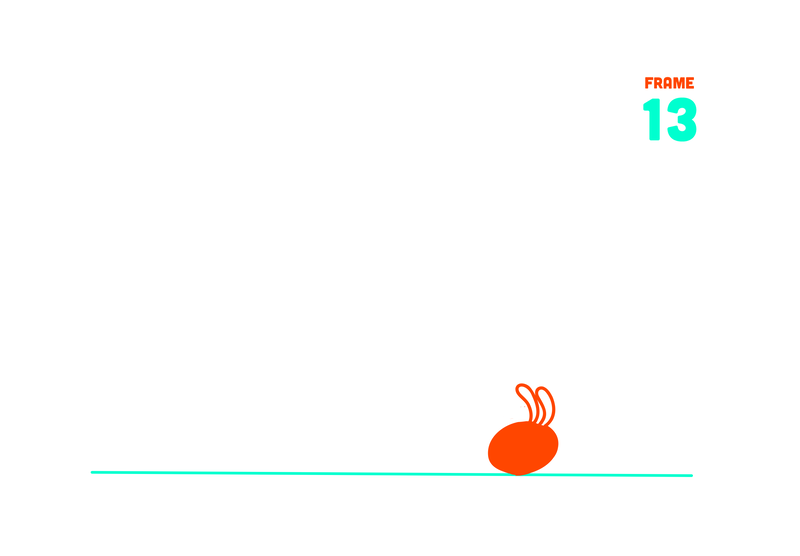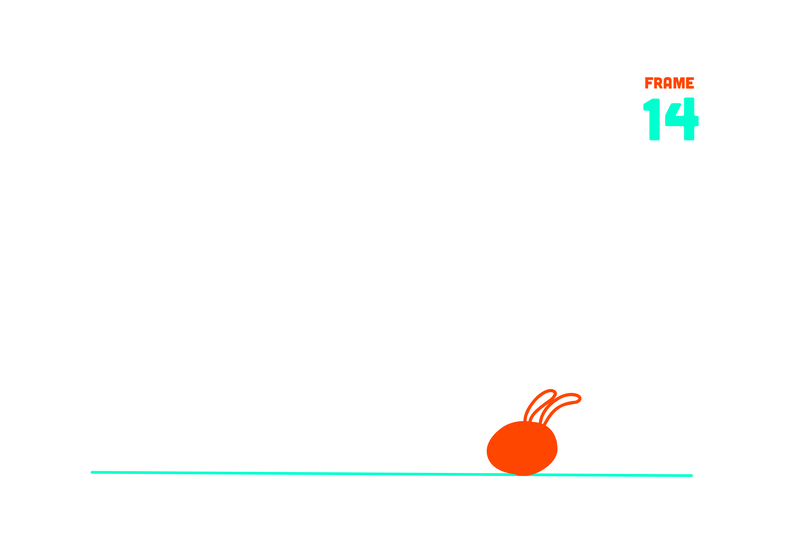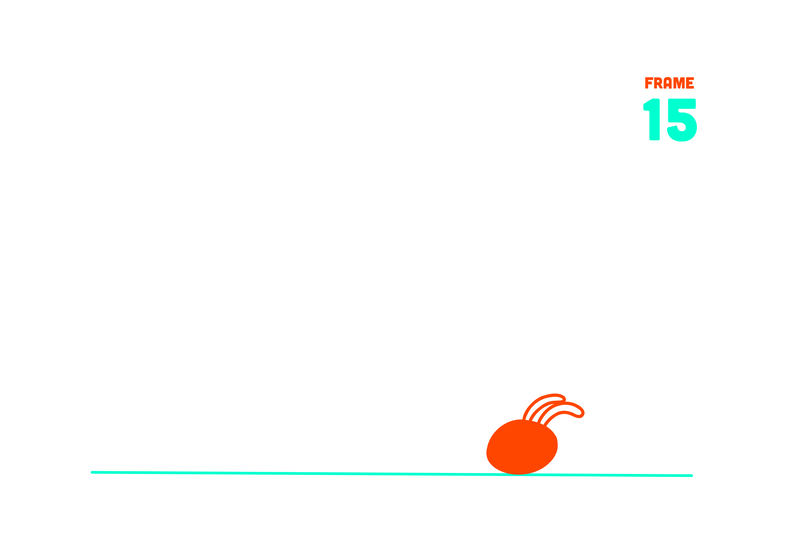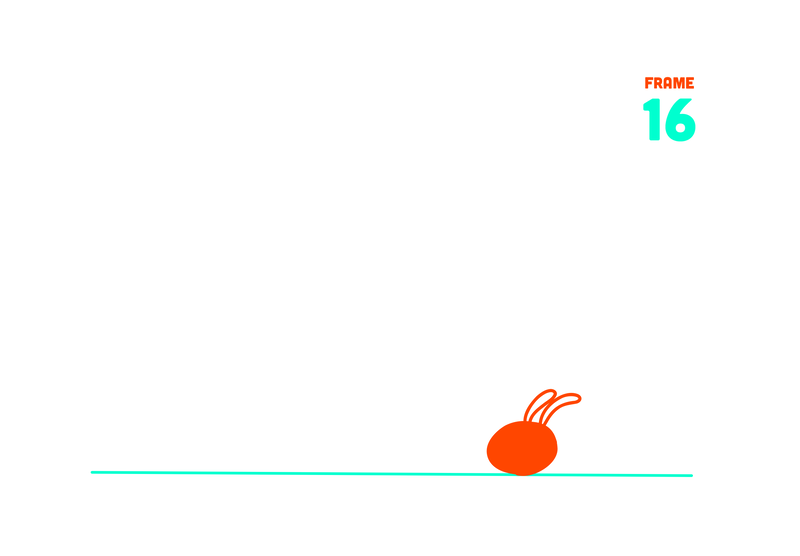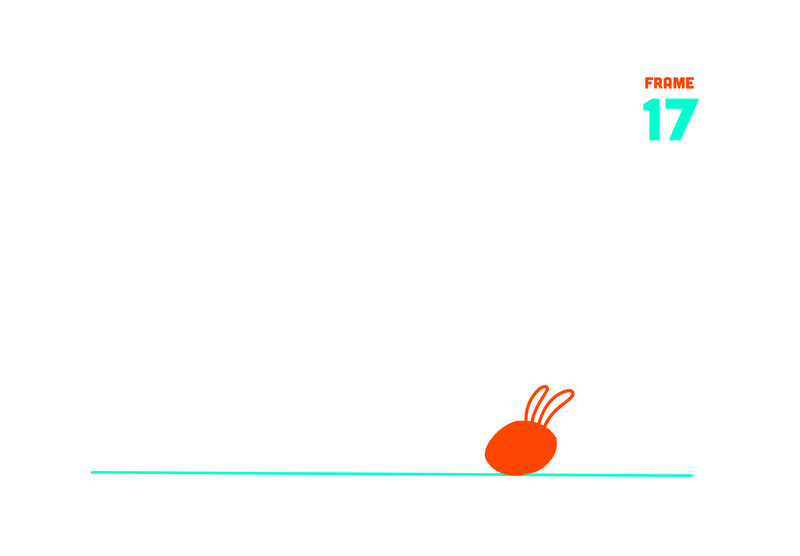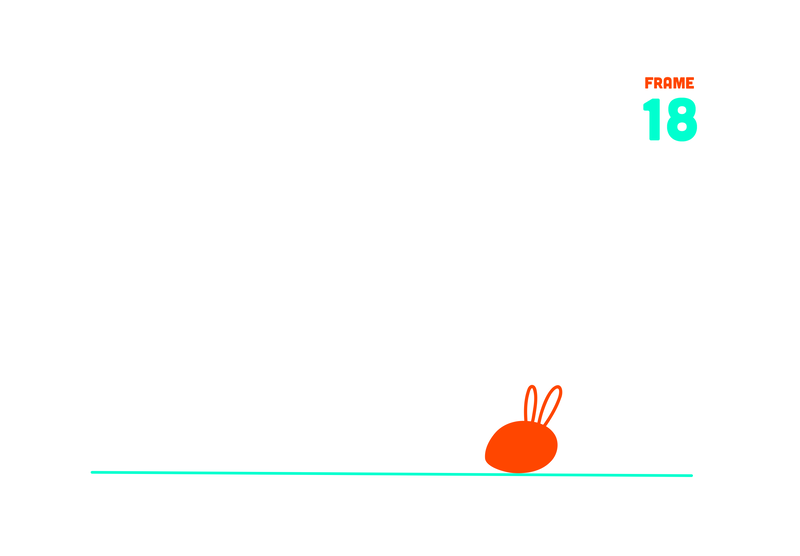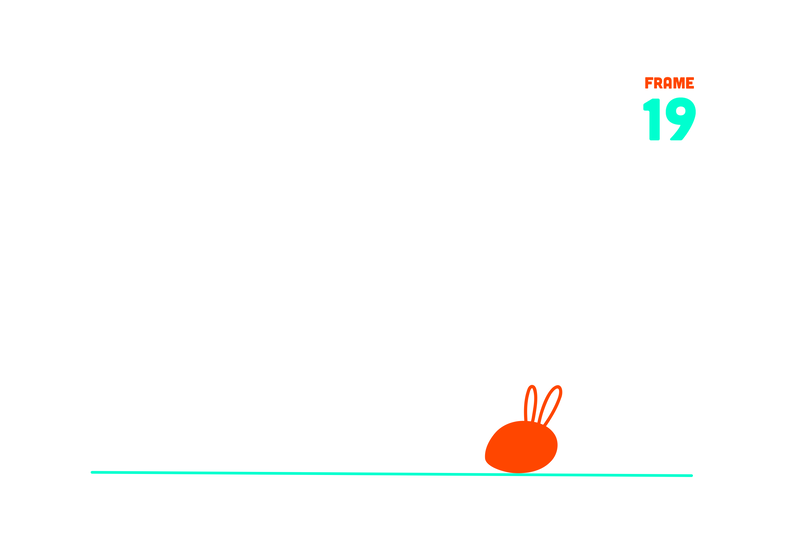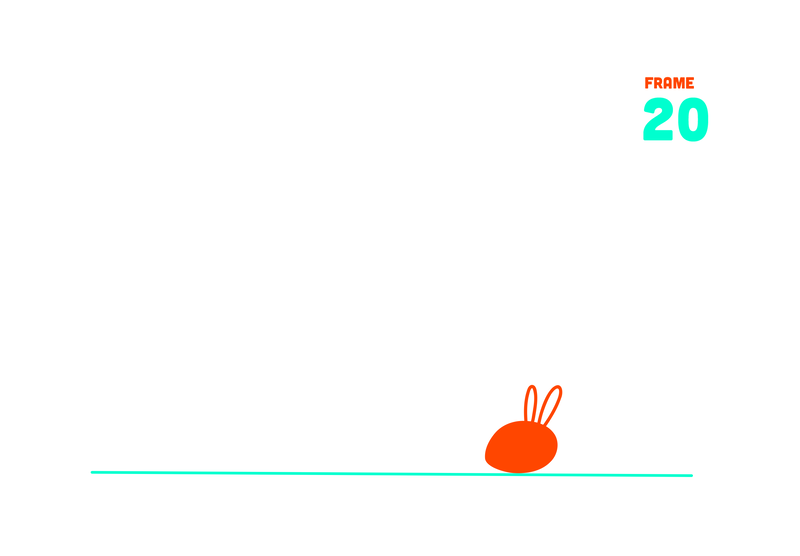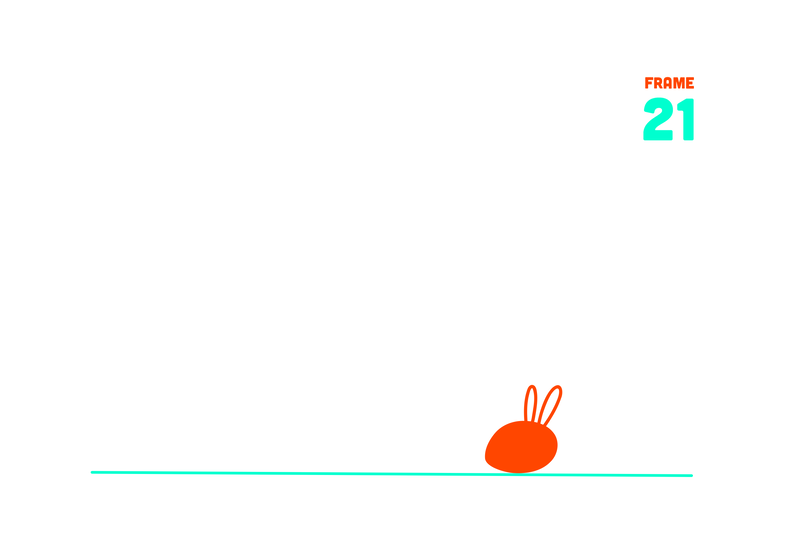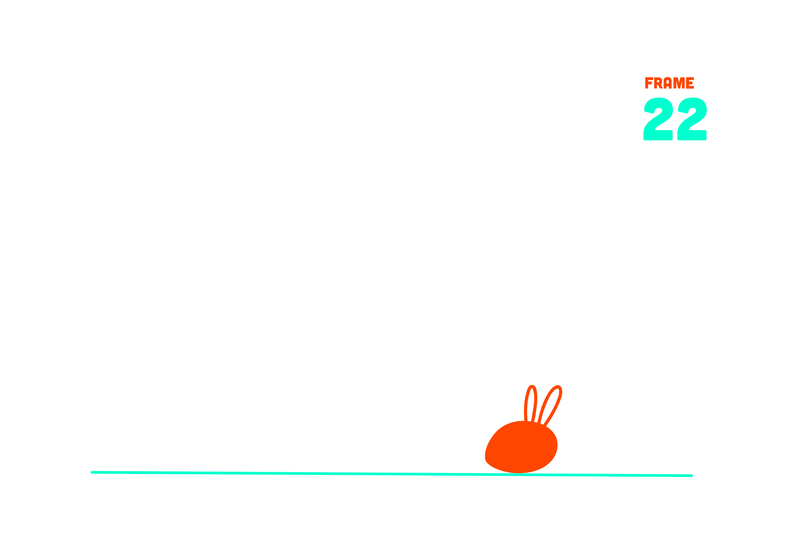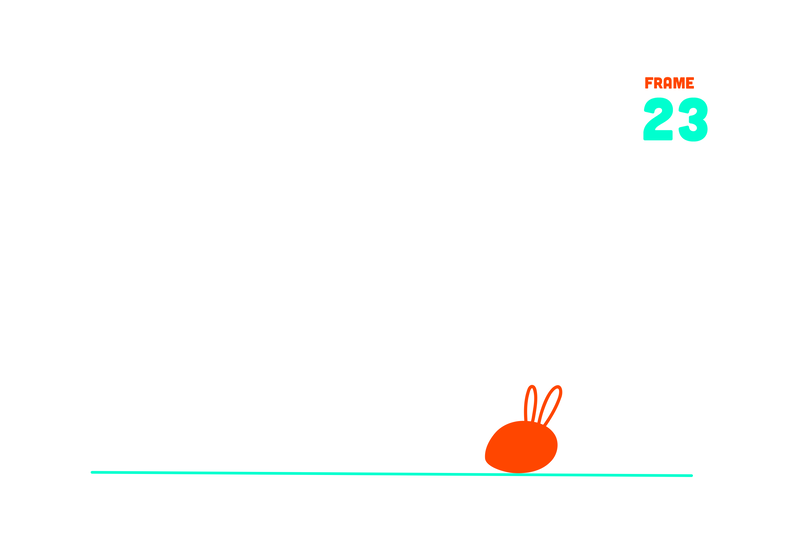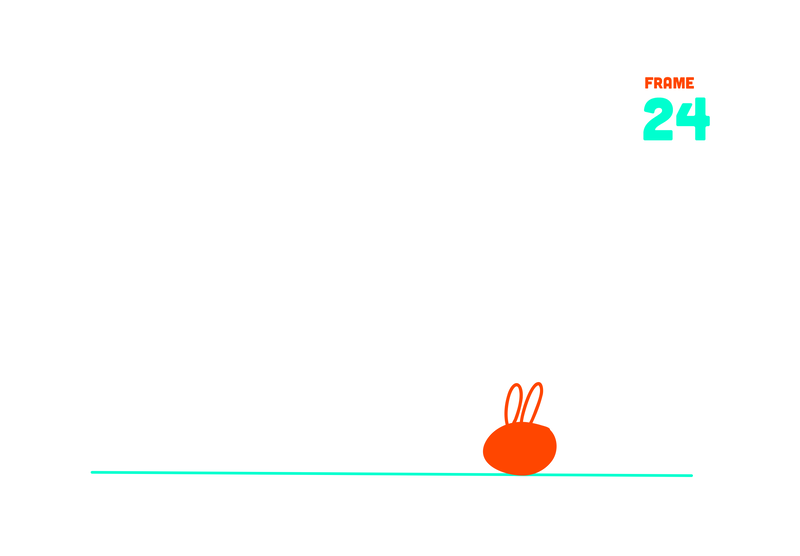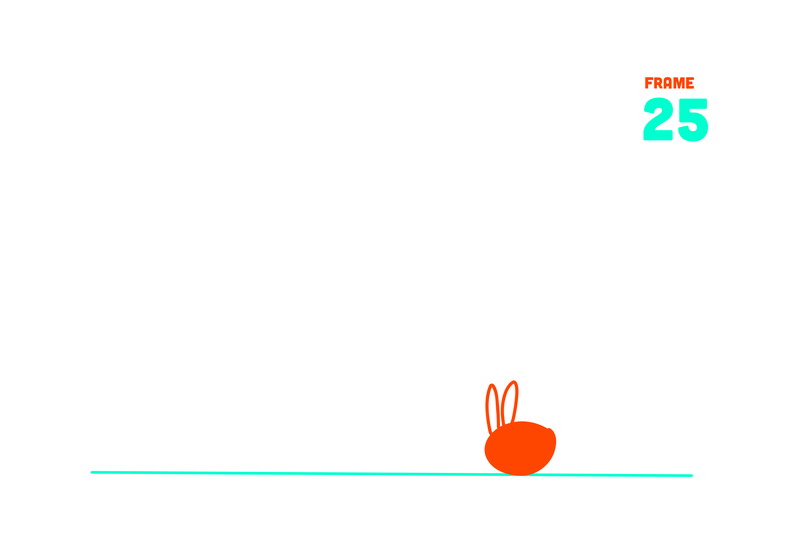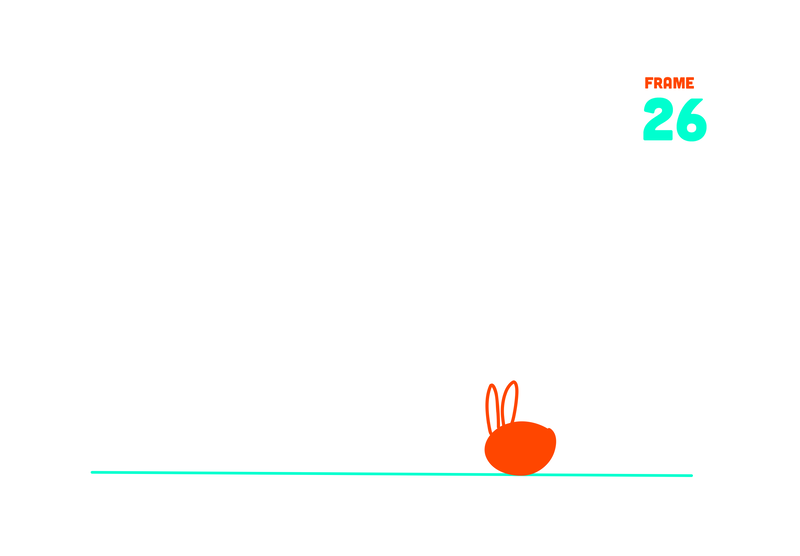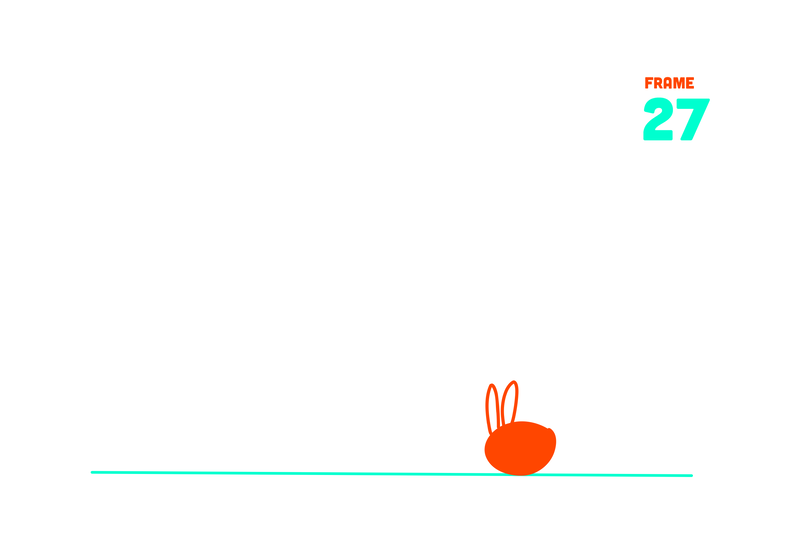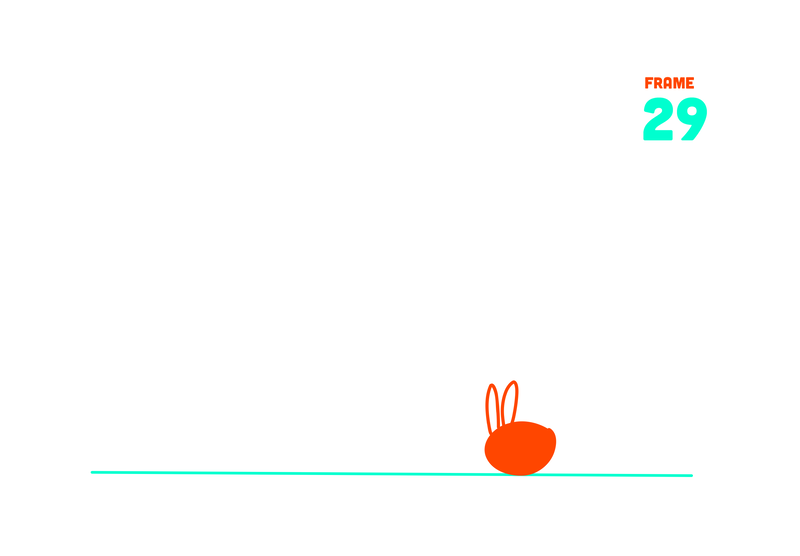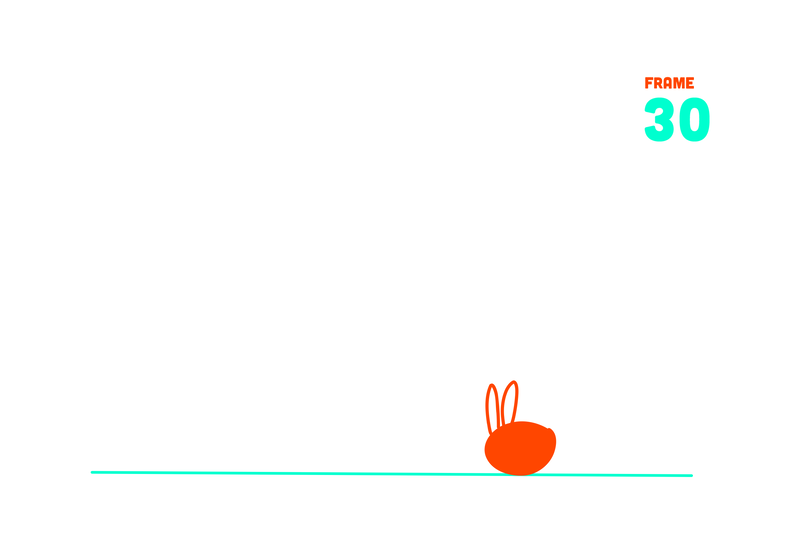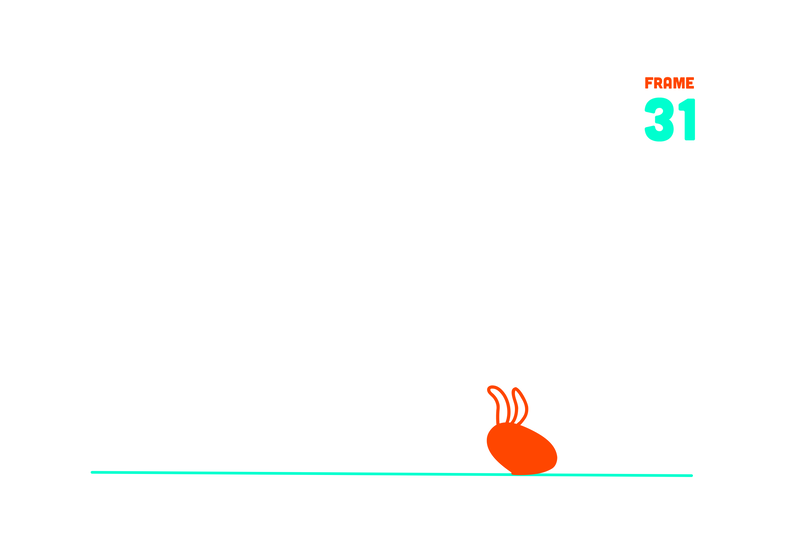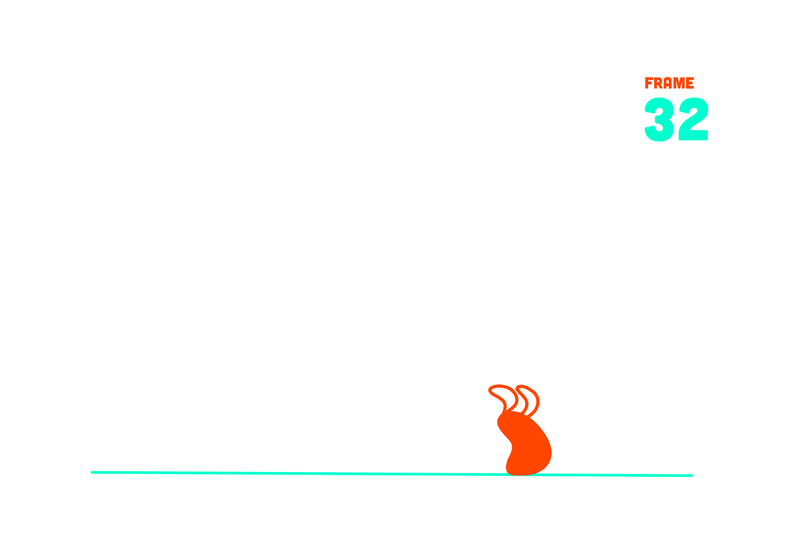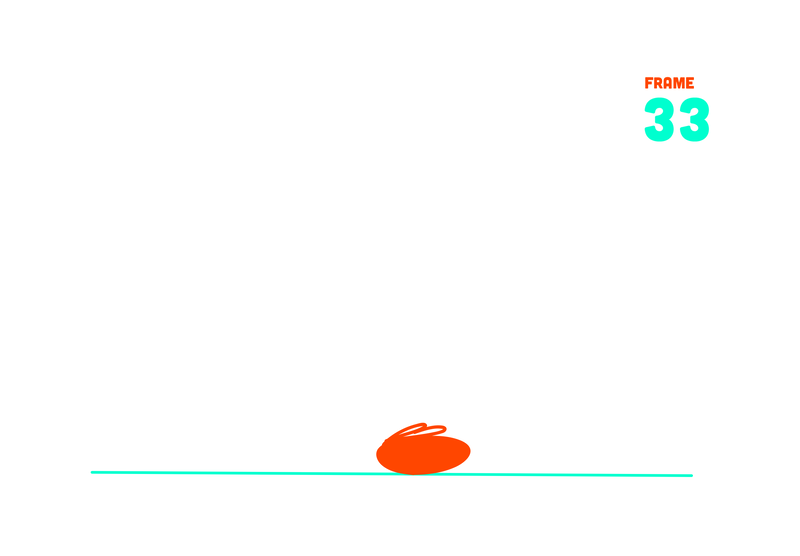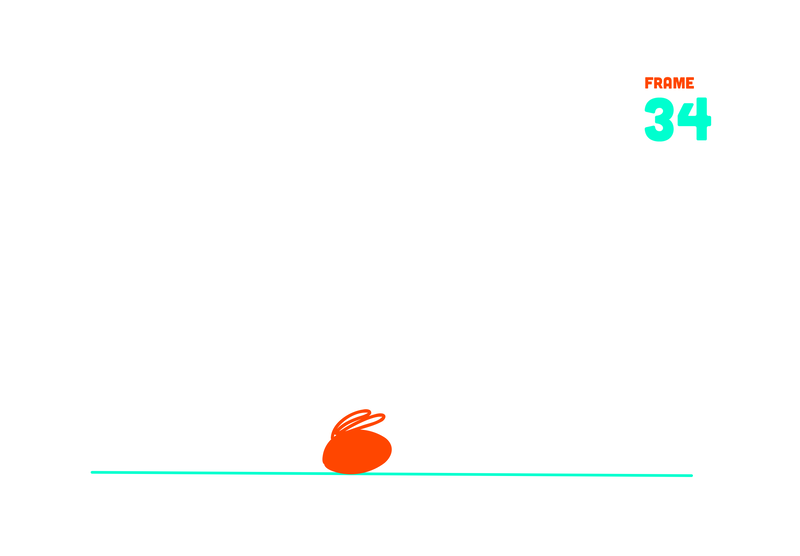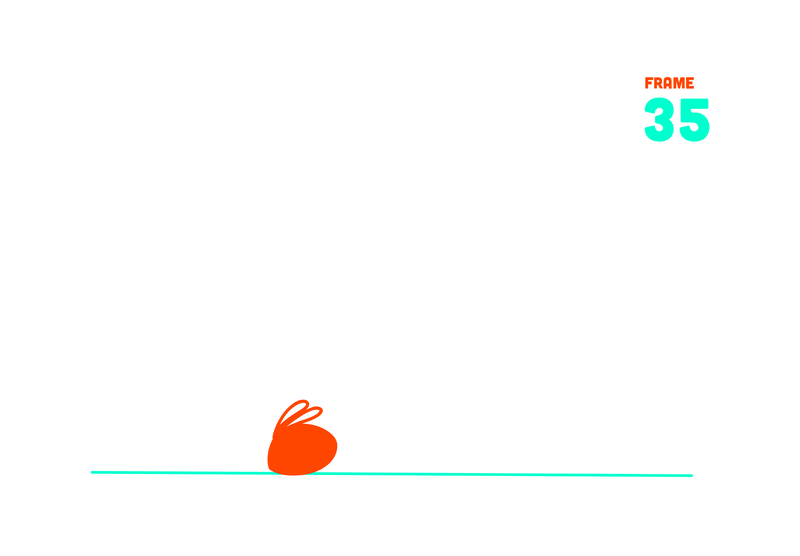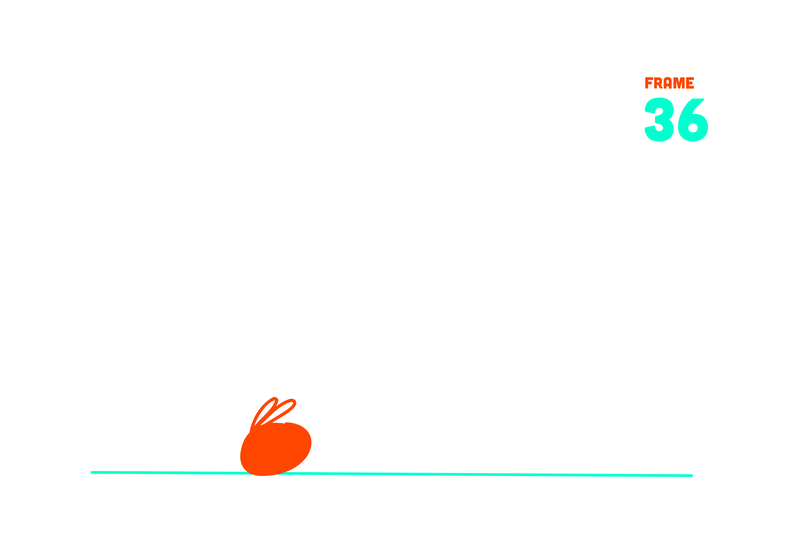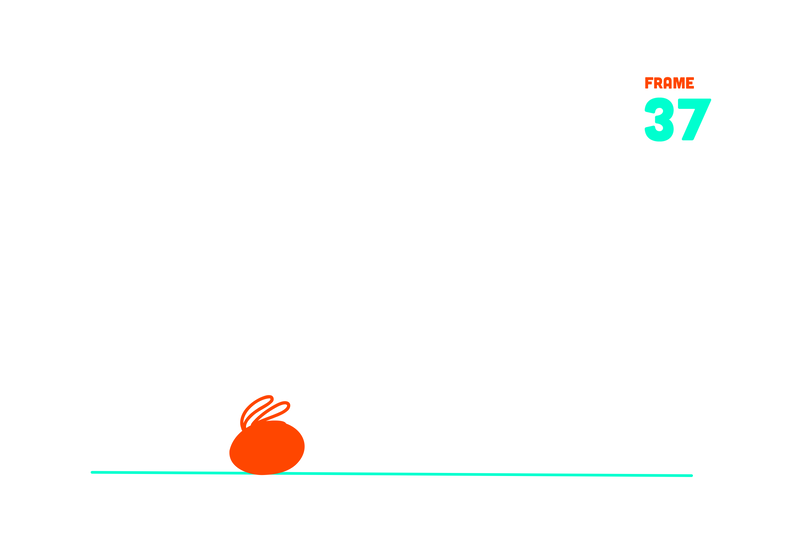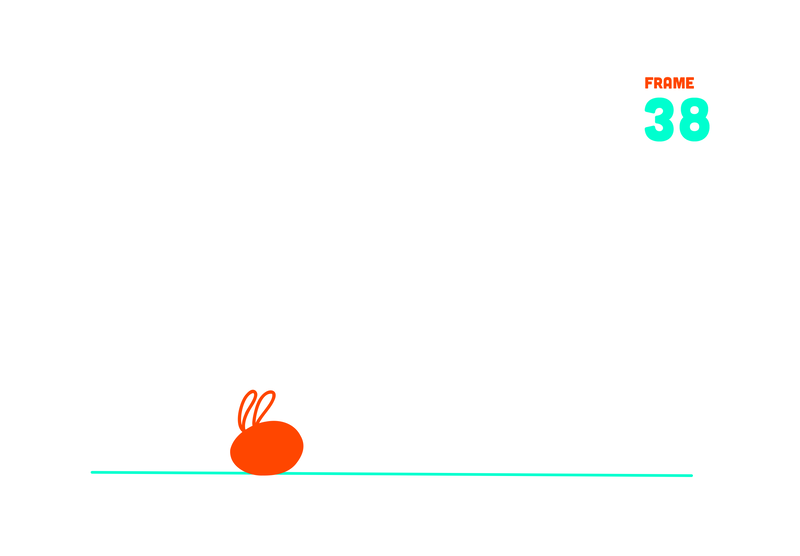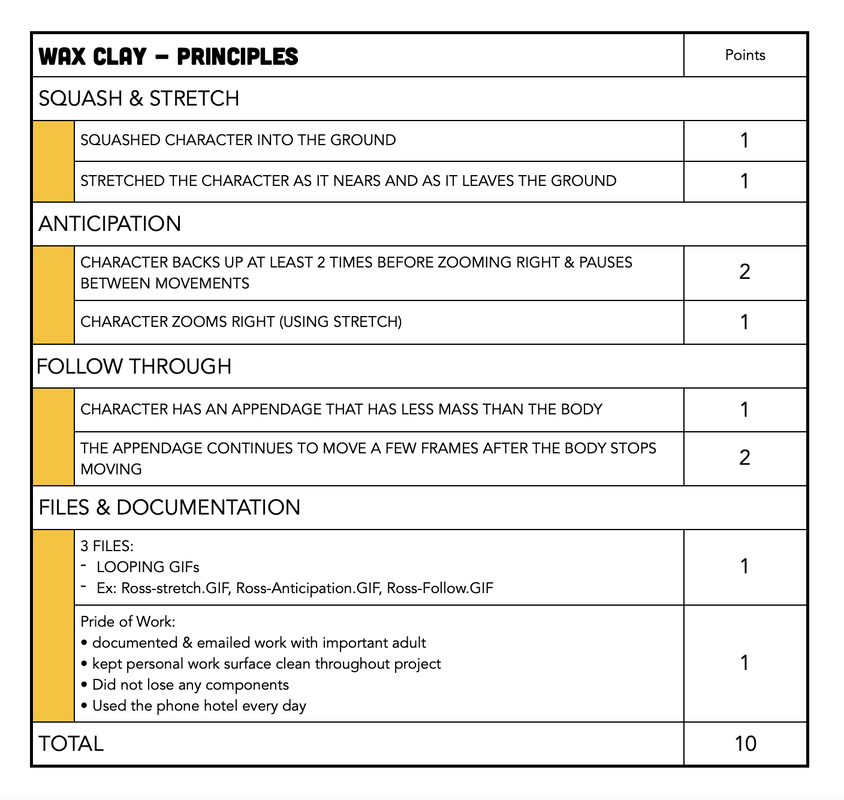Sculpture for Animation
Sculpture is a three dimensional art form. It can be used for stop-motion animation (puppet making, sets, etc.), modeling for character development in traditional animation, as kinetic sculpture, or in its own right as a stand alone work of art.
Wax Clay - Animation Principles
Students will use wax-based clay to practice four of the principles of animation - squash & stretch, anticipation, and followthrough. Students will practice making a short animated looping GIFs of their wax-based clay.
|
|
ClaymationStop-motion Animation using clay is called claymation. Two Disney animators wrote a book about the principles of animation. The 12 principles of animation are useful in all forms of animation, claymation included. We will be practicing four of the principles: Squash & Stretch, Anticipation, Followthrough, and Secondary Action.
|
Squash & Stretch
|
Squash & Stretch is the first principle of animation
|
Bouncing a ball is a good example of squash and stretch
|
|
Here is an 11 frame simple animation of a ball bouncing using squash and stretch to show the impact of the ball hitting the ground and to give it the visual power it needs to bounce back up.
|
Squash & Stretch Bouncing Ball GIF Using WAX-BASED CLAY, make a bouncing ball animation.
|
|
The stretched ball helps to exaggerate the speed of the ball as it nears the ground. The squashed ball exaggerated the impact of the ground on the ball. It is important for the ball to maintain the same volume - which is easy to do in clay - just change the shape of the ball without removing or adding any clay.
|
You will need your ball to slow down as it reaches the top of the bounce. Gravity will send it back down to earth with increasing speed. As it nears the ground the ball is moving faster. To show the change in speed, you need to place the ball closer to where it was in the last frame for slower movement and farther away for faster movement.
|
SET UP STEPS
|
TAKING PHOTOS
|
SQUASH & STRETCH FRAME BY FRAME
Here are all 11 frames, so you can see what is happening in each frame. You can use more frames to make the animation smoother or to exaggerate or emphasize the peak (top of bounce) or the squash (hitting the floor).
|
|
Notice the stretch as Bo comes back down towards his body and the squash once his torso meets his lower body. You can see it especially well in the making of section around 1:40.
|
This person is practicing squash and stretch, but the stretch part adds too much volume to the block - it should have gotten skinnier as it stretched up - so it looks a little wonky. You can be sure to have the same amount of volume by reshaping one block of clay or by cutting equal sized pieces of clay for the different poses. If you have the same sized clay for each pose, you will retain the same volume.
|
EXPORTING YOUR FILE
|
Anticipation
|
Anticipation is the second principle of animation. It helps viewers know what to expect from the character, so the viewer doesn't miss any of the action.
|
Anticipation helps the viewer know where to look and what to expect so it is easier to understand the motions in an animation.
|
Anticipation Looping GIFUsing WAX-BASED CLAY, make a bean slide across the screen.
|
|
|
ANTICIPATION FRAME BY FRAME
|
Follow-Through
|
|
|
|
|
FOLLOW THROUGH
Using WAX-BASED CLAY, make a character move from left to right, stop, then back to the original starting point.
|
|
|
FOLLOW THROUGH FRAME BY FRAME
There are 50 frames in this animation.
|
Composition Concepts
|
|
Technical Skill VideosResource Book Page |
Order of WorkSet Up
|
3 Looping GIFs
Email the GIFs of Your Project
|
Grading Criteria |