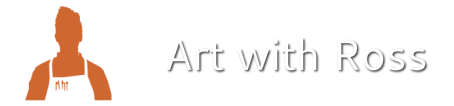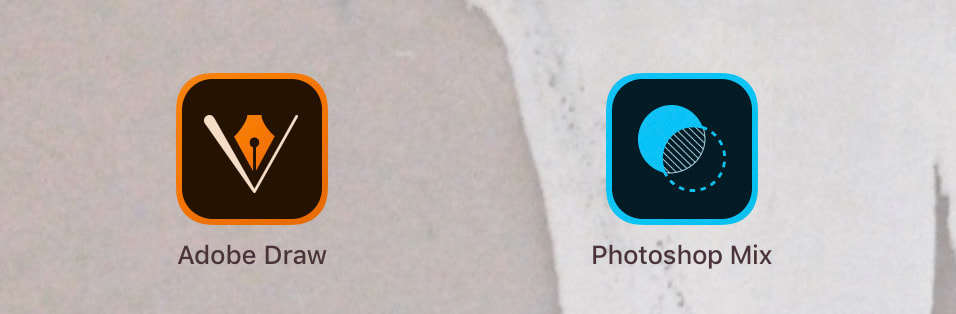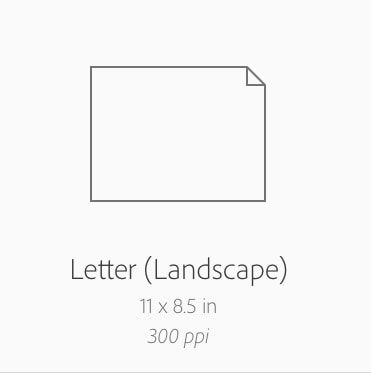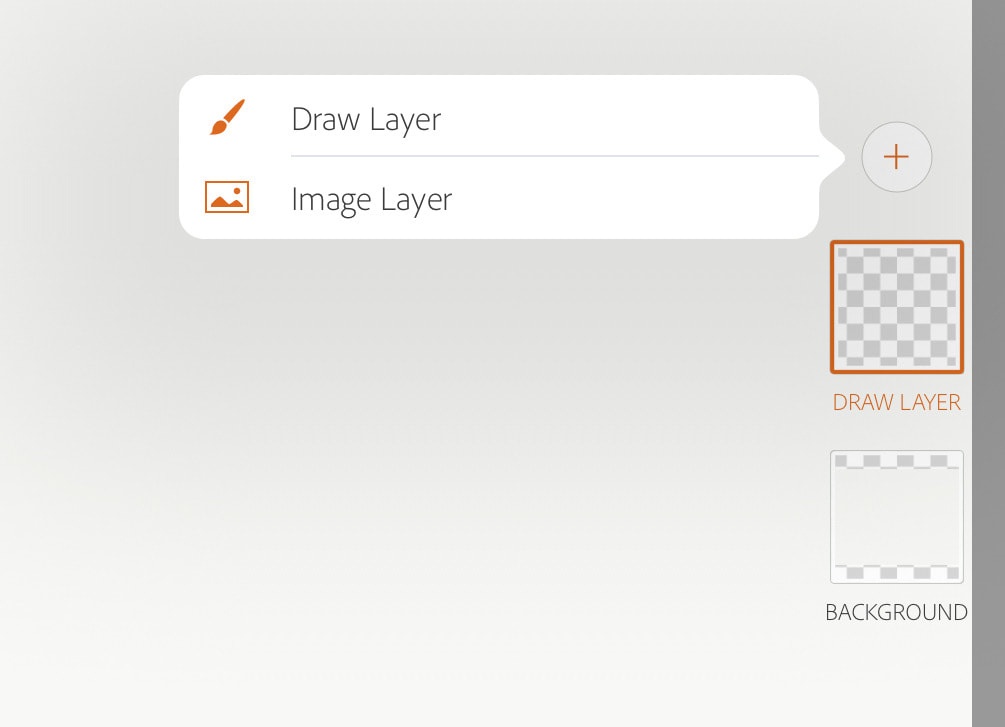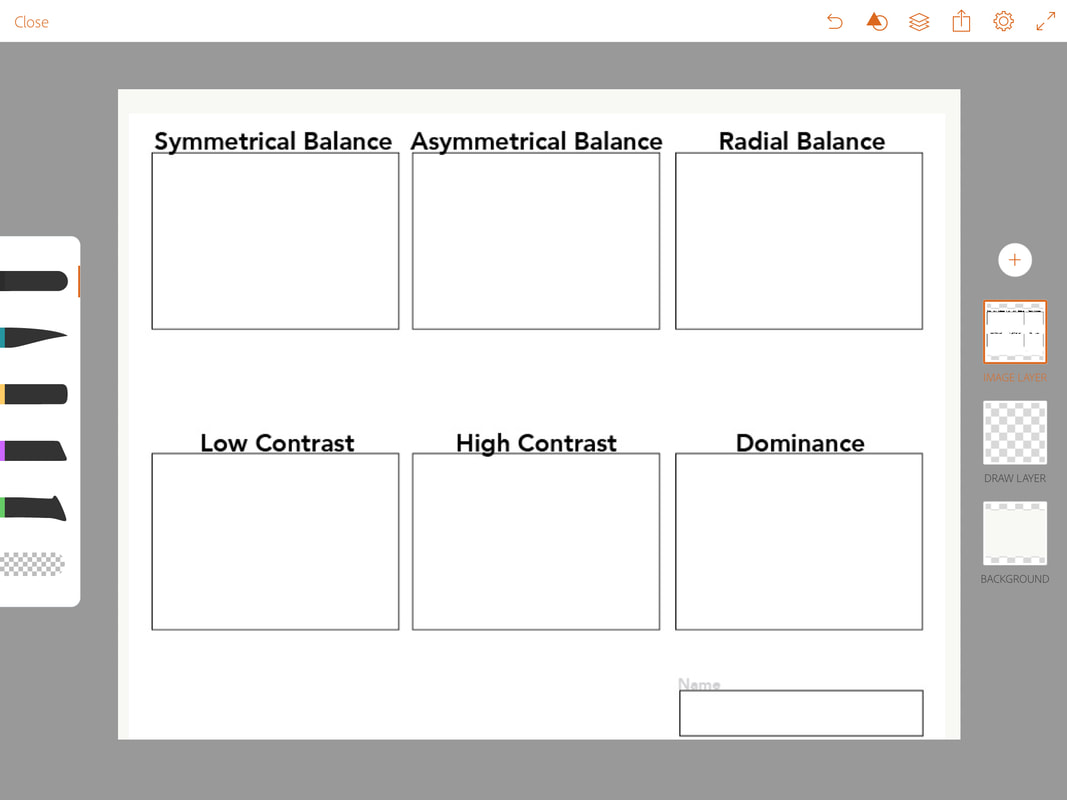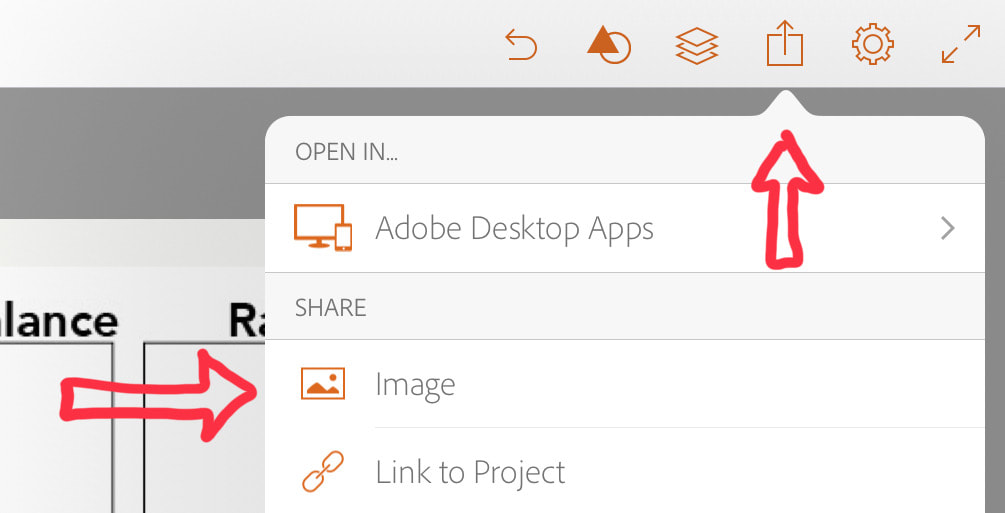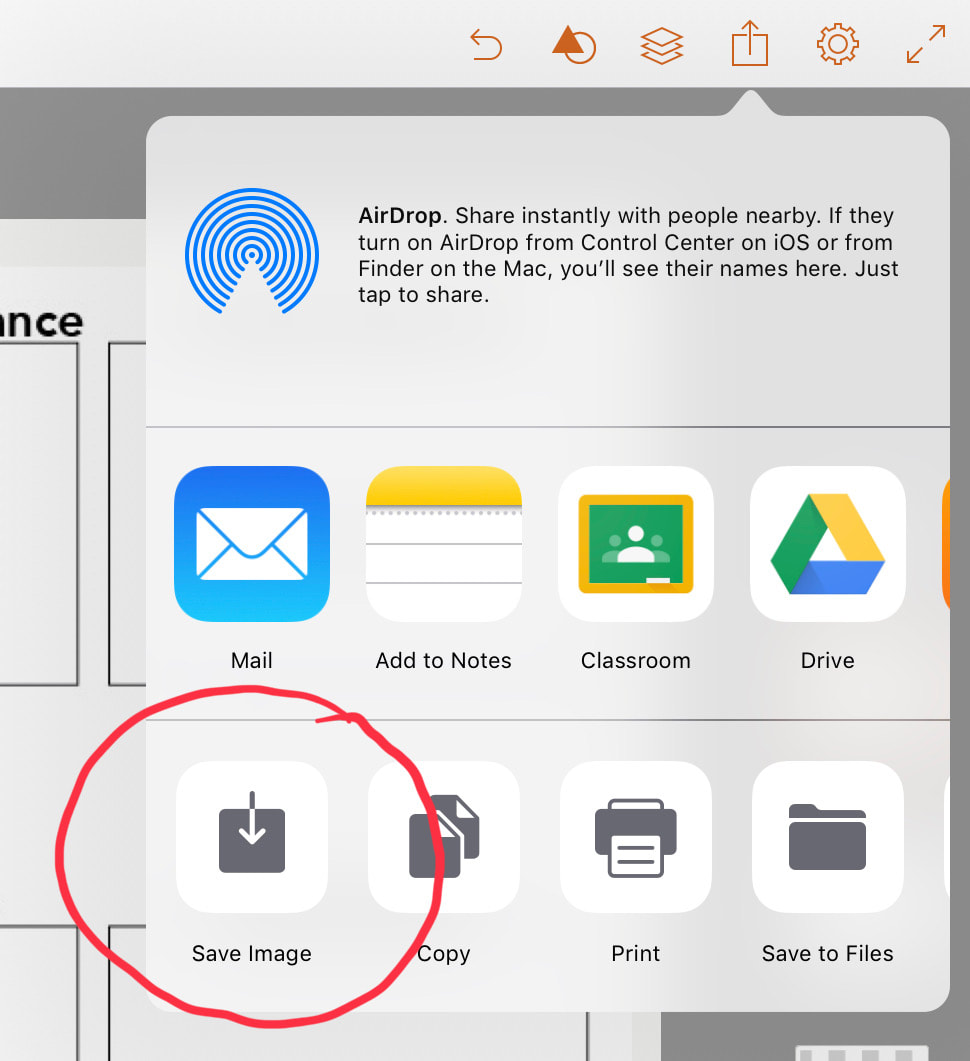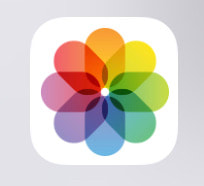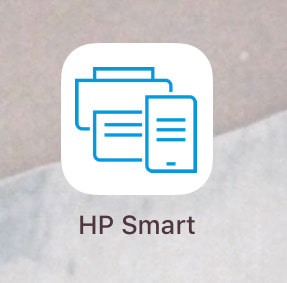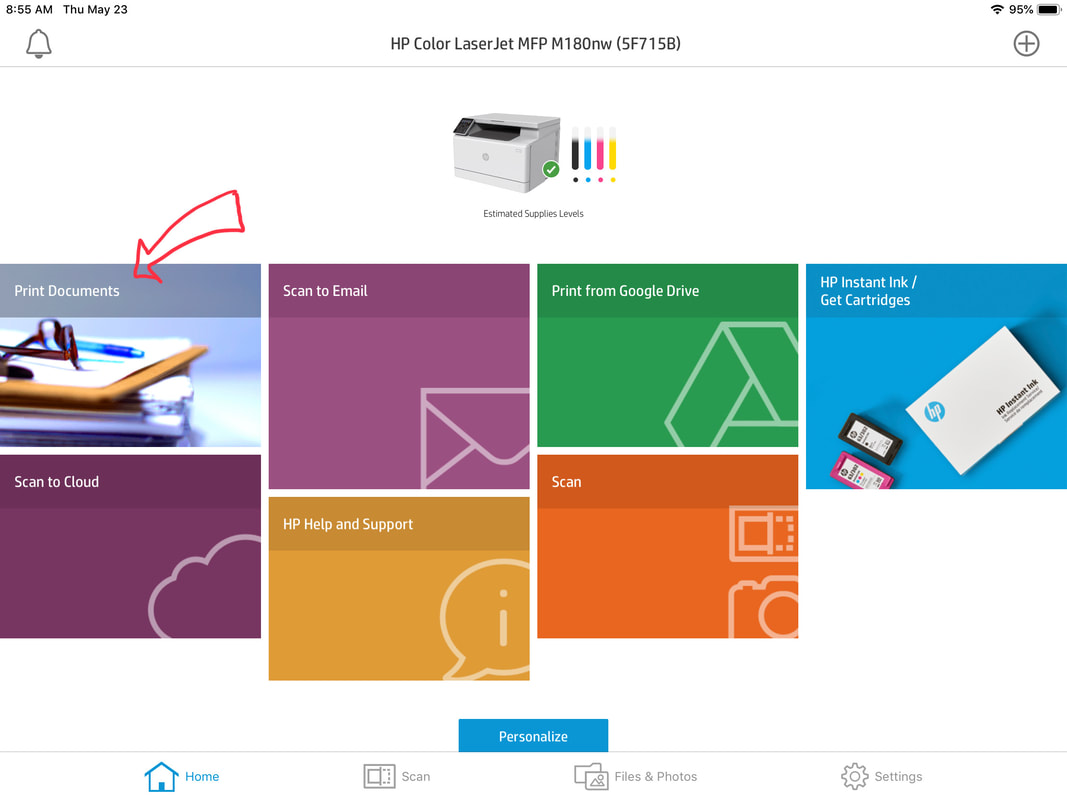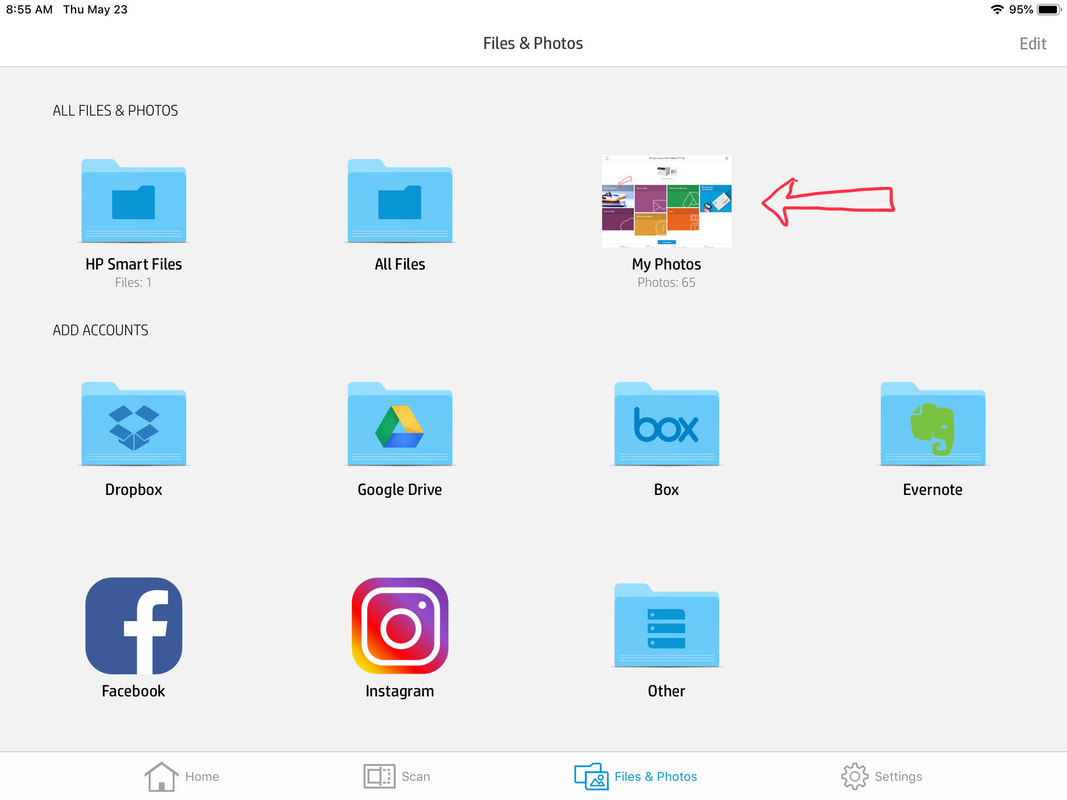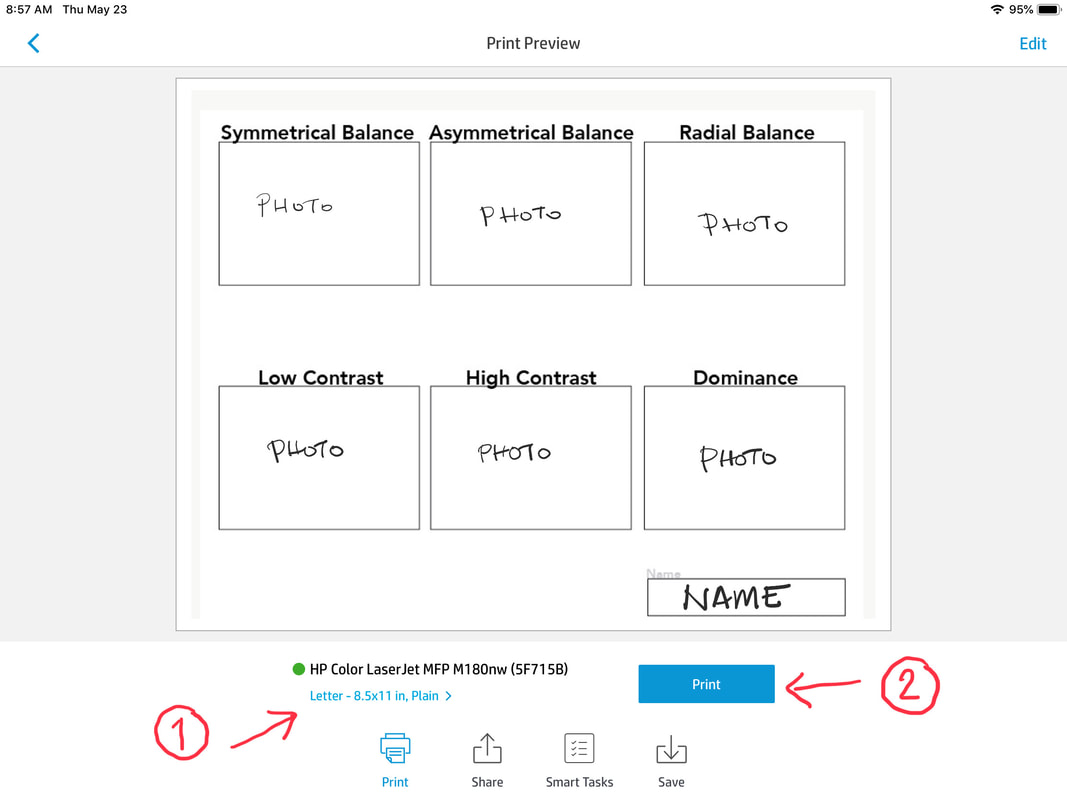Introduction to Art FINAL - Day One
Organize the final assets you created last week into compositions that clearly represent the terms listed below. Once you have taken all of the pictures of your compositions, download the two prompt images below. Using the app Adobe Draw or Photoshop Mix, place the image of the terms and squares. Then, add new images layers of the photographs you took of each composition.
Prompts for Day One
Step-by-step Instructions
Take photos of compositions representing each term
- Using your final assets and a piece of white paper as a background, organize your assets to create a clear example of the terms listed:
• Asymmetric Composition • Random Pattern
• Radial Balance • Movement
• Low Contrast • Rhythm
• High Contrast • Variety
• Dominance • Unity
- Using you iPad, take pictures of the compositions. You should end up with 12 distinct photographs of your assets arranged in different configurations.
- Download the prompt images above to your iPad. Click on the image. Hold your finger down on the image until the prompt comes up to save the image. You should be able to find them in Photos after you have downloaded them.
Place the photos onto the documents provided
Print the two pages out - don't get up. They will be delivered to you.
Once you have your printed pages, explain how the image is an example of the term listed.
- Write an explanation below the photo of the term in the margin provided.
- The text you write below the term will resolve any differences between what you see with your eyes and I see with mine. For instance, if you see the color red, where I see the color orange, your text explanation will explain your thinking and possibly earn you a higher grade.
- Staple the two documents together and turn them into the period folder.