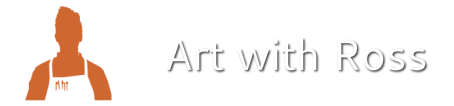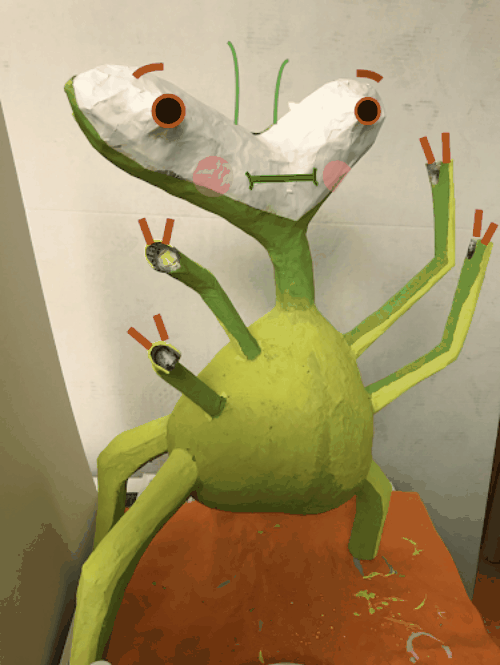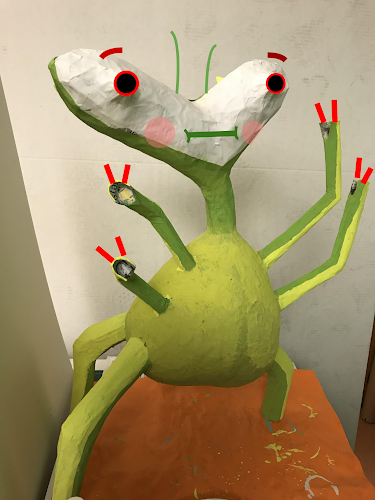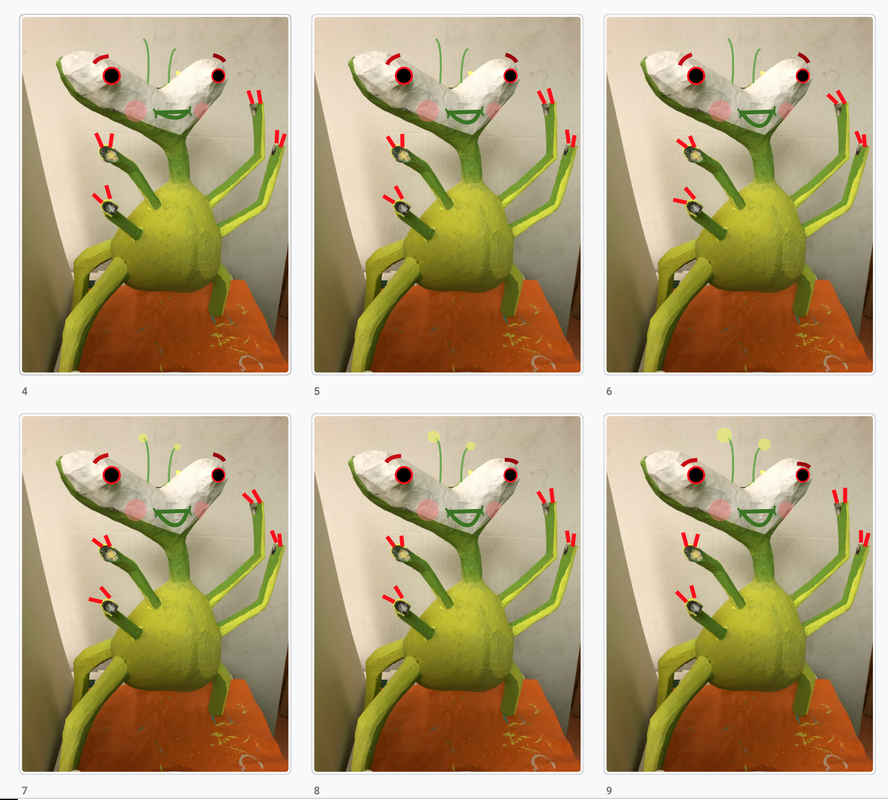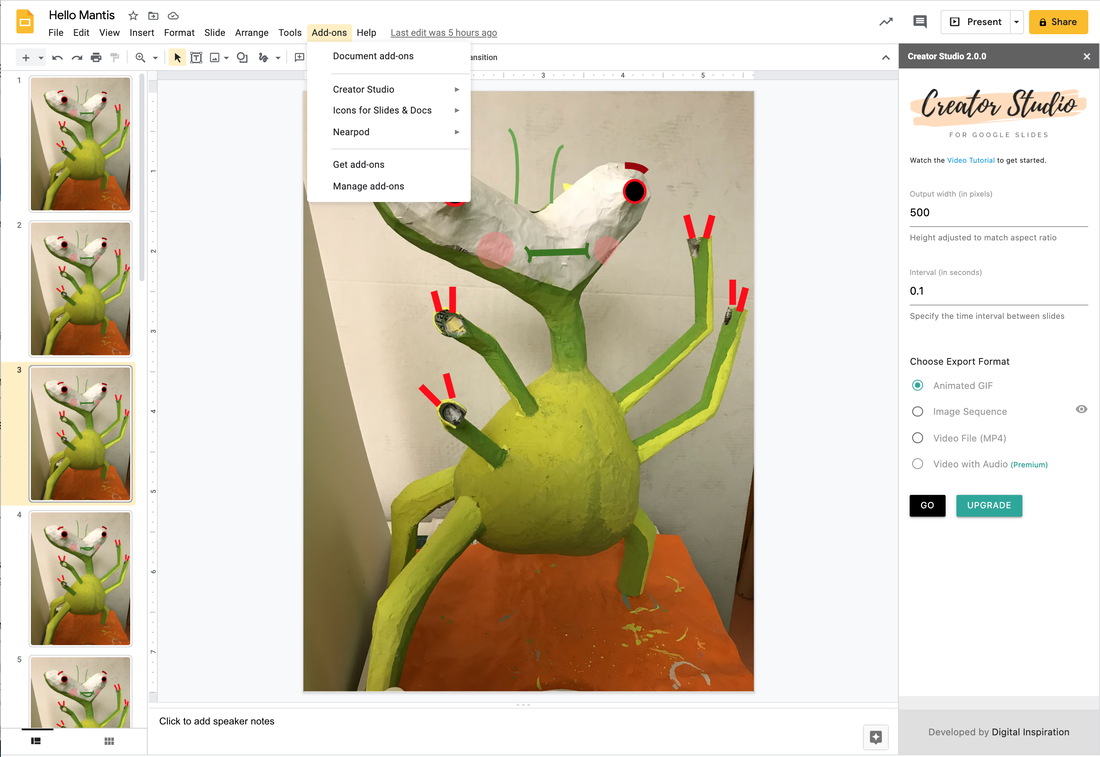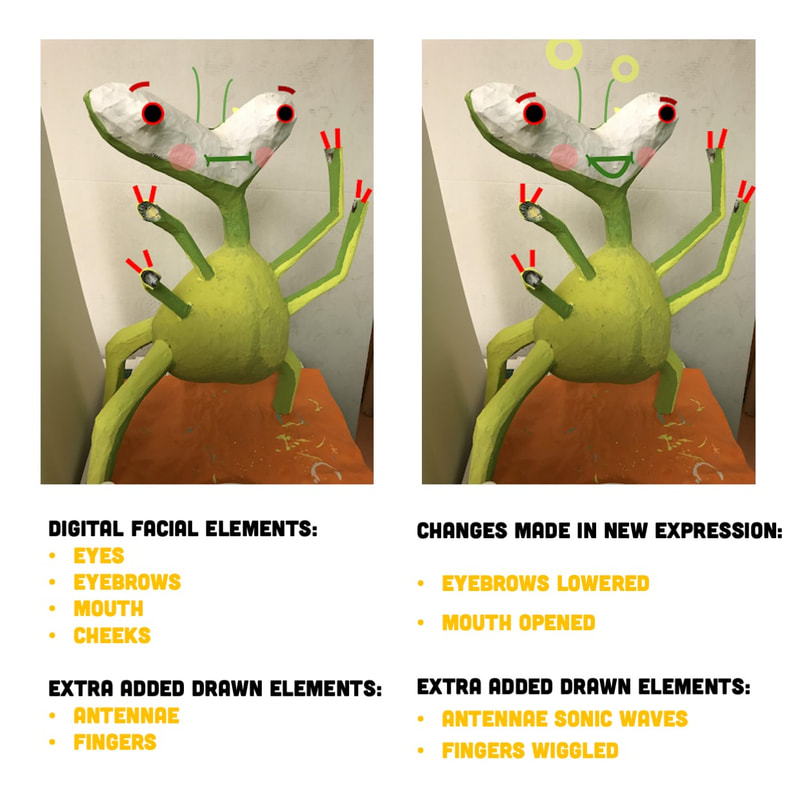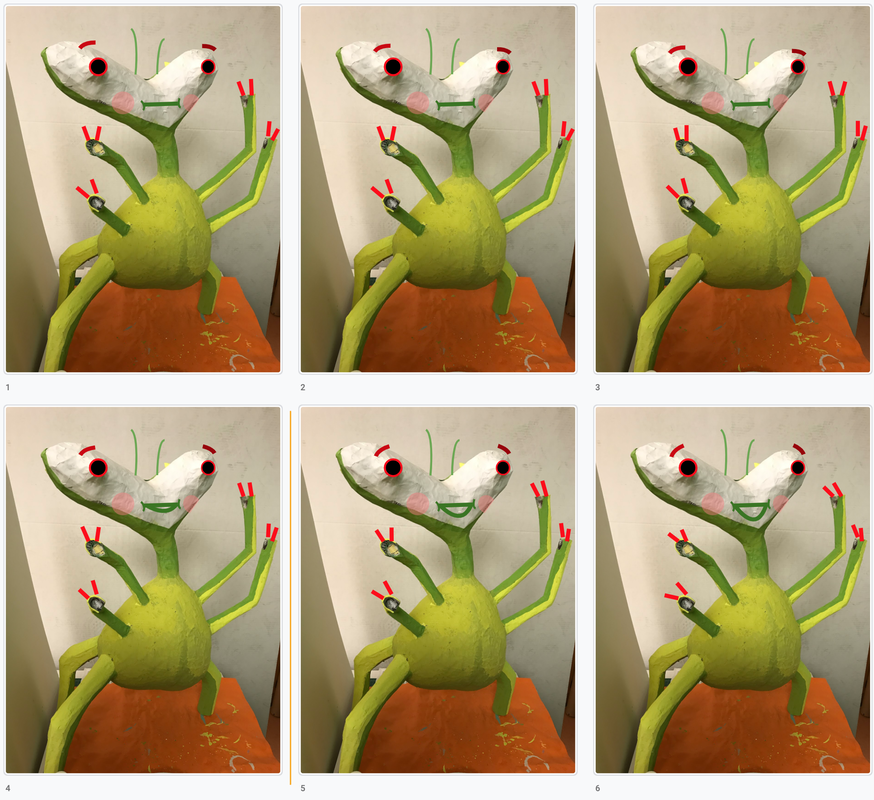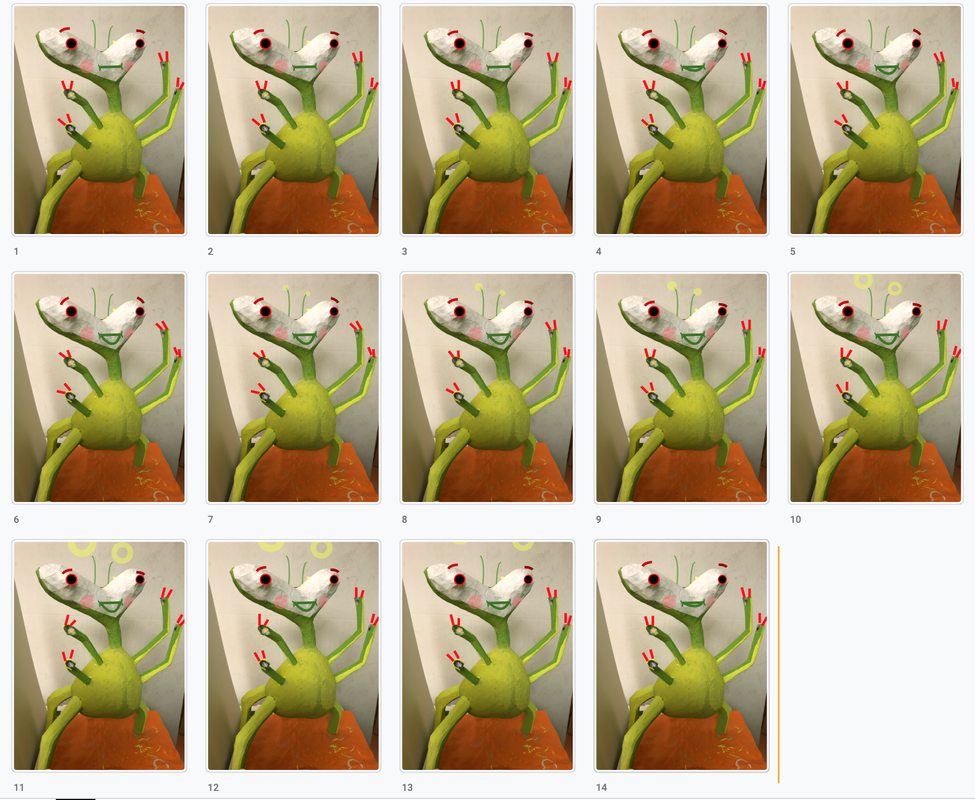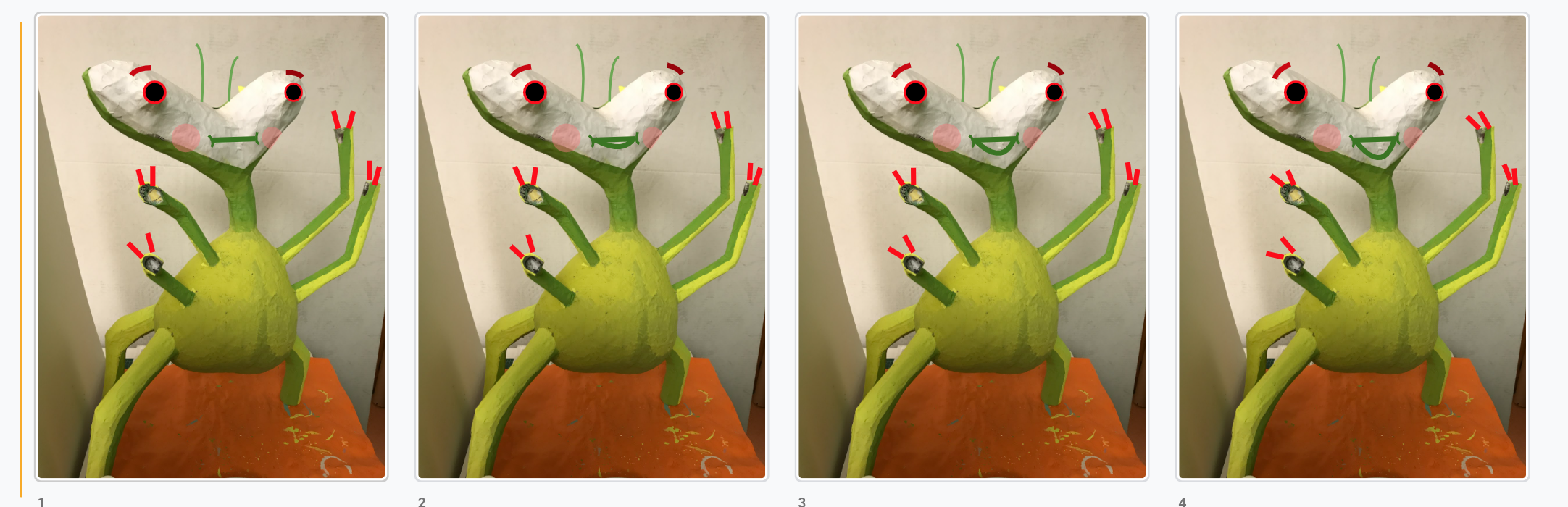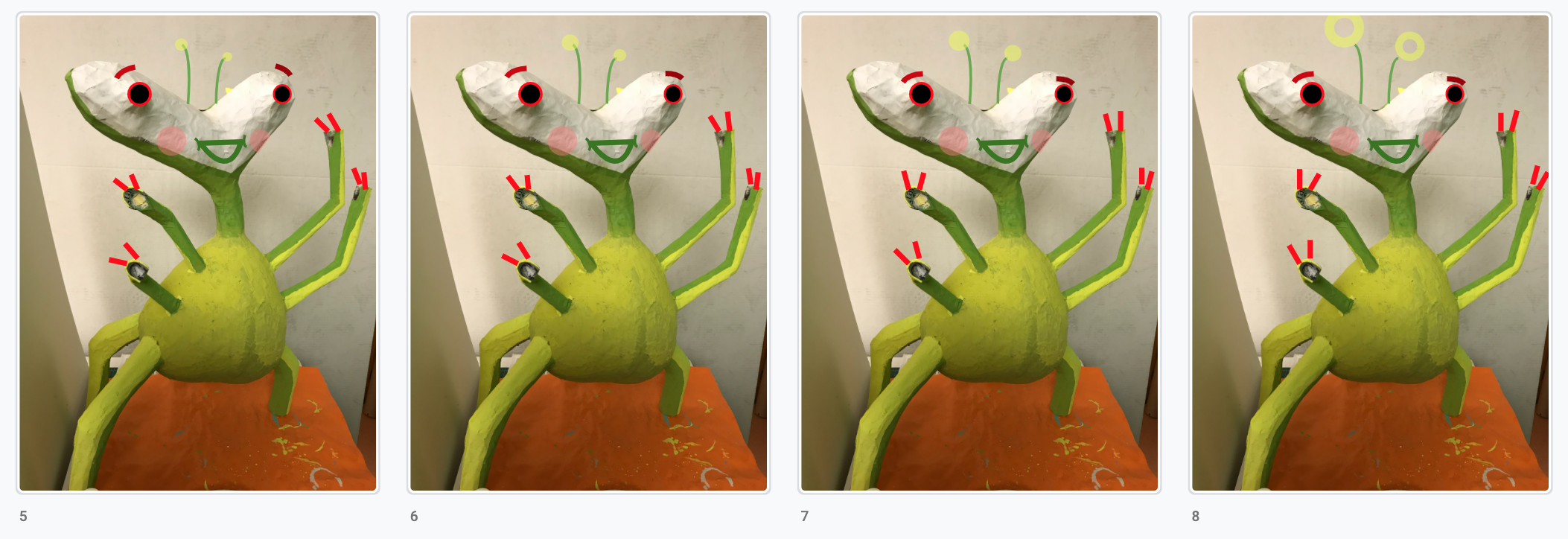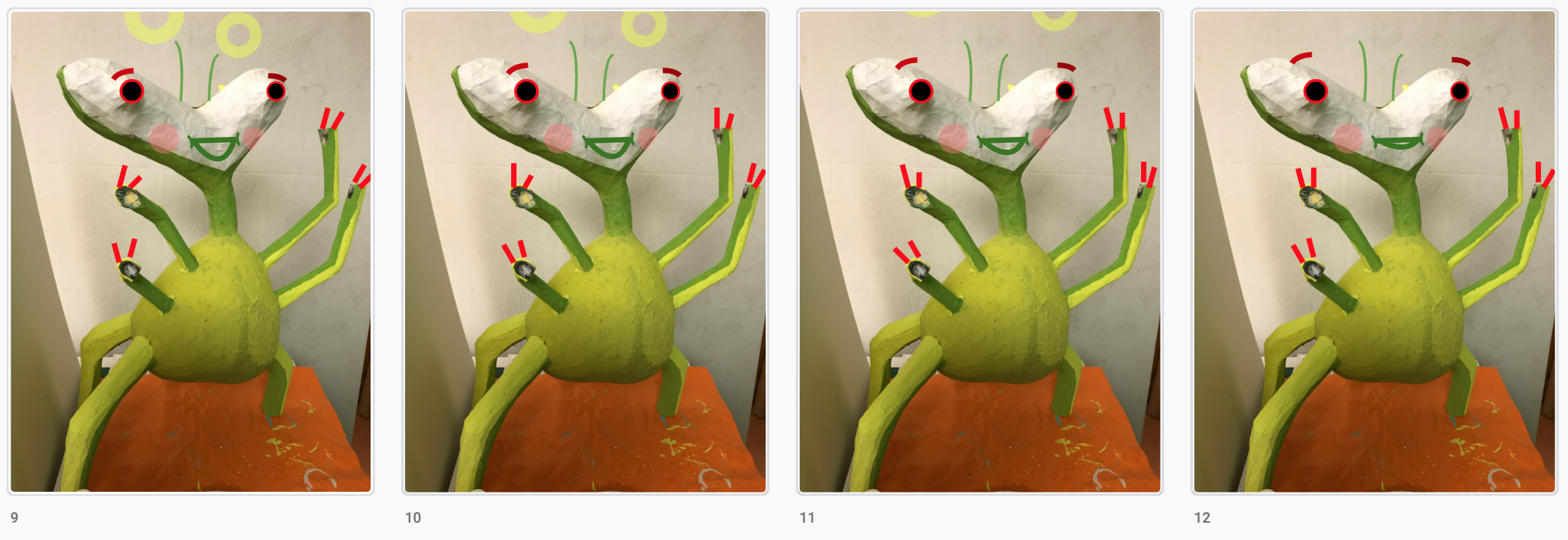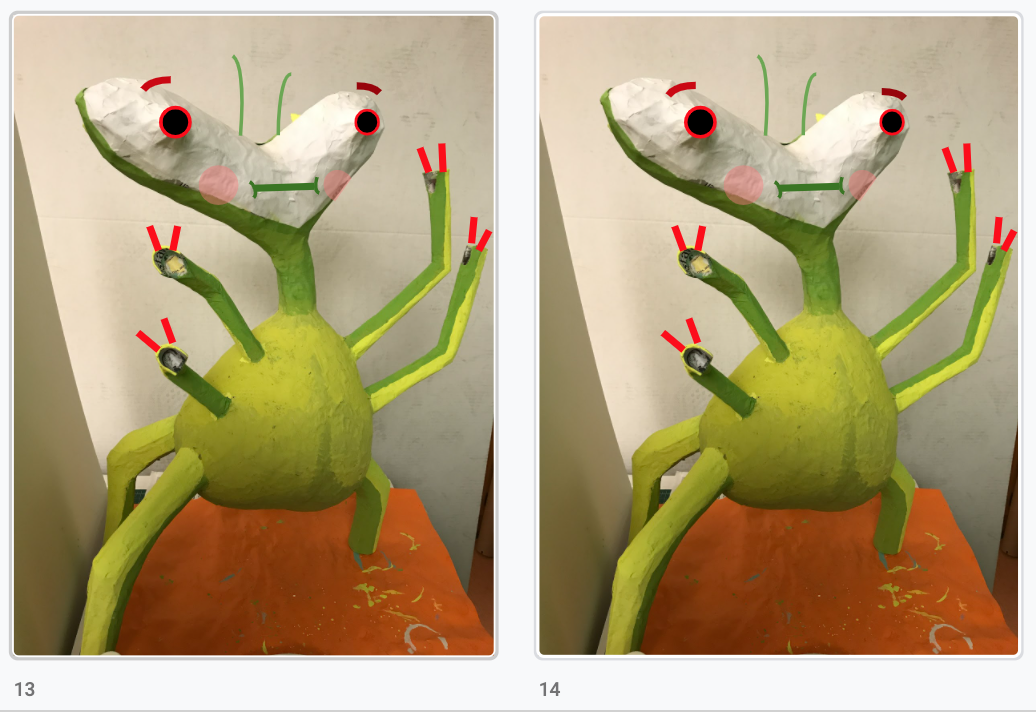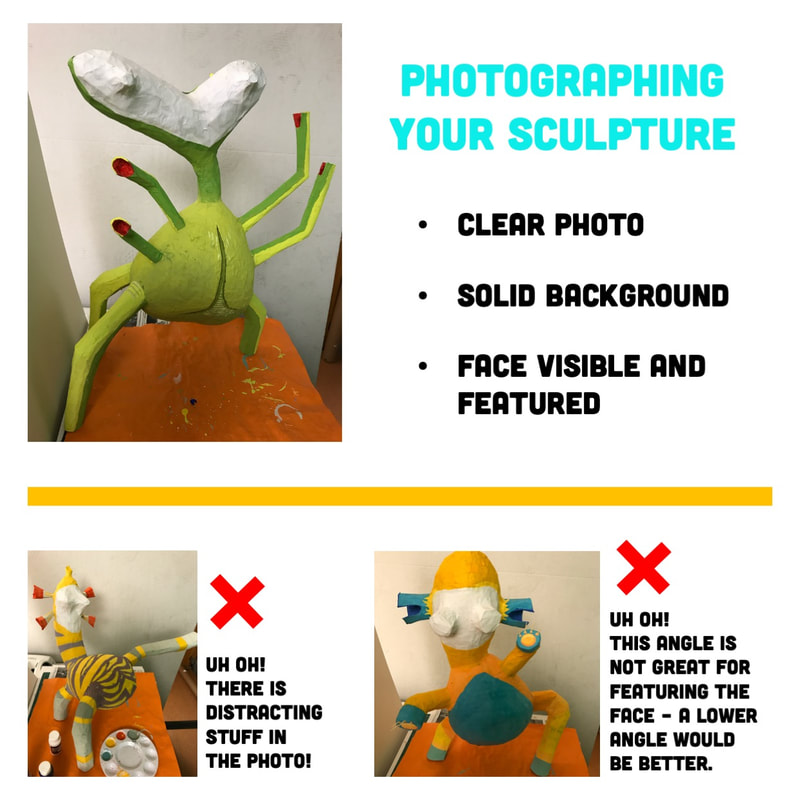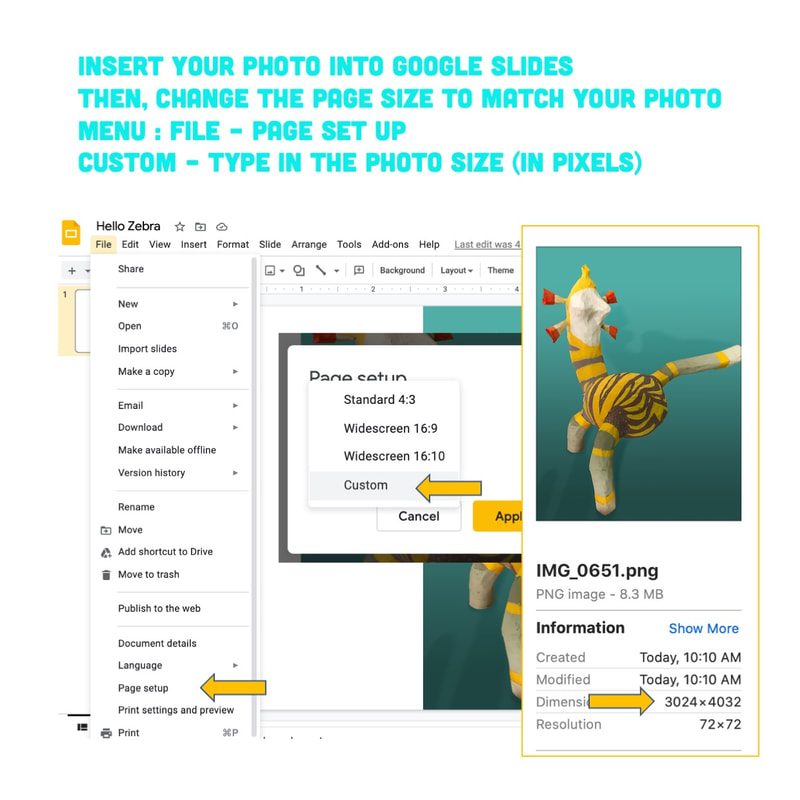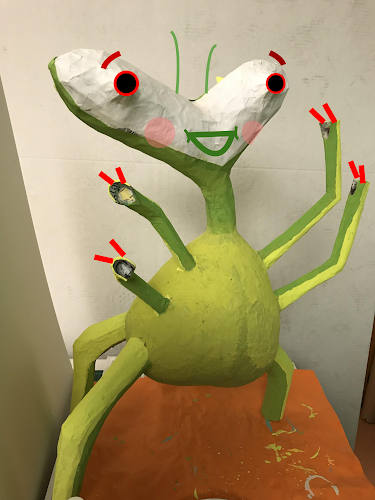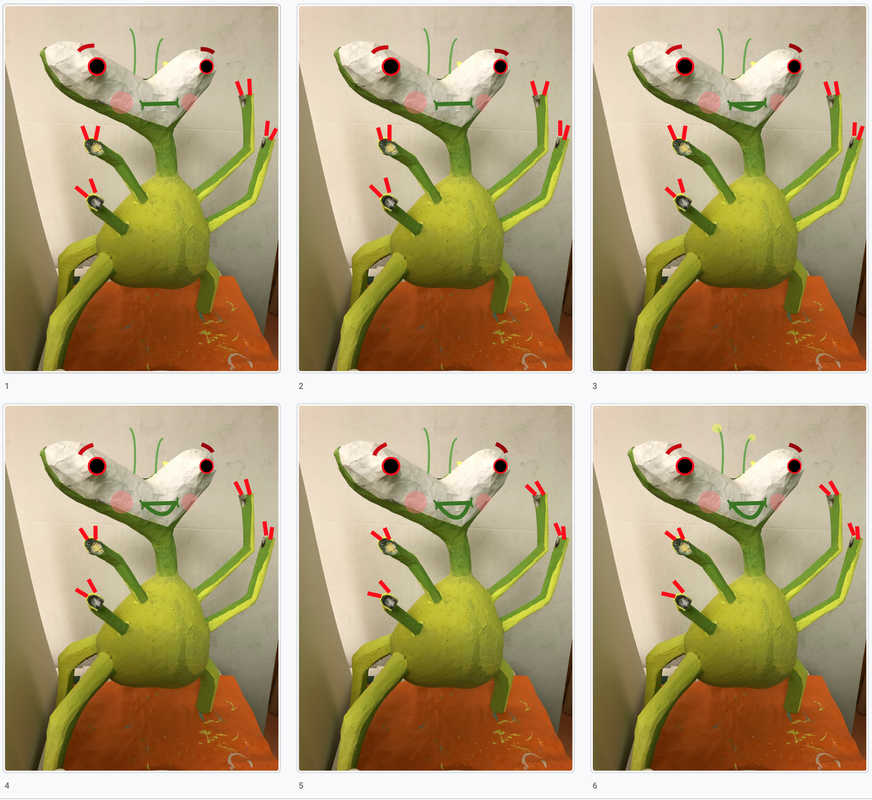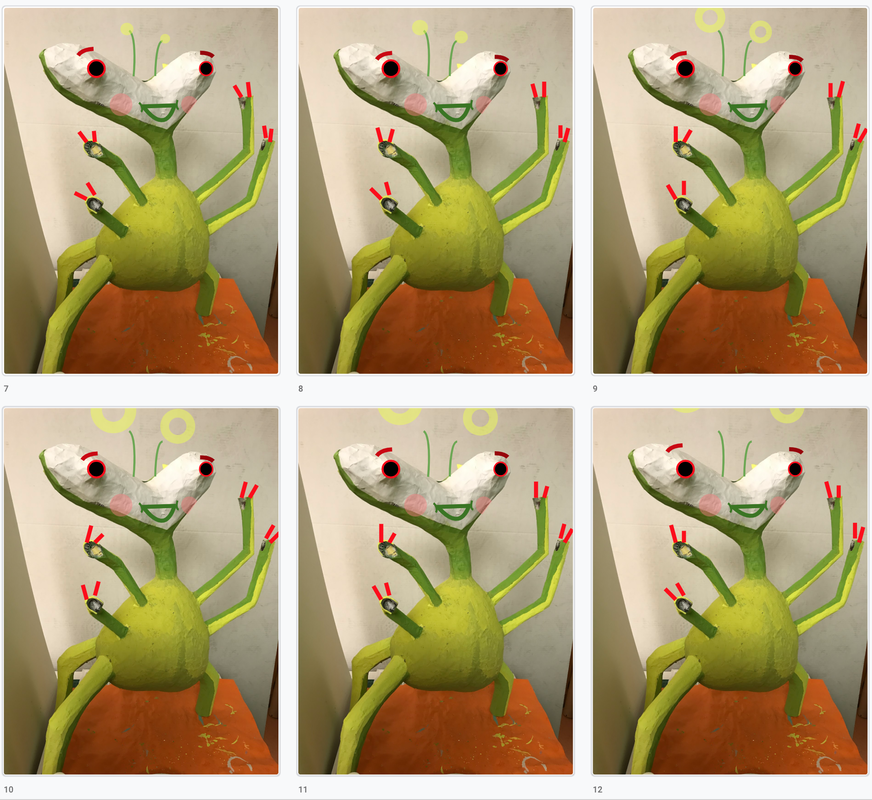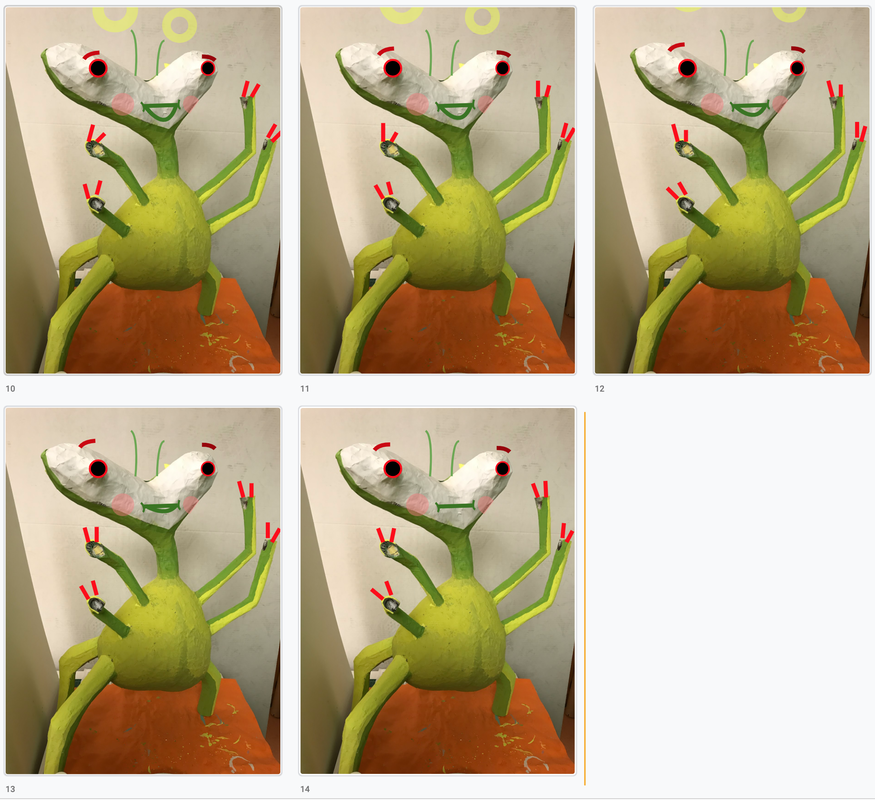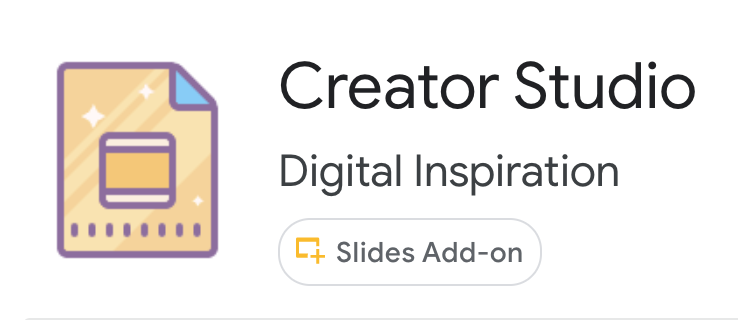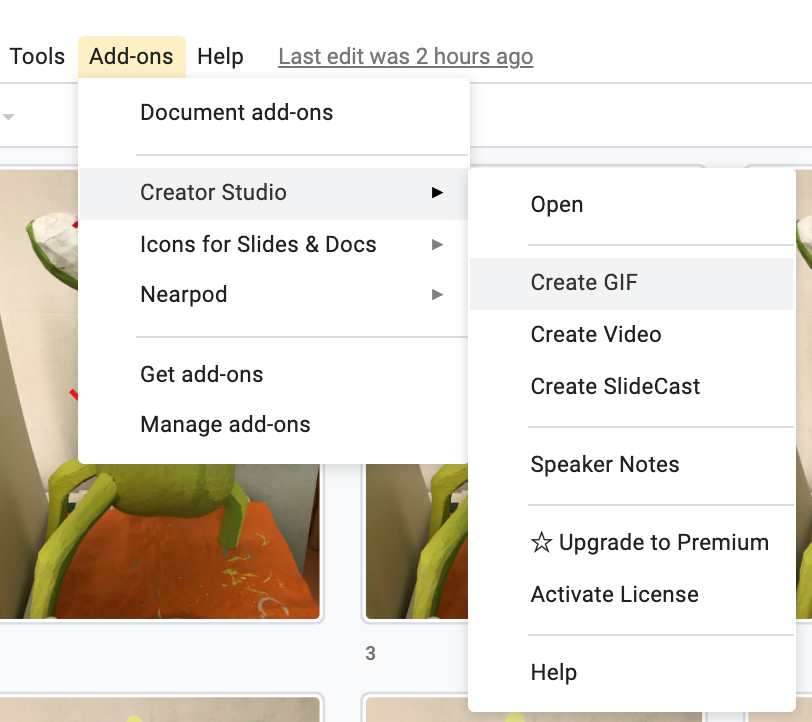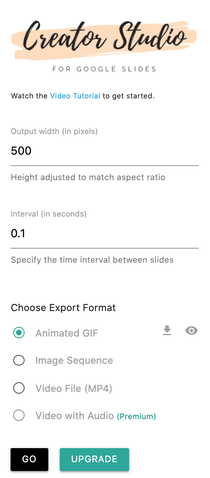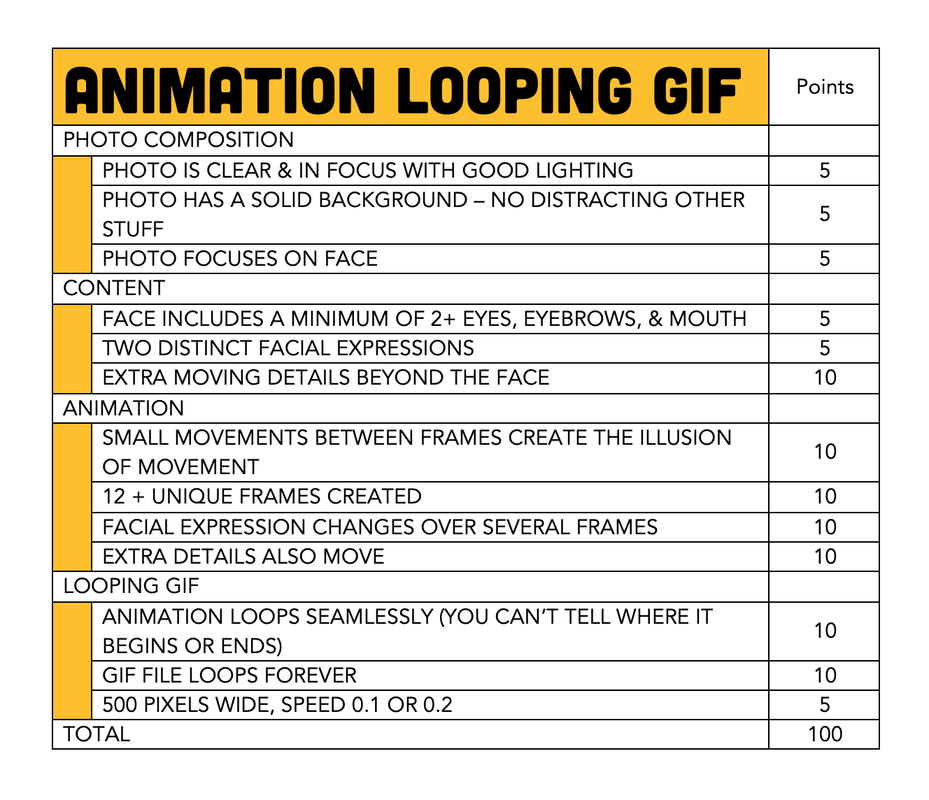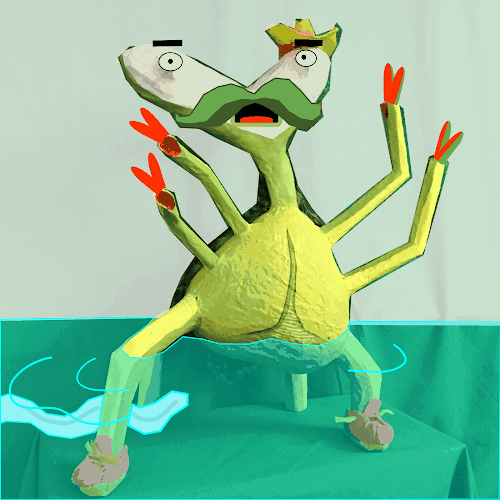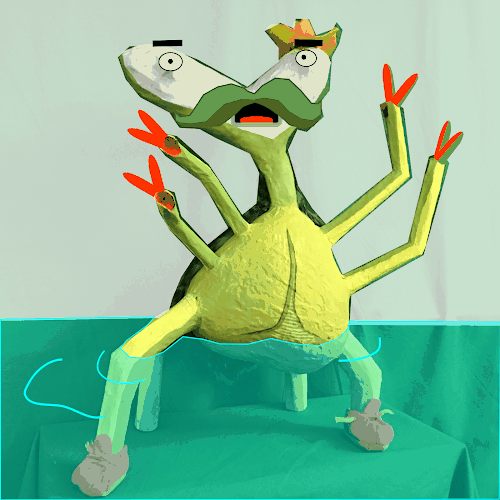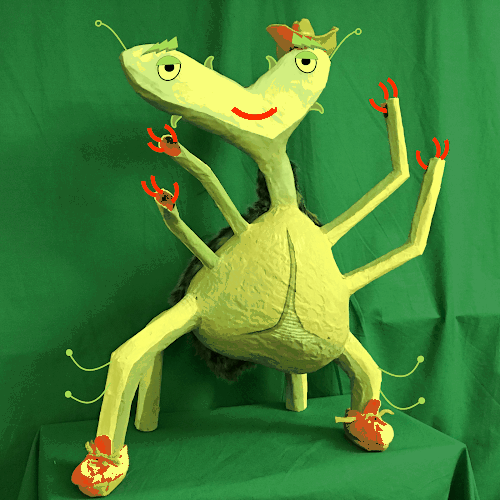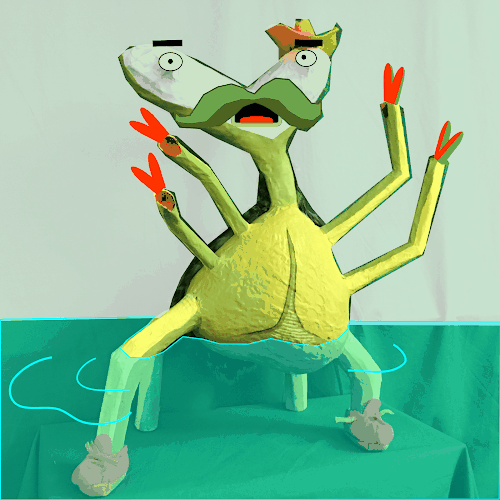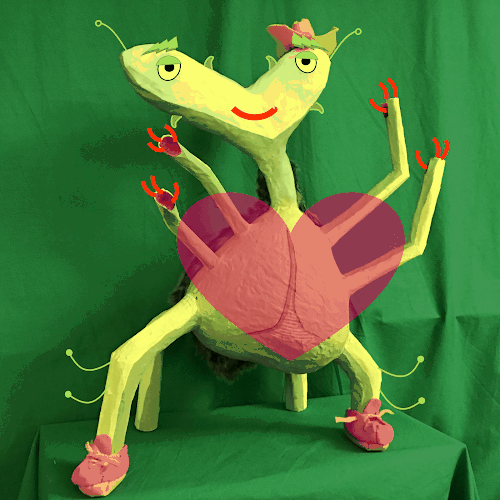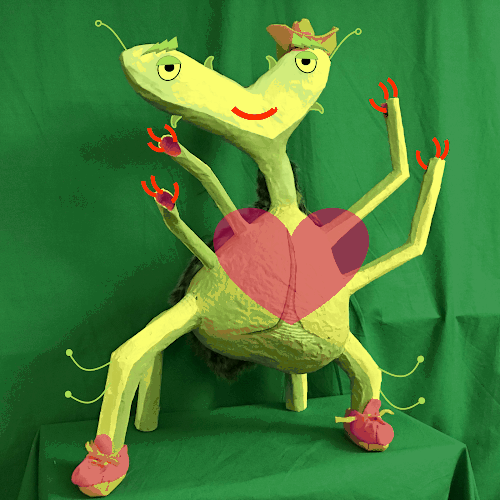Materials
|
Content
|
Composition
|
Technical Skills
|
Animation Requirements
|
PHOTO OF YOUR SCULPTURE
|
DIGITALLY DRAW FACIAL FEATURES
|
SMOOTH ANIMATION
|
|
12 FRAMES MINIMUM
|
LOOPING GIF
|
Try out Different Faces Before You Settle on the Winner
Timing of Frames
Facial Expression B to AIt should take 4 - 5 frames to get from the second facial expression back to the original first facial expression
|
Extra Face A Frames with MovementIt can be nice to add a few frames of the first facial expression so that it lasts a little longer than just one or two frames. Do keep the extra stuff moving!
|
Animation Step-by-Step Instructions
Step 5DRAW A DIFFERENT FACIAL EXPRESSION ON A NEW SLIDE
|
Step 6DRAW THE IN BETWEEN MOTIONS ON SLIDES BETWEEN THE TWO KEYFRAMES
It should take 4 - 6 frames to change the facial expression from one face to the other.
|
Step 7ANIMATE THE ADDITIONAL ELEMENTS MOVING TOO
Use SMALL movements between frames so that the motion is easy to understand when it is played fast.
|
Step 8ANIMATE THE IN-BETWEENS BACK TO MATCH THE FIRST FRAME FACIAL EXPRESSION
It is important that the beginning and ending match so that the GIF loops without skipping.
|
Step 9If you don't have it already, install the Creator Studio Add-on for Google Slides.
|
Step 10Select Create a GIF from the Add-ons menu for Creator Studio
Change the output to 500 and the interval to 0.1 or 0.2. Choose Animated GIF and click GO. Then, click on the eyeball icon.
Test your animation
|
Step 11Go back and forth testing your animation and then revising your slides until it makes a perfectly looping GIF where the motion looks smooth and you can't tell where the beginning and ending is. Then, download the final version.
|
Creator Studio Add On for Google Slides
Video Demonstrations
|
Grading Criteria |
Three Face Ideas
Two Facial Expressions
A to B to A - Just the Facial Expressions
Animating the Extra Stuff Too
|
EXAMPLE 3B
|
THINGS TO CHECK:
|